Saturday Bonus Questions and Answers – 051124
Darcy’s still on vacation and TC made it through the week. I am pretty sure everyone who needed help, got help; anyone who ordered something got their order, and that all of you who made donations received a personal thank you If not, write and scold me! And, of course, it’s Saturday, and you know what that means! It is time for another Saturday Bonus Questions & Answers edition.
Sometimes, the best tips and tricks are hidden in the published questions and answers. And rarely do we post questions and answers on this website. Today, we’re featuring some of the questions and answers from past issues of our InfoAve Weekly newsletters.
These questions & answers were selected at random from past InfoAve Weekly newsletters.
Please help us to continue to help you with your Windows computer questions and help you to stay safe in the crazy world of the Internet. We need your support – even the smallest gift helps us. Please… help us by making a donation.
Saturday Bonus Questions and Answers – 051124

Make a donation today and help us keep on helping you!
Cheryl got a new Dell gaming computer and needs some advice
I splurged and purchased a new gaming computer from Dell. I have a couple of questions, please. This new computer will be used exclusively for Gaming. The new gaming computer was ordered with no antivirus and no MS Office. However, it came with MS 365 “Trial” version. Here are my questions:
(1) Is there a way to remove the “Trial” version of MS Office?
(1a) Would I need to install the Free Revo Uninstaller program to remove it?
or
(2) Should I do a Windows Cloud Download Recovery Option you discuss on this page?
(3) Is there a specific link I should use to download Chrome?
Thanks ever so much for your help. Take care and stay safe. Cheryl.
Our answer
Hi Cheryl. Since you’re using Windows 10, you can remove the trial version of Office by going to Settings > Apps > Apps & features and finding MS Office in the list. Click on MS Office and click Uninstall. If using Windows 11, go to Settings > Apps > Apps & features, find Microsoft Office (or Office apps) in the list and click on the 3 vertical dots to the right and choose “Uninstall”.
There is no reason to use an uninstaller (Revo or otherwise) to remove the trial version of MS 365 (MS Office).
There would be no reason to use the Cloud Download recovery option on a brand-new computer. Just remove the MS Office trial version and you should be all set.
You can download Chrome at https://www.google.com/chrome/.
If you have any more questions, just let us know.
Jerry’s spell-checking stopped working in Chrome
I know that Google Chrome has a built-in spell checker and it was working great, but a few days ago it stopped working. I tried to turn it back on in Chrome settings but it still doesn’t work. Do you know a way to fix it? I’m thankful for you 2! Please keep up the good work. Jerry.
Our answer
Hi Jerry. Thanks so much for your nice comments. Since turning on Spell Checker in settings didn’t work for you, perhaps you have something installed on your computer on an extension in Chrome that is superseding the built-in spell checker in Chrome. Or it may be that your Chrome browser is corrupted and needs to be repaired.
Try repairing Chrome and see if that fixes your problem. Just follow the simple instructions on this page.
Let me know if that works for you or if you need more help.
———–
Jerry wrote back: “Thank you so much. I followed your instructions and repaired Chrome and my spell checker is working again! I really appreciate your help. Jerry”
Carol had a pretty shut-down screen and now it’s ugly
I used to have a picture on my shut-down screen. When I updated my “Edge” it went away and now shows an ugly blue screen. How can I get it back? I love all your tips and tricks. Thank you, Carol
Our answer
Hi Carol. Thanks for your nice comments.
On that screen, I think you are referring to the lock screen. If so, try this, and tell us if it fixes the ugly!
Next to the start button, in the search area (taskbar search), type Lock Screen, then press Enter. You can change the background picture there.
We hope that helps solve the problem of the ugly screen!
———
Carol wrote back: “Wow, you guys are quick in responding!!! Problem solved with your help. Thank you, Thank you, Carol”
THANK YOU FOR HELPING US!
When you support us with a small gift, you help us continue our mission to keep you informed, separate the truth from the hyperbole, and help you stay safer online. Plus, our computer tips make your computer easier to use.
Did you know that we provide support to thousands of people? Every week we help dozens of people via email at no charge. The questions and answers you see in our newsletters are from the email answers and help we provide to everyone free of charge.
Thanks to your gifts, we do more than provide this free newsletter. We help you recognize online threats, fight for your online privacy, help you navigate the Web safely, provide suggestions for safe, free software and websites, and help you get more out of your PC.
Please Help us keep up the good fight with a small gift.
Would you be interested in making an automatic monthly gift? Visit this page. Please help us keep on helping you… and help us keep you safe on the Web.
Vari wants to know how to save important emails in Gmail
HI, I am not sure if this is a suitable question for you both but I thought I would try! I would like to save some very important emails in Gmail and wonder what is the best way to do this. I would like them to be all in one folder and easily accessible. I have never done something like this before so not sure how easy it is or if it is possible. Sorry if this is a very basic question but I have not needed help with this before now so I hope you can help. Many thanks for all your wonderful newsletters and tips. Vari.
Our answer
Hi Vari. Thanks so much for your kind comments!
You can save any label (folder) in Gmail by using Google Takeout. Read our article here.
That article describes how to back up your entire Google account – but you can back up a specified Gmail label (folder) too. All of your Gmail emails are stored in the folder “All mail”.
I hope this helps you!
——–
Vari wrote back: “Thank you TC. Just what I wanted! I was sure you would have the answer! …Best wishes, Vari.”
Ken wants to remove the carets from emails
You suggested a program that cleaned the carets > from emails that I used on my Windows 7 computer. I recently bought an HP All-in-one 27″ computer with Windows 10 and I can’t remember the name of the program. Whenever you get the chance, could you please send me a link to that very helpful program? Thanks
Our answer
Hi Ken. It’s called Email Stripper. According to Snapfiles, it works in all versions of Windows – including Windows 10 – even though the program has not been updated since 2002. You can read more about it and/or download it here.
To be honest, you don’t need a program to do this, just paste the email with the carets into Notepad, click “File” “Replace” enter a caret ( >) leave the replace with field blank and click “Replace all” – all the carets will be gone.
Sandy continually has an online photo editor popping up in her browser
All of a sudden Pixlr Editor Express shows up. I googled it. It’s an online photo editor. How safe is it, and do you have any idea why it popped up on my computer? Thanks again as always.
Our answer
Hi Sandy. Pixlr Editor Express seems to be an innocuous online photo editor. I just looked at it, but I didn’t test it. And I don’t know why it’s popping up on your computer. If it continues and clearing your browser history does not correct the issue, try resetting your browser. Resetting your browser removes (or disables) all your extensions, clears the browser history, and resets it to its default settings.
The fastest way is to reset your browser. Please see our article here to learn how to reset your browser. This article covers Chrome, Firefox, and Microsoft Edge.
We hope this helps you, Sandy.
We’ve helped hundreds and hundreds of you with your computers since we started our Cloudeight Direct Computer Care Service! If you’re having computer problems – we CAN help you!
We all know that sooner or later our computers will start having problems. We can help you with any computer need — from diagnosing and fixing Windows problems – to setting up a wireless network for you – to safeguarding by creating an image-based backup (the only kind that works when you need it to work) – to cleaning up your computer and optimizing it — and more. We can do almost anything you need and guarantee our work – you’re either satisfied or we’ll refund your money.
We connect to your computer and fix it while you watch
We will connect to your computer via the Internet and fix any problems you may be having. You can watch us work and chat with us while we do. If you have any computer questions you’d like to ask we’ll be glad to answer them for you. We don’t just fix your computer, we explain what we’re doing and why we’re doing it and we are right there with the entire time. Since we’ve started we’ve helped hundreds of you with your computer problems and we’ve received dozens of referrals and testimonials from our readers and customers.
We offer many other computer services too! If you have a problem with your computer – we can fix it!
Get more information about Cloudeight Direct Computer Care and or get your repair keys here.
Jean wants to know about OneDrive
OneDrive is on my computer but I really do not know how to use it. I know it is cloud storage. I have a few documents in it but just a few. Does that mean I have reached my 5 GB limit? I have never signed into it. Some files appear there but I have never put anything into it. I think you have written about it in your newsletter in the past. Could you point me to that, please? I need to become acquainted with OneDrive.
Our answer
Hi Jean. One Drive automatically (by default) backs up your personal folders (Documents, Pictures, etc.). OneDrive comes with all Windows 10 and Windows 11 computers and you get 5 GB of space free. The files that are in One Drive appear under One Drive in File Explorer. For example, you can see my OneDrive folders in the screenshot below.
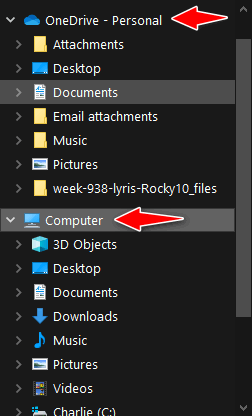
I have a subscription to Microsoft 365 ($6.99/month) and with that, I get one terabyte of OneDrive space, so have a lot more than I’ll ever use, so I will never run out of space. If you don’t have Microsoft 365 and/or you have not purchased more OneDrive space, you have 5 GB of space free.
As far as using it, it’s automatic. OneDrive starts with Windows and if you’re signed into Windows with a Microsoft account, you’re also signed in to OneDrive. It will automatically back up your personal files – at least until you run out of space. You can access files in OneDrive as if there were on your PC – just open the folder under OneDrive and click on the file(s) you want to open.
There are many other options – for example storing files in both locations, closing OneDrive, and moving all files back to your PC. If you have specific questions about OneDrive, we’ll try to answer them for you.
To sum it up for you. OneDrive starts with Windows and automatically backs up your personal files (Pictures, Documents, Music, etc.) “in the cloud”, but you can access those files as if they were on your computer.
Gail wants to find out where spam is coming from
have been receiving emails that appear to be from a dear friend but that I know are not. I have informed her about it and have suggested that she change her anti-malware program to Emsisoft because I think someone has gained access to her contact list & sending out fraudulent emails. My questions are: once I determine the real email account from which these emails come, will replying to it actually be received to that sender? Is there a way to block them? The sender’s real account is always different each time I receive their email disguised as coming from my friend. It’s not so much a big deal as it is annoying. Thanks for any help with this.
Our answer
Hi Gail. It’s possible that your friend’s (or anyone’s) email address was harvested from the Web and then used as a “From” address by a spammer.
If the spammer is an amateur and does not know what he or she is doing, you can find the IP address of the sender and where he/she is located, but that’s not going to do you a lot of good. Spammers don’t send from real email addresses (they send from forged or random email addresses) and they use thousands of email addresses so it’s impossible to block them. It’s highly unlikely someone has gained access to her contact list, but very likely that she or someone she sends to has put everyone’s email address in the CC line (instead of the BCC) line and her address and the others in the cc line have been harvested. We have often seen people put dozens and dozens of people’s email addresses in the CC line and thus expose all those addresses to spammers. All that does is expose email addresses to anyone with access to that email.
The best way to control spam is not to block senders, it doesn’t work. The best we have ever found it to use Gmail to filter your mail. See this page to learn how to get a free Gmail account to block spam.
We get hundreds of emails each week and rarely do we ever see a spam email in our inbox – or a good email in our spam folder. We’ve been controlling spam this way for many years and we love it because it works.
We hope this helps you.
——
Gail wrote back: “Hi TC. Thanks for being so sweet & taking the time to reply. I suspect, based on your information, that the culprit is someone to whom she emails because I don’t think my dear friend even knows what the Cc or Bcc is, much less how to properly use it! If I remember correctly, the latest one’s “real” identity ended something like this _ _ _ _ _ @sc.edu, which makes me think it might be originating from a school or college, but I guess I’ll never know. Anyway, thanks again. I sincerely appreciate it.”
Don wants to set Gmail as his default email program in Windows 10
II need to know how to create an association in Control Panel. I have this on more than one site but I most often am trying to send something from Libre Office. This is the message I get. There is no email program associated to perform the requested action. Please install an email program or if one is already installed, create an association in the Default Programs control panel. I use Gmail only. I don’t find that in Default programs. I did click on Mail in default programs but nothing happened. I have been working around this by sending the document to another program but that gets complicated. I thought someone else would ask this and I would see your answer but I guess I am the only one with this problem.
Our answer
Hi Don. Setting Gmail as default in Windows is not something we get a lot of requests for. But it can be done and here’s how to do it.
Type default apps in taskbar search. Under Email make sure “Chrome” is selected – even though Chrome is not an email program.
Now open Chrome and click on the 3 vertical dots in the top right corner.
Click on Settings.
When Chrome Settings opens, click on Privacy and security.
Click on Site Settings, then click on the right arrow >
Scroll down to Additional permissions and expand that section by clicking the down arrow.
Next to ” Protocol handlers”, click on the right arrow >
At the top make sure the circle next to “Sites can ask to handle protocols” is selected.
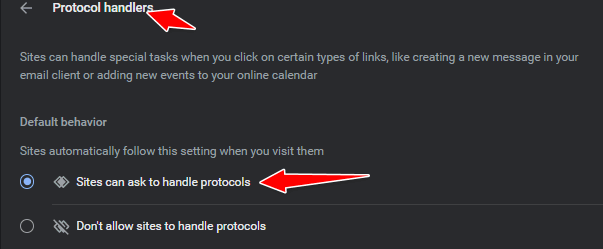
Open Chrome and go to www.gmail.com. In the address bar next to the star you’ll see an icon that looks like 2 overlapping diamonds. Click that icon. Under “Allow mail.google.com to open all email links?” tick “Allow”, then click “Done”.
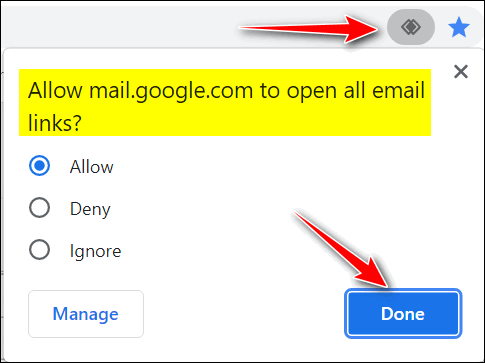
That’s it. From now on your email links should open in Gmail.
We hope this helps you, Don.

Now available: Reg Organizer 9.40
If you purchased or renewed Reg Organizer through Cloudeight within the last 12 months, you’re entitled to a free version upgrade to Reg Organizer 9.40. It works great with Windows 10 and Windows 11!
Save $14 on Reg Organizer right now!
Reg Organizer – A Swiss Army Knife of Windows Tools – Works Great on Windows 10 and 11!
Annette wants to copy/move files on Windows 11
Hello. Is there a copy to / move to for windows 11? I am unable to transfer the files out of the downloads. Any help you can give I would appreciate. Thank you, Annette.
Our answer
Take a look at our article here. https://www.thundercloud.net/infoave/new/how-to-put-copy-to-move-to-on-your-windows-11-right-click-menu/. It’s a tutorial on adding “Copy to folder” and “Move to folder” to the right-click menu in Windows 11. You can do it the same way as you did in Windows 10… but it won’t show up on the main right-click menu, you have to click on “Show more options”.
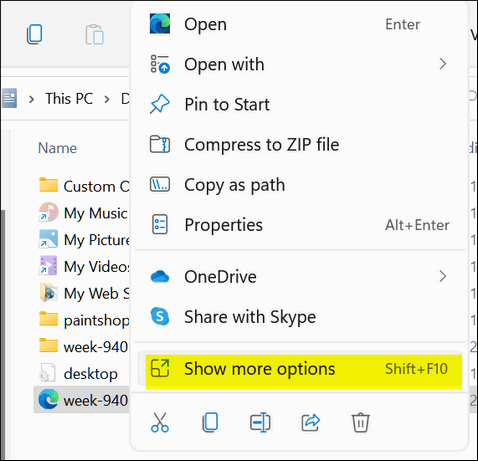
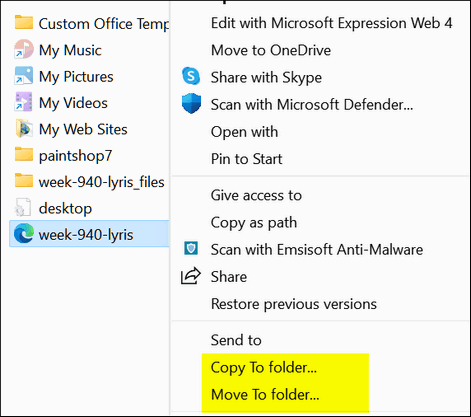
We hope this helps you, Annette.
Paul is suspicious of a scam
Hi. I hope you can help me. In the last two days, I’ve gotten phone calls from a place called ” Computer Services”. They said my account has been expired and that I should call them at the number at the end of the call. What Account? They indicated a charge has been put on my account of $399.00.The call sounded like it was computer-generated to me. The amount of $399.00 is for 5 years. I thought I knew a scam when I saw one, but this one if it is has me confused. Thank you.
Our answer
Hi Paul. This is a scam. They can’t charge “your account” anything if you did not give them a credit card number – if you did give them a credit card number, call your credit card company ASAP and report you’ve been scammed and they’ll remove the charge and prevent them from charging anything again.
If you didn’t give them a credit card number, then just ignore the call. If it’s a cellphone you can block the number they’re calling from. If it’s a landline, call your telephone company and tell them about this and have them block the number.
You may also want to report the calls to local authorities. It’s illegal to threaten people or attempt to extort money or trick people into paying money for something they didn’t ask for or buy.
—-
Paul wrote back: “Hi. Thank you for the quick reply to the question I had concerning the phone scam. I feel a lot better now. Thanks again. Paul“
Leslie says her computer got messed up when she installed Firefox
I would like to back up my computer for two days to get rid of the mess I made when I put FIreFox on. I also took YouTube off as I never use it. (Big mistake) I am 74 and all I do usually is play my apps, and visit with friends on FB. My son and daughter could do this but they will yell at me because they have told me not to touch anything. So please save me and send me the info. Everyone wants my passwords now but can’t get to them. I was on Chrome and want to back up to the 4th of December. It’s really terrible when you are almost 75 and your kids treat you like you are your great-grandchildren’s age. 🙂 Thank you so much
Our answer
Hi Leslie. Firefox is a browser, it’s not likely installing it would mess up your computer. If you don’t want it, you can uninstall it. Open your start menu, find Firefox, right-click it and then choose Uninstall. It sounds to me like you allowed Firefox to be your default browser and you had all your favorite bookmarks, etc. saved in Chrome. Installing Firefox does not remove Chrome but if you’re not careful it can take over as your default browser.
You can switch your default browser back to Chrome in about 60 seconds. Here’s how:
1. Right-click your Start button
2. Click on Settings
3. Click on Apps & Features
4. Click on Default Apps
5. Under “Web browser”, click on the icon showing and chose Google Chrome
6. That’s it.
You can’t uninstall or remove YouTube because it’s a website, not a program. All you have to do is go to https://www.youtube.com – any time you want to. And if you want to add it to your bookmarks again just see this Cloudeight page.
If you need more help or have any other questions, just let us know.
THE ONLY CLOUDEIGHT-ENDORSED EMAIL PROGRAM
OE Classic is the only Cloudeight Endorsed Email Program – Very Similar to Windows Mail & Outlook Express!
If you’re looking for an email program that feels familiar and works much like Windows Mail & Outlook Express, OE Classic might be exactly what you’ve been looking for!
Jean is wondering if a call she got from Amazon is legitimate
Hi, I’m just wondering if a phone call I received at 11.30 pm last night was genuine or a hack because it was just like how the hacks work ie took a while to answer, then said it was a call from Amazon and I just hung up straight away as I do with hackers because I thought this was one and if it was genuine, wouldn’t they have called me again, but they haven’t. Thanks so much for all the help you give members. Kindest regards, Jean.
Our answer
Hi Jean. Thanks for your nice comments.
Amazon, Microsoft, Google, etc. do not call you at all – the only exception to this would be if you had a problem and had been working with them. None of them would call you out of the blue.
Keep in mind it’s easy for hackers and con artists to change the “Calling From” number to anything they want. This is called “spoofing” and with the right software, it’s easy to do.
Anyone calling you for a legitimate purpose would leave a message if you didn’t answer. And if you don’t have voicemail or an answering machine, they would certainly call you back.
You did the right thing.
Karl asks why Consumer Reports doesn’t ever test or review Emsisoft
I subscribe to Consumers Report Magazine and they periodically review and recommend Anti-Virus software, but I have never seen Emsisoft listed in any review but they list Avast, Norton, etc. Now they claim to be impartial but this puzzles me and I’m sure persuades a lot of readers to go with these mainstream A/V bundles. As a longtime reader of your newsletters and user of Emsisoft on multiple PCs with not a hint of a problem, I have to wonder… what gives?
Our answer
Hi Karl. Regardless of what Consumer Reports promises, products reviewed by produced by sponsors are always favored. That being said, I’ve always taken Consumer Reports reviews of software (and PCs) with a grain of salt. Many of their computer/software reviews are way off the mark.
For example. Consumer Reports, in the past, has listed AVAST as one of the top antivirus programs. Oops. In January 2020, after AVAST was outed for collecting and selling its users’ data, they withdrew their recommendation. If Consumer Reports actually dug down and did extensive testing they would have been the ones to out AVAST. And if they had tested Avast and its kissing-cousin AVG, they would have noticed they try to install bundled software, including a search-engine hijacker, a chromium-based “secure” (sure!) browser, and a useless Windows fixer tool.
We use our own testing, independent AV lab tests, and our own experience in cleaning malware and PUPS from computers supposedly protected by McAfee, Norton, and others. Additionally, Emsisoft’s customer service is impeccable. They take care of our mutual customers.
We continue to use and recommend Emsisoft. But if I’m looking to buy a new car, a new dishwasher, or a new lawnmower, I will check out Consumer Reports because I believe they do test those kinds of things.
Linda wants to know where to find temporary Internet files on Windows 10
Hello. It has been a few years since I have written with a question, but now is the time.
I was in the Paradise Campfire, the deadliest fire in California history. We survived, Praise the Lord, but we lost our computers. I didn’t play on the computer for many months afterward but we finally bought new ones. I was pleased to discover that I still had all my friends’ email addresses and mail saved in “Old Mail” on AOL. I am learning how to use the new computer but I do have a question for you. How do I view my “temporary internet files?”
I used to be able to go there to retrieve things that normally I would not be able to save. I think they were found in temporary files but I am not sure. I would click on an email link to listen to a song but there was no way to save it on my computer until I discovered I could get it from temporary internet files. Please tell me how to find that list now on the new Windows 10 computer. Thank you, Linda
Our answer
Hi Linda. We are all is well for you now. That must have been a harrowing experience. We’re glad you’re doing well. It is nice to hear from you again.
The location of Temporary Internet Files varies by browser. First, before you will be able to see the folders below, you’ll need to show hidden files and folders. To do that type FOLDER OPTIONS in the taskbar search. When you see “File Explorer Options” appear in the search results, press “Enter”.
In the Folder Options dialog that opens, click on the View tab at the top. Tick the circle next to “View hidden files, folders and drives” and click “Apply/OK”.
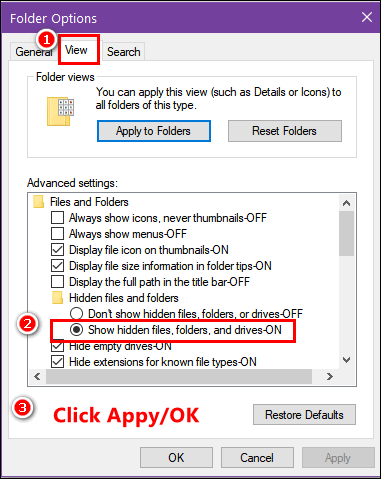
Once you do that, you’ll be able to navigate to the hidden directories where temp Internet files are stored. Here are the locations for the most popular browsers.
Chrome stores temporary Internet files at:
“C:\Users\<Your Username>e\AppData\Local\Google\Chrome\User Data\Default\Cache”
Internet Explorer and Microsoft Edge store temporary Internet files at
“C:\Users\<Your Username>\AppData\Local\Microsoft\Windows\Caches”
Firefox stores temporary Internet files at
“C:\Users\<Your Username>\AppData\Local\Mozilla\Firefox\Profiles\<profile>” (Firefox profile is numerical)
We hope this helps you, Linda.
———–
Linda wrote back: “Thank you so very much for your quick reply and for all the help you give me and so many others through your emails and website. Have a wonderful day! Linda.”
Don’t need any of our products or services right now?

Please help us to keep on helping you!
When you support us with a small gift, you help us continue our mission to keep you informed, separate the truth from the hyperbole, and help you stay safer online. Plus, our computer tips make your computer easier to use.
Did you know that we provide support to thousands of people? Every week we help dozens of people via email at no charge. The questions and answers you see in our newsletters are from the email answers and help we provide to everyone free of charge.
Thanks to your gifts, we do a lot more than provide this free newsletter. We help you recognize online threats, fight for your online privacy, provide the knowledge you need to navigate the Web safely, provide suggestions for safe, free software and websites, and help you get more out of your PC.
Please Help us keep up the good fight with a small gift.
Are you interested in making an automatic monthly gift?
Visit this page. Help us keep helping you… and help you stay safe on the Web.




The link for the Email Stripper no longer works
The link works for me however the author’s site has removed it. Here is another program that does the same thing:
https://www.majorgeeks.com/files/details/stripmail.html
However, as we stated in our answer, you don’t need a program to do this, you can do it with Notepad or any text editor.