60 Run Commands for Windows 10 & Windows 11
Here is a list of 60 Windows 10 and Windows 11 Run commands. These run commands can save you time (sometimes) and they show you that there are almost always more than one or two ways to do things in Windows. All you need to do to run the commands we’ve posted here is to open a Run dialog.
To open the Run dialog (or Run box as we like to call it):
Hold down the Windows key and tap the R key, or right-click the Windows 10 or Windows 11 Start button, click “Run” and type in any of the commands below:
- Accessibility Controls – access.cpl
- Accessibility Wizard – accwiz
- Add/Remove Programs – appwiz.cpl
- Administrative Tools – control admintools
- Calculator – calc
- Character Map – charmap
- Check Disk Utility – chkdsk
- Google Chrome (if installed) – chrome
- Command Prompt – cmd
- Computer Management – compmgmt.msc
- Control Panel – control
- Date and Time Properties – timedate.cpl
- Device Manager – devmgmt.msc
- Direct X Troubleshooter – dxdiag
- Disk Cleanup Utility – cleanmgr
- Disk Defragment – dfrg.msc
- Disk Management – diskmgmt.msc
- Desktop Properties – control desktop
- Display Properties – desk.cpl
- Documents folder – documents
- Downloads folder – downloads
- Driver Verifier Utility – verifier
- Event Viewer – eventvwr.msc
- File Explorer – explorer
- Firefox (if installed) – firefox
- Folder Properties – control folders
- Fonts – control fonts
- Fonts Folder – fonts
- Group Policy Editor (Windows 10 Pro) gpedit.msc
- Iexpress Wizard – iexpress
- Internet Explorer – iexplore
- Internet Properties – inetcpl.cpl
- Keyboard Properties – control keyboard
- Log Out Of Windows – logoff
- Microsoft Paint – mspaint or pbrush
- Mouse Properties – main.cpl
- Music folder
- Network Connections – ncpa.cpl
- Notepad – notepad
- On-Screen Keyboard – osk
- Opera (if installed) – opera
- Performance Monitor – perfmon
- Power Options – powercfg.cpl
- PowerShell (Windows PowerShell) – powershell
- Printers and Faxes – control printers
- Regional Settings – intl.cpl
- Registry Editor – regedit
- Remote Desktop – mstsc
- Restart Windows – shutdown /r
- Scheduled Tasks – control schedtasks
- Security Center – wscui.cpl
- Services – services.msc
- Shut Down Windows – shutdown
- Sounds and Audio – mmsys.cpl
- System Configuration Utility – msconfig
- System Information – msinfo32
- System Properties – sysdm.cpl
- Task Manager – taskmgr
- Utility Manager (Accessibility) – utilman
- WordPad – write
There are many more of these, but that’s enough for now. How do you like these? Don’t you feel more in “command”?
Wait! Before you go…Did you know?
We are supported by the services we offer and the very few select products we sell. But your generosity is what helps keep us going more than anything. We both want you to know how much we appreciate your help and how important your gifts are to our small company.
Every week we help dozens of people with their computers without charge or any expectation of payment. And we have helped many folks who have fallen for tech support scams or other scams designed to steal their money.
And we now depend more on readers like you to help keep us going. Your donation helps us to help more people with their computers and helps us keep everyone safer online.
Please help support our small business and help us to keep on helping you.


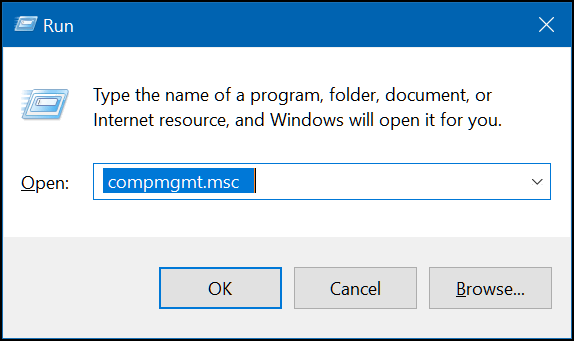

I’m using this list with PowerToys Run. I have found out that I’m using it more now this way.
Sorry, thank you very much for that list…D.