Control Notification Icons In Windows 10
One thing that makes Windows 10 stand out is that it offers a ton of customization features – for instance Notification icons.. Those are the icons that appear in the area on the right-hand side of your taskbar (assuming your taskbar is at the bottom) next to the clock.
It’s easy to control what shows and doesn’t show up in the Notification portion of the taskbar – and we’re going show you just how easy it is.
— Press & hold down the Windows Key and Press i to open “Settings”
— In Settings, Click on “System” then “Notification & actions”
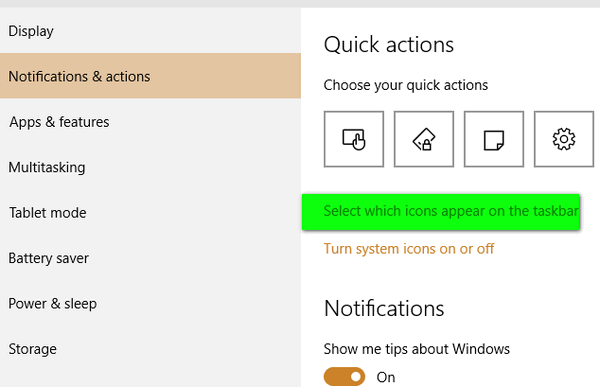
Click on “Select which icons appear in on the taskbar…” (this will be in the notification area to the left of the clock).
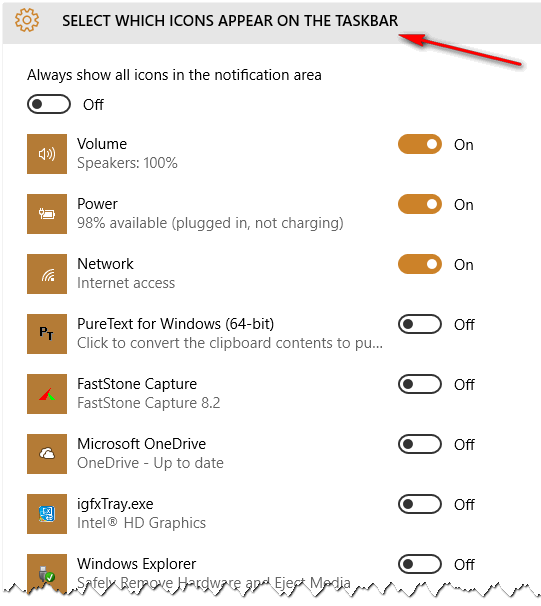
If you want something to always show in the portion of the taskbar to the very left of the clock slide the on/off switch to On.
See below where I switched “Faststone Capture” to On – so now it shows in my the area of my Taskbar near the clock – or what we generally call the Notification area.
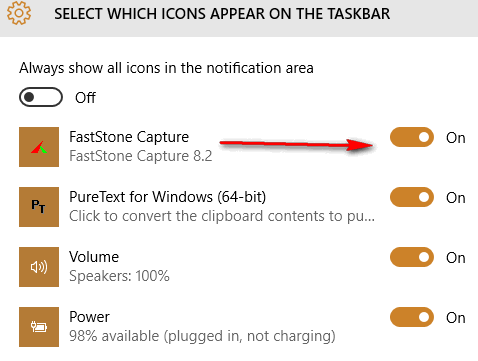
And below you can see Faststone Capture now appears in the Notification area of the Taskbar:
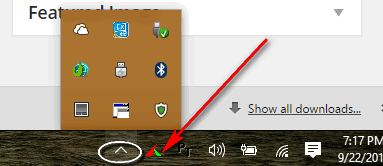
And while we on the subject, don’t forget the little up arrow (circled in white above). This displays other hidden icons in the Notification area.
Now you know how to make icons show and how to hide icons in the Notification area of the taskbar.
Now go forth and keep customize your taskbar icons to suit you – not the suits at Microsoft.


Thank you for showing how to control notification icons in the taskbar. Very informative and helpful as usual. I have paid for the post windows 10 install check but haven’t gotten around to doing it yet. There other things I want to buy and have you install for me. Will contact soon. Thanks again for all the help you’ve given me ever since you started Cloudeight!
I really like this and the explicit directions. I am 84 and sure need to do the icon bit. I keep a whole list of your daily help in my Gmail, the ones I feel I can use. Lilian