Quick & Easy Windows 10 Tip: Show Control Panel and Recycle Bin in File Explorer
Quick & easy tips are the tips we all like best — they are easy to do and useful too. This tip works in all versions of Windows 10.
If you would like to have Control Panel and Recycle Bin show on the Navigation pane in File Explorer, it’s easy to do. Just to clarify terminology, the Navigation pane appears on the left-hand side of File Explorer. It’s a menu that allows you to choose between items such as This PC, Quick Access, and more.
Here’s how easy it is to change File Explorer so it lists Control Panel and Recycle Bin in the Navigation pane of File Explorer:
#1. At the top of File Explorer and click “View” at the top.

#2. Click the down arrow next to Navigation pane, and check “Show all folders” and you’ll see Control Panel and Recycle Bin in File Explorer in the Navigation pane.
See?
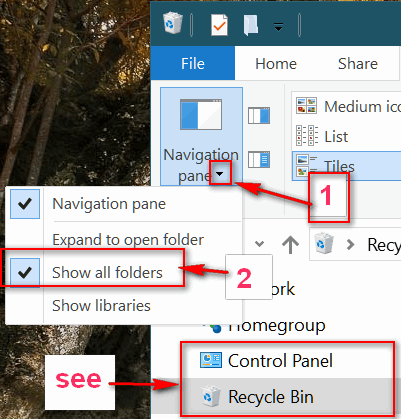
You can empty the Recycle Bin from here or access all Control Panel items – right from File Explorer.
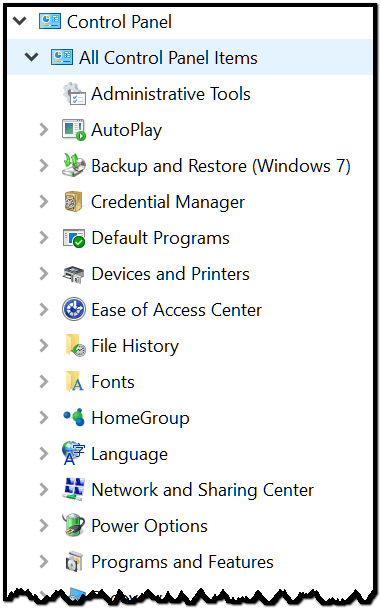


Another really great tip!!! I love it and will use it all the time. It will save lots of time for me. Thanks…
I have windows 10 creator. I went to fie explorer and clcked on view but nowhere could I find navigation pane. help!
Make sure you’re clicking on “View” at the top. See screenshot above.