Remove Stubborn Leftover Start Menu Items
This tip is for Windows 10 (All Supported Versions)
We worked on a computer recently on which several games had been installed by a teenage grandson. After uninstalling the games, even using a good uninstaller tool, the start menu items persisted – and there were dozens of them.
This happens more often than we thought. Maybe it’s happened to you. If you have uninstalled programs only to find they were still listed on your start menu, then this tip is for you.
If you have programs that you have uninstalled but which remain on the Windows 10 Start menu, you can remove the items manually by removing them as described below:
Right-click on the Start button and click on “Run” (or Windows Key + R)
In the Run box type shell:common programs and press Enter.
This opens C:\ProgramData\Microsoft\Windows\Start Menu\Programs
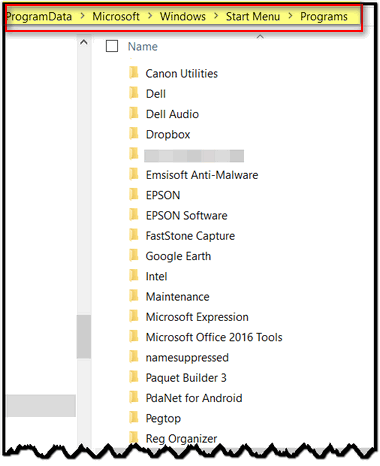
Look for the programs you want to remove from your Start menu in that folder, then right-click and delete them.
If you don’t see them in that folder…
Right-click on the Start button and click on “Run” (or Windows Key + R)
In the Run box type shell:programs and press Enter
This opens C:\Users\< your username>\AppData\Roaming\Microsoft\Windows\Start Menu\Programs folder.
Look for the programs you want to remove from your Start menu and right-click and delete them.
Note: When you do this, you are ONLY removing the shortcuts (links) and NOT the program itself, so if you accidentally click the wrong icon (link), don’t panic!


It also works with windows 7.
Hi Wanda, thanks for letting us (and all the Windows 7 users) know!
It helps me to remove the riot client app in start menu !