How to Create a Microsoft Child Account for your Child or Grandchild
This tip applies to Windows 10 Creators Update (Version 1703) and newer versions of Windows 10
In order to use this tip you must have a Microsoft account. If you have an email address that ends in @outlook.com, @msn.com, @hotmail.com, @live.com, @live.ca , then you have a Microsoft account. You also must have Windows 10 version 1703 (Creators Update) installed.
Over the years we’ve had many folks ask us about good parental control programs. Most of them were complicated, expensive, and difficult to use. All that has changed with Windows 10 Creators Edition. You can create a child account (for children 13 and under), monitor your child’s or grandchild’s activities, put money on an account for them so they can buy games and apps from the Windows and Xbox stores without giving them your credit card, limit the hours they can use the computer, and even find out where they are on a map.
Settings –> Update & Security–> Windows Defender –> Click “Turn on Windows Defender Antivirus” (don’t worry, you don’t really have to turn it on)
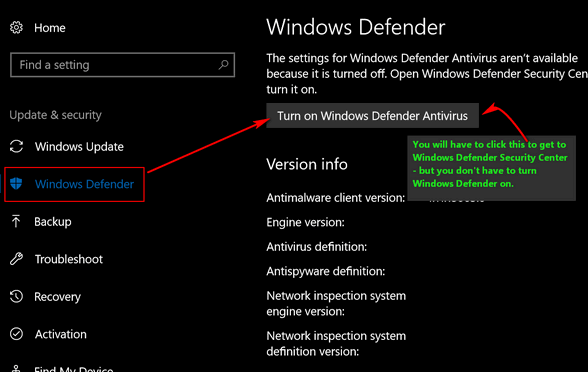
I’m being protected by Emsisoft –> Defender is turned off. Nonetheless, I can use still use the Windows Defender Security Center.
In the Windows Defender Security Center (below) click on “Family options”.

The Family options dialog will appear.
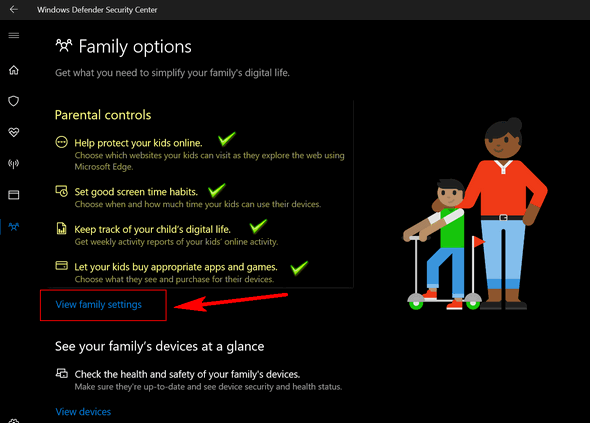
Above: I’ve check-marked the things parents/grandparents can do. You have a lot of control over what your child/grandchild does and can do online. This works on any Windows device the child uses, as long as he or she signs into the child account you create.
To get started, click “View family settings”. This takes you to Microsoft’s web site, where you can create your child’s account. You may have to login with your Microsoft account before you can add a child account. Once you’re logged in, you’ll see this:
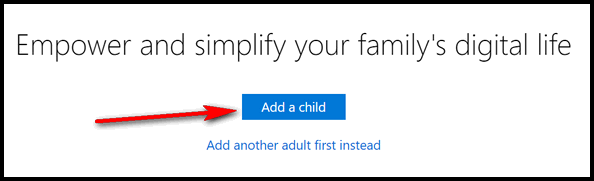
Click on “Add a child”
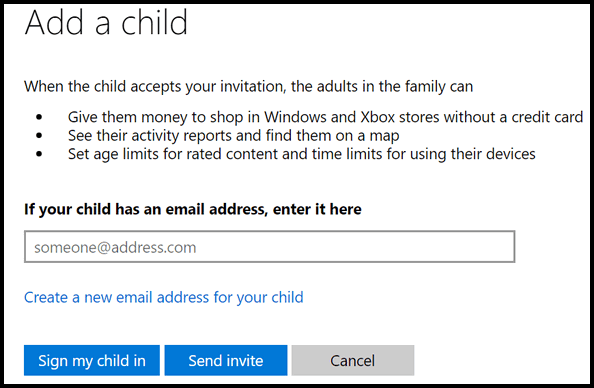
If your child or grandchild has an email address, you can send the invitation to them. If they don’t, you can create an email address for them. You can add money to their account so they can buy games and apps in the Windows & Xbox stores without giving them your credit card to do it. You can track their activity and if they’re using logged into their child into a laptop or tablet, you’ll be able to locate them on a map, wherever they are. You can set limits on what they can see and limit the times they can use the computer.
One more thing. By law, Microsoft is required to charge to create a child account. The cost is 50 cents (per child account) and the money you pay is donated to The National Center for Missing and Exploited Children. For more info about this organization, visit their website.
Here’s what Microsoft has to say about charging to create child accounts:
“Microsoft and Family Safety comply with the Children’s Online Privacy Protection Act (COPPA) regarding online account creation for children under the age of 13. To verify that an adult is giving a child permission to create a new Microsoft account, COPPA requires that a small amount be charged to the adult’s credit card. We charge 50 cents for this verification. These charges aren’t refundable…”

