Laptop Users: Don’t Forget the Function Key
This tip is for all laptop users using Windows 7, Windows 8.1, or Windows 10
If you recently purchased a new laptop or received one as a gift this tip will be very helpful to you. And for those of you who’ve been using a laptop for a while, this tip will serve as a reminder to you.
The Function Key (the Fn key) on your laptop’s keyboard adds functionality to your laptop. You will see the function key noted as the Fn, fn or FN key. We’re going to refer to it in this article as the Fn key.
Keep in mind that every laptop manufacturer has different Fn key combinations – but some are fairly universal such as Fn key plus the F2 key toggles your Wi-Fi connection on and off, but some belong to one brand or another.
First, you’ll want to find your Fn key on your keyboard. Here it is:
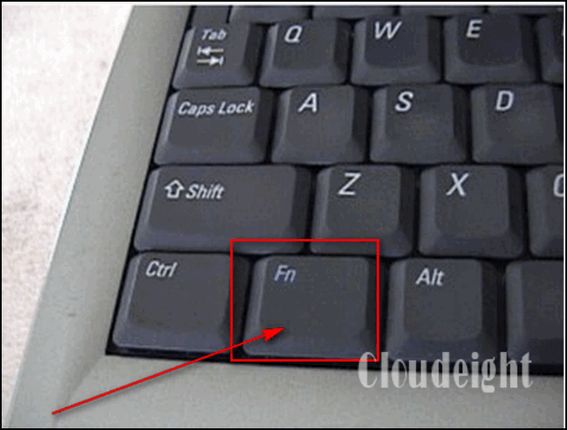
You’ll want to check your laptop manufacturer’s web site for the Function key combinations for your brand of laptop. Just to show you some of the useful functions the Fn key provides, here’s some that work on my ASUS laptop;
- Zzz icon (F1): Fn+ F1 Places the Notebook PC in suspend mode (In case you’re wondering: The Zzz key is the icon on the F1 key on some ASUS laptops – the Zzz meaning “sleep”.)
- Radio Tower Icon (F2) : Fn+F2 Toggles the internal wireless LAN or Bluetooth (on selected models) ON or OFF with an on-screen-display. When enabled, the corresponding wireless indicator will light. Windows software settings are necessary to use the wireless LAN or Bluetooth.
- Sun Down Icon (F5): Fn+F5 Decreases the display brightness
- Sun Up Icon (F6): Fn+F6 Increases the display brightness
- LCD Icon (F7): Fn+ F7 Toggles the display panel ON and OFF.
- LCD/Monitor Icons (F8): Toggles between the Notebook PC’s LCD display and an external monitor; NOTE: Must connect an external monitor “before” booting up.
- Crossed-out Touchpad (F9) (on selected models). Fn+F9 Toggles the built-in touchpad LOCKED (disabled) and UNLOCKED (enabled). Locking the touchpad will prevent you from accidentally moving the pointer while typing and is best used with an external pointing device such as a mouse.
- Crossed Speaker Icons (F10): Fn+F10 Toggles the speakers ON and OFF
- Speaker Down Icon (F11): Fn+F11 Decreases the speaker volume
- Speaker Up Icon (F12): Fn+F12 Increases the speaker volume (only in Windows OS)
- Num Lk (Ins): Fn+Num Lock Key Toggles the numeric keypad (number lock) ON and OFF. Allows you to use a larger portion of the keyboard for number entering.
- Scr Lk (Del): Fn+Scroll Lock Key – Toggles the “Scroll Lock” ON and OFF. Allows you to use a larger portion of the keyboard for cell navigation.
While some of these Fn key combinations above may work on your laptop, be sure to check your laptop manufacturer’s web site for Fn key combinations for your brand of laptop. The Fn Key combinations allow you to add more functionality to your laptop.

