Windows 10 Automatic Maintenance
Windows 10 has an Automatic Maintenance feature that runs in the background when your computer is idle, that helps maintain the health and performance of your Windows 10 PC. It automates things like disk optimization, disk defragmentation, updating Windows and Windows apps, running security scans, and performing other maintenance routines.
Automatic Maintenance is already set up on your Windows 10 computer and it’s scheduled to run, by default, at 2:00 AM. If your computer is turned off it won’t run until your computer is turned on and idle. If your computer is asleep, it won’t run until your computer is awake and idle. However you can change a setting that allows Automatic Maintenance to wake the computer if it’s asleep and run automatic maintenance. If you want Automatic Maintenance to wake your computer to run the the automated computer maintenance routines, do this:
1. In the taskbar search, type “Control”
2. Click on Control Panel when it appears at the top.
3. In Control Panel switch to icon view and click on Security & Maintainance.
4. Click on Maintenance (see screenshot below).

5. In Maintenance, click “Change maintenance settings”.
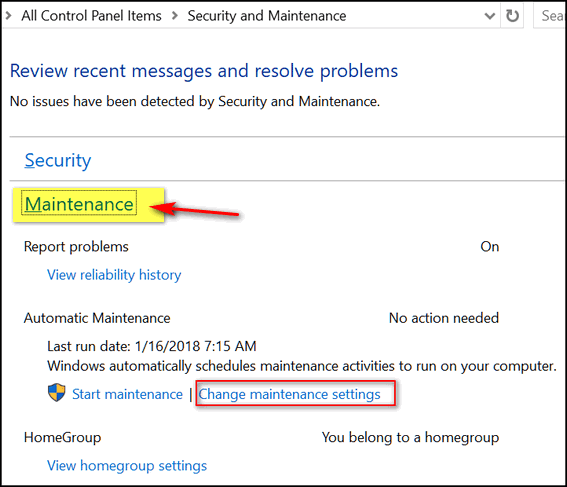
6. In Maintenance settings, tick the box to allow Automatic Maintenance to wake your computer (see screenshot)
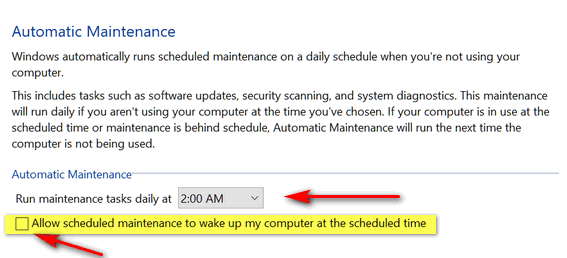
7. Also note, in the screenshot, you can change the time when Automatic Maintenance will run. As we mentioned earlier, 2:00 AM is the default.
If you normally put your computer to sleep when you’re not using it, allowing Automatic Maintenance to wake your computer to do its maintenance routines is a good idea.


Sounds good to me. I’ve checked off the box to allow maintenance to wake up my computer if it’s asleep (which it most often is at 2:00 A.M.)
Thank you for another valuable tip!
This will probably sound like one of those extremely dumb questions – but how do I know if my computer is sleeping? I have never intentionally put one to sleep because I never learned how and I’ve used the PC since 1995. Didn’t think it was necessary. Does it automatically go to sleep by itself when I shut down Chrome and just leave the computer alone overnight? The screen soon turns black, and then comes back to life when I click on the Chrome icon in the task bar.
Another question that’s not related to this one. Does it hurt Cloudeight (or any other website) if I get called away from the computer and leave these websites open? Even if the monitor does turn black? I’m using an HP all-in-one, and Windows 10.
Hi Virginia,
There are no such things as dumb questions.
First, if you’ve never checked Power Options on your PC or made any changes, it’s likely that your computer is set to go to “Sleep” after a certain period of inactivity. Also, your monitor, by default, has been set to dim after a certain number of minutes of inactivity. Both of these are set by default. They can be changed by going into Power Options. On Windows 10 you can access Power Options by right-clicking the Start button and clicking on Power Options in the menu, or just type Power Options in the taskbar search. It will appear as Power & sleep options in the search results.
OK. So how do you know if your computer is in sleep mode? Generally, if you have not used your computer for a period of time and you see that the power light is blinking slowly your computer is in sleep mode. Moving the mouse or touching the keyboard will usually be enough to wake the computer.
As for your last question – no it doesn’t hurt a Web site if you look at for hours or if you walk away from your PC while your browser still has the Web site open. If the site you’re viewing has a lot of scripts or flash content it may use up some of your computer resources… but it doesn’t hurt the Web site or your computer… even if your monitor dims.
I hope this answers your questions!