Uninstall Programs Using the Windows 10 Start Menu
Did you know that in Windows 10 you can uninstall programs right from the Start menu. You can even uninstall some (but certainly not all) Windows apps.
It is really easy to do, but if you haven’t tried it before there’s a few things you need to know. For our example, we’re going to uninstall AbleWord (not really – it’s a nice program). In order to get uninstall some programs you have to expand the folder. As you can see AbleWord is one of those programs.
So, to expand the folder, just click on the down arrow to the right of the program’s name. See?
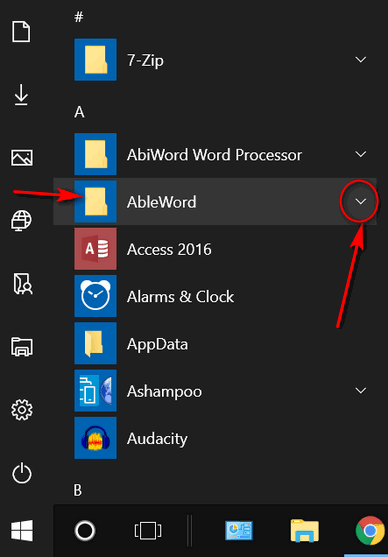
After you’ve expanded the folder, find the program and right-click on it.
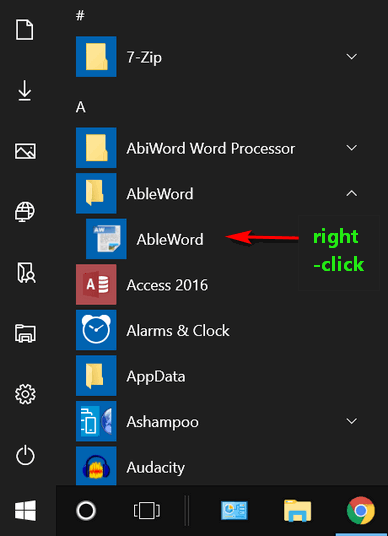
After you right-click the program’s icon, you’ll see a menu appear… click “Uninstall” from the menu…and proceed.
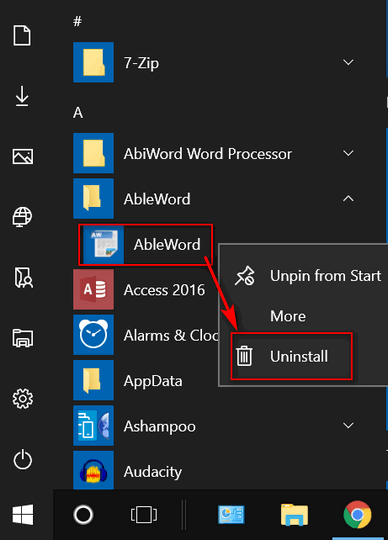
As of Windows 10 Fall Creators Update (version 1709), when you click “Uninstall” you’ll find that Control Panel > Programs > Uninstall a program opens. But we expect that soon, when you uninstall using the Start menu in future versions of Windows, the Control Panel step will be skipped.
Oh, and one more thing. Not all programs on your Start menu will need to be expanded, sometimes you can right-click on the item in the Start menu and you’ll get the menu with Uninstall in it.. .for instance:
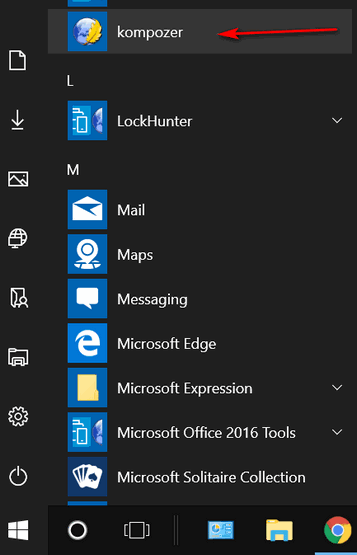
Just right-click the name of the program and you’ll get the uninstall menu.
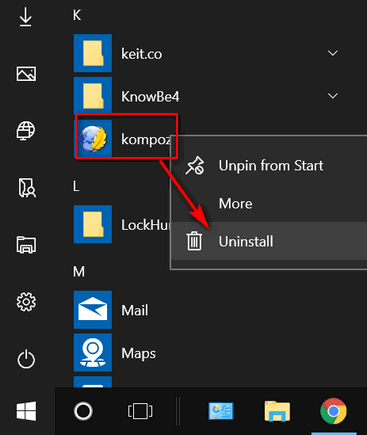
Do you think it’s easier to go to Control Panel > Programs > Uninstall a program or use the Start menu?
Whatever way you choose, if it works for you, that’s great. But at least now you know another way.
And Revo Uninstaller & Geek Uninstaller are both excellent programs that can help you remove programs and all (almost) traces of them.


Will this method remove all (most) traces as does Revo ?
No.It will not. But traces left over depend on the developer’s uninstaller. So for those who don’t have Revo or Geek, this is just another way to uninstall programs from their computer.
this is awesome and so easy for a layman like me
thank you
Judith
Nashua NH
I’m wondering the same thing as Les Hawkins
Sorry, didn’t see that you had replied to Les
Olease ignore me