Windows Vista’s / Windows 7’s “Search Indexing” is continuously checking all files on your computer and indexing them so that their information available for quick searching. This can speed up the Windows search feature, but it also slows system performance substantially. Since most of us don’t use Windows Search very often, you can speed up Vista and Windows 7 by turning this feature off. If you turn it off, you can still use Windows Search – but it will be slower. If you had a choice between a slower Windows Search or a slower computer, which would you choose? If you chose the latter then you’ll like this tip..
Here’s how to turn off Search Indexing in Windows Vista or Windows 7:
1. Click the Start button
2. Select Computer
3. Right-click on the C: Drive icon
4. Select Properties
5. Select the General Tab
6. In Vista uncheck “Index this drive for faster searching” in Windows 7 uncheck “Allow files on this drive to have contents indexed in addition to file properties.”
7. On the next dialog box, select Apply Changes to Drive C:, subfolders and files
8. Click OK
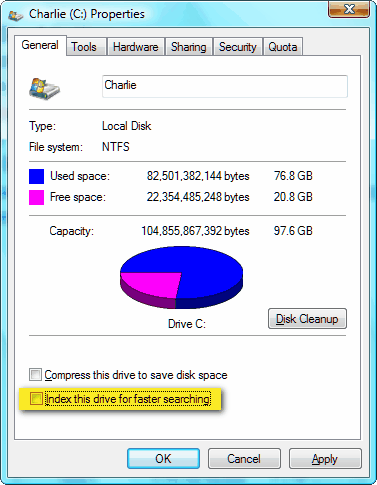
Windows Vista (above)
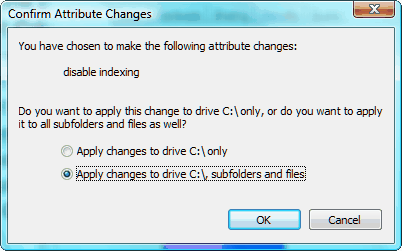



It wouldn’t recognize me as administrator on my own computer that nobody uses except me.
I also tried to turn off “search indexing” in Vista. It told me “access was denied”. Tried clicking on IGNORE but wouldn’t let me go any further.
You must have administrator privileges.