Nine Ways to Open Task Manager in Windows 10
Note: Many of these also work in Windows 7 and Windows 8.1 too.
One of the most important tools in Windows is Task Manager. You can use it to see what processes are running, what processes are taking up the most RAM & CPU, you can check your computer’s performance, disable and enable Windows startups, launch programs and more.
Since Task Manager is one of the most important Windows tools, Microsoft gives you plenty of ways to open Task Manager. Here are nine ways to open Task Manager – in no particular order:
- Right-click on an empty area of your taskbar and choose “Task Manager”.
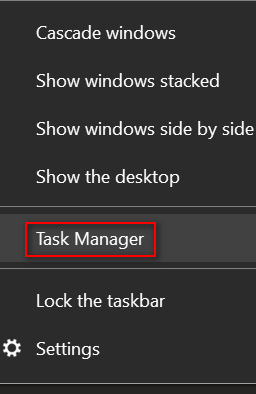
- Press the CTRL+ALT+DELETE keys and click on Task Manager in the menu that appears.
- Press the CTRL+SHIFT+ESC keys to open Task Manager.
- In the search box type Task Manager and click it when it appears at the top of the search results.
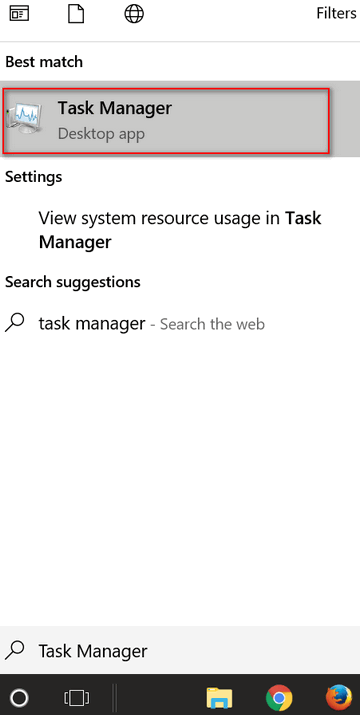
- Press Windows Key+R and type TASKMGR in the Run box and press Enter.
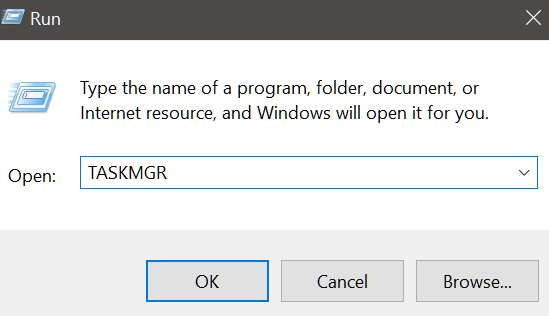
- Navigate to C:\Windows\System32 and click on Taskmgr.exe .

- Press Windows Key + X and click on Task Manager in the menu that appears.
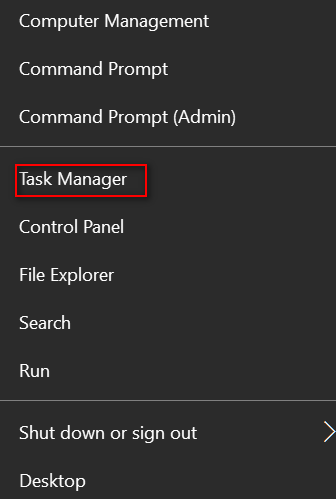
- Right-click on the Windows 10 Start button and click on Task Manager in the menu that appears.
- Click Start, scroll down the Start menu. Click on Windows System to open the Windows System folder, then click on Task Manager.

