How to Find Your Laptop’s Serial Number [Windows 10]
Every laptop, regardless of brand, has a unique serial number. You might need your laptop’s serial number to get help from the manufacturer or you may need it when you download drivers from your computer manufacturer’s website.
You can usually find your laptop’s serial number on a sticker on the bottom of your laptop. On some computer brands, like HP for example, you may have to remove the laptop battery to see the sticker with the serial number on it. But if the sticker has faded and your can’t read it or you just want to know a different way way to find your laptop’s serial number, you can use Windows PowerShell. And it’s really easy to do.
Open PowerShell (type PowerShell in the taskbar search) and press Enter.
When the PowerShell window opens type the following at the cursor:
gwmi win32_bios | fl SerialNumber
The above PowerShell command must be typed exactly as you see it with the spaces as above. (Note: It’s FL not Fi ). Make sure you’ve correctly entered the command exactly as above press Enter.
If you you did it correctly, you’ll see your laptop’s serial number…
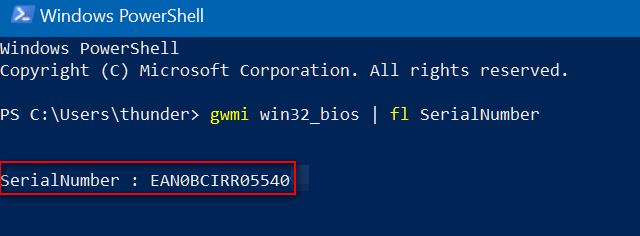


Can’t you find in Settings, System, About? That seems to be easier.
Not on my laptops. I see Device ID and product ID but these are not the manufacturer’s serial numbers, these are Microsoft ID numbers. There is no serial number showing in Settings >System > About on my laptops. Are you sure your not confusing the device ID with a manufacturer serial number? Who knows. I can’t see your computer or what is says in Settings > System > About. But on the laptops I looked at it shows, the device ID, the Product ID, the installed RAM, Processor type, System type and OS build.
Maybe you’re shows your manufacturer serial number, but mine do not..
I found a serial number, but t only has 7 characters. Maybe it’s another number?
worked on my laptops but i c/p rather than typing it in. !!! guess what didn’t work tonight?
On the back of my computer, it has what is called a service tag. It was the same number tha came up when trying to get serial number the way you [Cloudeight] recommended.
This works! I have an ASUS notebook and the one derived from the coding matches with the MyASUS account. 🙂 Not sure if it works for all models of laptops though. But very handy as mine is not on the back of my device.