Several Ways to Close Your Browser Quickly
Darcy reminded me of something today … as she always seems to do. And that reminded me to make sure that you all know how to close a browser that has become unresponsive or when you click something and suddenly you’re faced with a tech support scam popup or other malicious popup.
CTRL+F4
We’ll do the easiest one first. If you just want to close the current tab (the one you’re viewing), just press CTRL+F4. This is a quick and easy way to close the tab you’re viewing. This may come in handy if you can’t close the tab normally.
ALT+F4
If your browser is frozen or you have run into malicious scam popup, you may not be able to close the tab. In this case while you’re browser is open and you’re looking at it (it’s in focus) try using ALT+F4
Task Manager
If neither of the above work for you try opening Task Manager (CTRL+SHIFT+ESC) and look in the processes tab. You can right-click on any browser process and choose “End process”. Keep in mind there may be several processes running for the same browser. You need right-click on each and choose “End process”.
Taskkill
Even easier is use Taskkill. Open a command prompt:
— On Windows 7, type CMD in the start menu search and click on CMD when you see it appear at the top.
— On Windows 8, right-click on the start button and click Command prompt.
— On Windows 10, type CMD in taskbar search and press Enter.
At the prompt in the Command prompt window, type the following (remember these commands must be typed exactly as far as spacing goes – they are not case sensitive though).
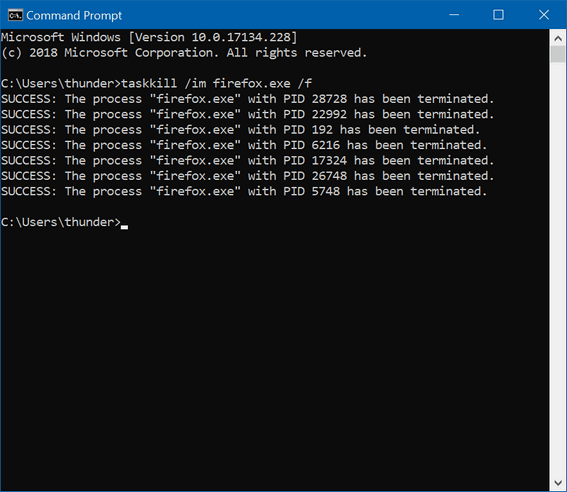
To close all instances of Chrome type:
TaskKill /im chrome.exe /f
To close all instances of Firefox type:
TaskKill /im firefox.exe /f
To close all instances of Microsoft Edge type:
TaskKill /im micosoftedge.exe /f
To close all instances of Internet Explorer type:
TaskKill /im iexplore.exe /f
Keep in mind when you close your browser using ALT + F4 or Taskkill, when you reopen your browser, most browsers will attempt to restore the tabs that were open when the browser was forced to close. If you’re trying to get away from a tech support scam or other malicious popup or advertisement, the last thing you want to do is let your browser restore the tabs that were open. If you allow that, you’re likely to find yourself caught in a never ending circle. So don’t allow your browser to restore the tabs that were open when your forced your browser to close.
Restart your computer
Finally, you always have the option to restart your computer if you run into something bad on the the internet. That will close all open programs. Again, remember, if you force your browser to close or you restart to get away from a problem you’ve run into on the Web, don’t allow your browser to recover the pages that were open when you forced the browser to close or restarted your computer to force the browser to close.
Now you know what to do…
Next time you run into a tech support scam popup that tells you your computer has 9 million viruses and if you close the scam ad all your files will be erased – and telling you to call 1-800-XXX-MMMM to fix your computer, you’ll know what to do — right?

