Squoosh Your Images
With smartphone cameras, digital cameras and digital SLRs producing higher and higher resolution photos, the images they produce keep getting bigger and bigger. And sometimes if you want to share those images with friends or family – or just store them- it would be nice if you could squoosh or compress them to make them smaller files without reducing the image size or quality. That’s where Squoosh can help.
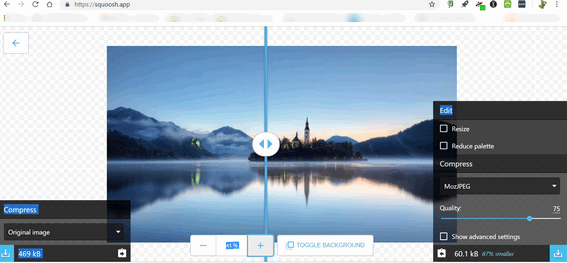
Above: Google’s new Squoosh app open in our Chrome browser on one of our Windows 10 PCs.
You can drag and drop – or select an image from your computer and squoosh it without ruining the clarity of your photos. There are a lot of advance options. Besides making the image smaller (file size) you can also use Google’s Squoosh to resize image sizes by pixels. Take a 1920 x 1080 image and make it 800 x 450 or whatever size you like. Squoosh will make sure when you resize the image by pixels that it’s proportionate.
But the really great thing about Squoosh is its ability to reduce the file size ( Mb, Kb,) so effortlessly. Squoosh shows your image with a vertical dividing line down the middle. The life side shows your original image, the right sides shows the image “squooshed”.
For example: I took a desktop wallpaper photo that was 469 Kb (1920 pixels x 1080 pixels) and squooshed it to 60. 1 Kb (1920 x 1080) with no visible loss of quality.

Above: The original image. Click here to see the full size (1920 x 1080) image 469 Kb.

Above: The “squooshed” image. Click here to see the full size (1920 x 1080) squooshed image – 60.1 Kb. That’s an 87 % reduction.
Imagine how much storage space you can save on your computer, flash drive, smartphone or wherever else you store photos if you could squoosh them 80% or more without losing any visible quality.
It’s very easy to use Squoosh. Drag and drop an image – or select an image- to open it in Google’s Squoosh app. The standard compression is MozJPEG, but you can pick from other compression standards such as OptiPNG, Google’s own WebP, Browser PNG, Browser JPG, Browser WebP and more.
You adjust the level of compression with a small slider. Another slider appearing on the image, can be moved left or right showing you the effects of the selected compression. There are more advanced options and features available, but we happy with the default settings. We’ll tell you this – it’s easier to use Squoosh than to try to describe it!
The best way to see how Squoosh can work for you is to go try it out. Visit Squoosh right now — and have some images ready. We think you’ll to be amazed.

