All About the Windows 10 Stopwatch, Timer, and more
Windows 10 has many features which tend to go unnoticed. One of those features is the “Alarms & Clocks” feature. To access the “Alarms & Clocks” feature you can type any of the following into taskbar search:
timers
clocks
stopwatch
countdown
That’s right! Type in any of those and press “Enter” and “Alarms & Clocks” will open.

In “Alarms & Clocks” you’ll find Stopwatch, Timer, Clock and Alarm. And in no particular order, we’re going to cover each of those.
The Windows 10 Stopwatch
The Windows 10 Stopwatch does exactly what you want a stopwatch to do. It keeps track of the time for you.
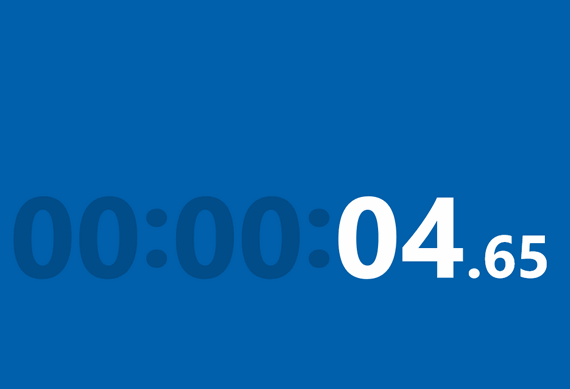
Above: Windows 10 Stopwatch. Want to track the time it takes you to perform a certain task, like vacuuming the living room carpet, mopping the kitchen floor or running up and down the steps 50 times? Try the Windows 10 Stopwatch.
The Windows 10 Countdown Timer
Whether you’re launching a rocket to Mars or baking an angel food cake, you could certainly use a countdown timer, right? Windows 10 has a countdown timer for whatever you’re counting down. You
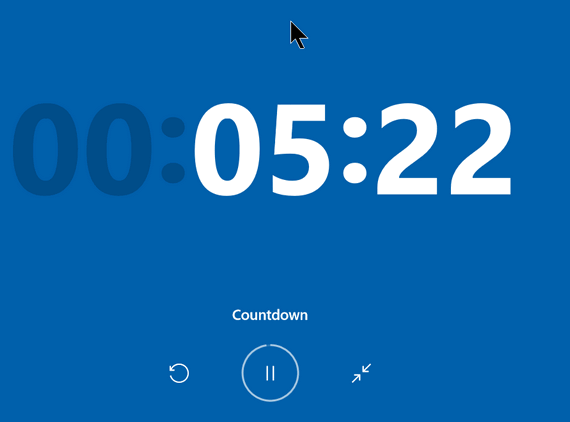
Above: Want to bake some bread or a pie? Set your exercise time? Then use the Windows 10 Countdown Timer. Imagine all the ways you could use a countdown timer. You can even name your timer…

The Windows 10 Timer has a maximum time limit of 24 hours + 59 minutes + 59 seconds. You can make and name as many timers as you need.

The Windows 10 Alarm
Want your computer to remind you of something? Set the Windows 10 Alarm. You can set it up to run once, or on a particular day, or weekdays only – weekends only or every single day of the week.
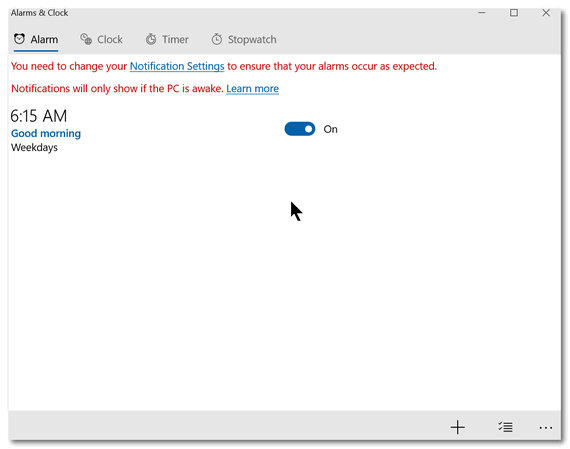
You can even set more than one alarm.
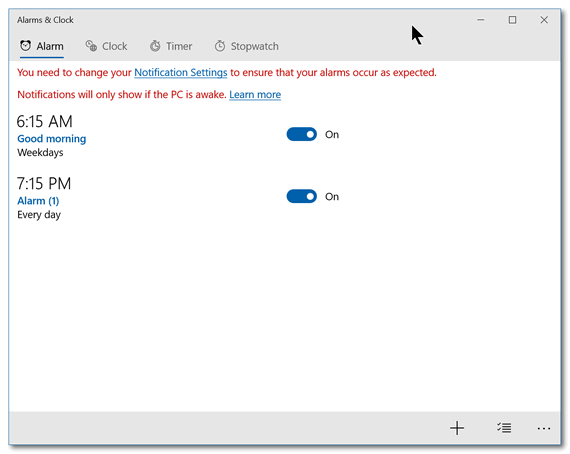
Above: I’ve created 2 Windows 10 Alarms. You can add more alarms by clicking the + sign (bottom right). You can also choose the Alarm sound.
The Windows 10 World Clock
Did you ever see one of those doomsday movies and it the military “situation” room there is a huge clock on the wall showing the time in various parts of the world?
Windows 10 has a clock and you can set up as many locations around the world as you want. It sure reminds me of one of the clocks they show in the doomsday movies. I hope this is not a doomsday clock though!

And it actually works. Notice the time in the “world clock” above and the one in the “world clock” below. As you can see the world has aged by almost 2 hours since I took the screenshot of my “world clock” above.
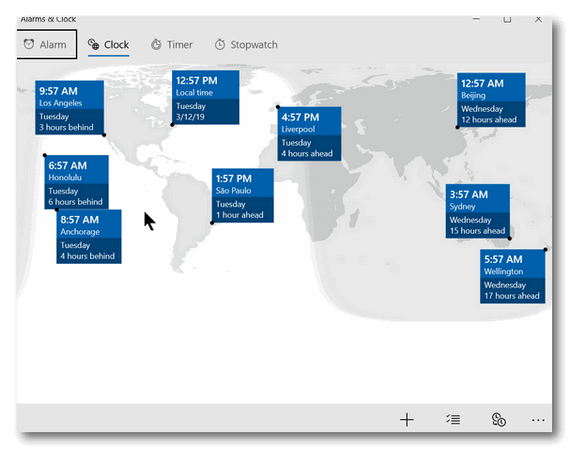
Oh, and one more thing… if you click + icon at the bottom you can add more locations to your world clock. And if you click the “double-clock” icon at the bottom you’ll get a time slider to compare times for all your locations.
Now you know about Windows 10 Alarms, Timers, Stopwatches, and Clocks. I hope you find a way to put them to good use!
Oh! And just one other thing, Columbo.
If you want to use any audial or visual alarms with Windows 10 Alarms & Clocks, you need to make sure Notifications are turned on. You can check to see if they’re on or off by going to Settings > Notifications & actions. Check the switch under “Get notifications from apps and other senders” and make sure it is turned on. If it is turned off you won’t get any audio alarms and no visual ones either. Maybe you like peace and quiet? Nothing wrong with that!

