How to Reset Folder View Settings in Windows 10
Many of us spend a lot of time getting our Windows computers set up the way we like them. For instance, we love the checkbox feature and have a particular way we like our files sorted when we view folders. But sometimes, most often after an update, Windows forgets our folder view settings. If this happens to you, this tip will help you reset your folder view settings back to the way you like them.
To reset your folder view settings, press Windows Key + E to open File Explorer and click on “File” in the menu at the top. From the menu that appears, select “Change folder and search options”:

After you click on “Change folder and search options”, you will see the Folder Options dialog. To reset your folders, just click on the “Reset Folders” button (see below):
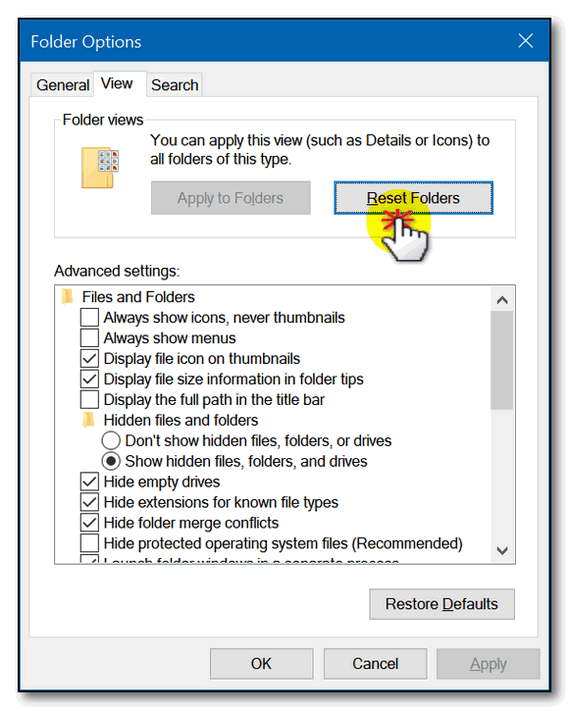
Now click “Apply” / “OK” and your folder view settings will be reset.
Don’t do this if your folder view settings are already the way you want them. But if Windows forgets your folder view settings or a Windows update changes them, this is a fastest and easiest way to reset them.


At one point you showed us how to eliminate “Double” drives appearing in File explorer, can you repeat it or send me a link to how to do it? Your help is greatly appreciated. God Bless+
Do you mean fixed (internal) hard drive or an external hard drive or USB drive? Let me know, as it makes a difference. The only tip we’ve ever posted on this topic is for external drives which show up twice. Let me know.
It is just the External HDD on my Laptop, but on my Desktop, it is a second internal Drive. Drives C and D appear only once in the Folder Side of File Explorer, but any additional drives (External or Internal) seem to be listed twice.
Hope This helps and once again Thanks, and God Bless+ for all your help.
From a long time (from it’s “birth”) – yes I’m older than you 83 this year – user and lover of “Cloudeight.”
I’ve been doing this one for years and thought I’d add a comment to make it easier for others by adding an extra step in the middle: “click the ‘view’ button.”
After you click on “Change folder and search options”, click the “View” button and you will see the Folder Options dialog.
(Chase)
On my laptop after a windows update the background colour has changed to black and It is very hard to read. I have tried changing the background colour in settings with no effect , This didn’t happen on my PC . Do you have any suggestions for me to be able to change this situation . You have never let me down yet squire, so I am full of hope
I don’t know what update you refer to? A version update may require you to update your display adapter drivers. I don’t have enough information to answer your question.
Try this: Right-click on the desktop that is black, choose Personalise (Personalize). Under background choose a picture instead of color. What happens then? If nothing happens then, make sure you’re computer has not switched to High Contrast settings.