How to Backup Your Windows Credentials
This tip is for Windows 7, Windows 8x, and Windows 10
If you want to backup your Windows credentials (user names, passwords, etc.), you’ll be glad to know that Windows makes that really easy to do. You don’t need to download anything, all you need to do is run a simple command and follow simple on-screen prompts. You’ll also a USB flash drive. It won’t do you a whole lot of good to back-up your Windows credentials on the same hard drive on which Windows is installed. So, plug in a flash drive and let’s go.
Step #1. Open a Run box. You can do this quickly by pressing & holding down the Windows Key and tapping the R Key.
Step #2. Type CREDWIZ in the Run box and press Enter (or click “OK”)
Step #3. Make sure the circle next to “Back up your stored user names and passwords…” is selected. It should be selected by default. Then click “Next”.
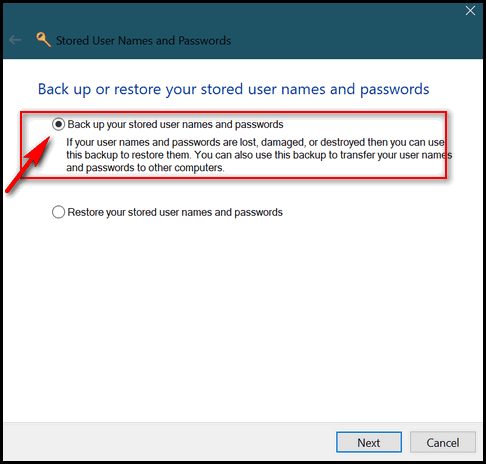
Step #4. Chose a location to save your backup. DO NOT SELECT DRIVE C:\ (or the drive where Windows is installed). Select a USB flash drive or an external drive.
As you can see below, I’ve chosen my external drive (Drive F) as the location to store my Windows credentials backup. I called my file windows-credentials… but you can name yours whatever you want – as long as you will recognize what it is. It will automatically be given the file extension .crd.
Click “Next”.
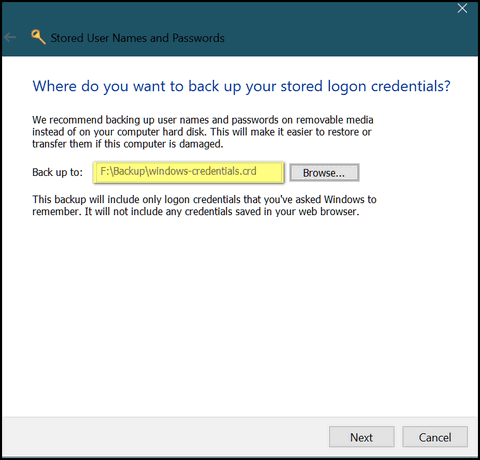
When you click “Next” you’ll see the window shown below. In order to proceed with your backup, you’ll need to press the CTRL + ALT + DELETE keys. When you do, it will bring up a password box. You should password protect your backup file with a password you’ll remember. Or write it down and save it someplace.
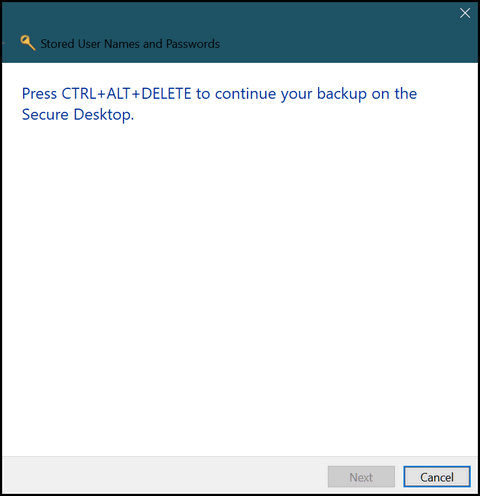
After you’ve given your Windows credentials backup file a password, you’ll get a notice that your user names and passwords were backed up successfully to whatever location you chose.
Should you ever need to restore your Windows credentials, open a Run box, type in CREDWIZ and press Enter, and this time select “Restore your stored user name and passwords”.
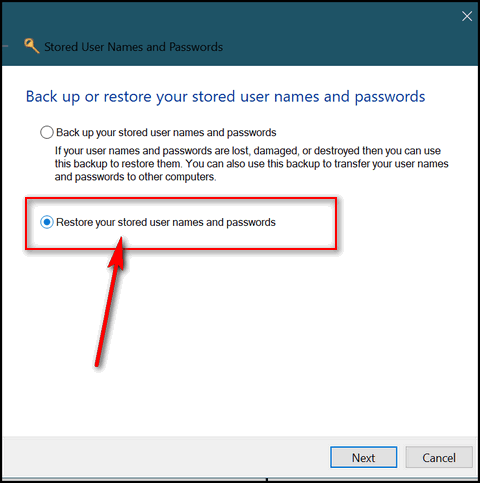
That’s it. If you have to reinstall Windows,
If you want to see what your credentials are, and you’re fairly good with Windows, download “CredentialsFileView” from Nirsoft. It’s free and available from this page. Be sure y0u download the correct file for your computer. There’s a 64-bit version and a 32-bit version.


So happy for this easy to follow tip…just did it! Thanks again!!