How to View or Print a List of Processes Running on Your Computer
This tip works in Windows 7, Windows 8.1, Windows 10 (all versions)
First, let’s open a command prompt with administrator privileges.
Here’s how: On Windows 10 type CMD in taskbar search, right-click on it when it appears at the top and then choose “Run as administrator”. In Windows 7 type CMD in the start menu search, right-click on it when it appears at the top and then choose “Run as administrator”. In Windows 8.1 press Windows Key + S, type CMD in the search and right-click on it when it appears in the results, then click “Run as administrator”.
At the prompt, type:
tasklist
and press Enter:
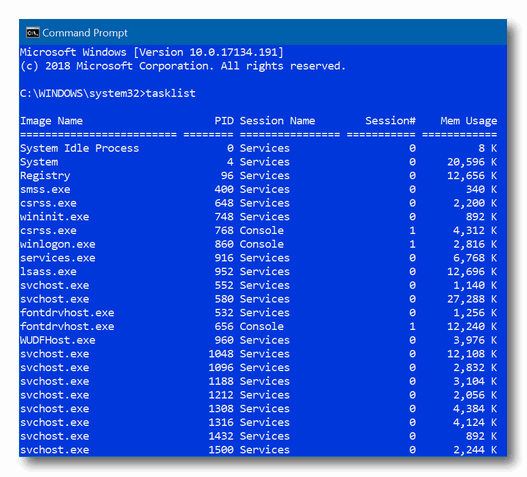
As you can see (above) you’ll get a list of all processes running on your computer. You can scroll through the list and see every process that is running on your computer at the time you ran the command.
If you want to print a list of processes, it gets a little more complicated.
At the prompt type:
Tasklist > C:\
and the directory in which you want the file to be saved. In the example below, I’m saving the list with the name “running-processes” in my documents folder so the command line shows:
tasklist >C:\users\thunder\documents\running-processes.txt
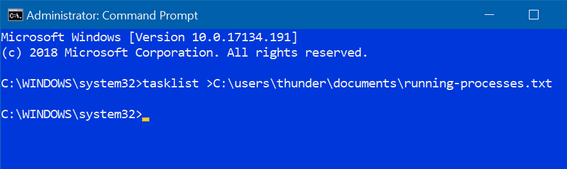
You can save the file to any drive or folder you want to… but remember, spacing is important and you must know the complete file path. The simplest way to do this is to just save it to the root of the C:\ drive… with the command
Tasklist >C:\running-processes.txt
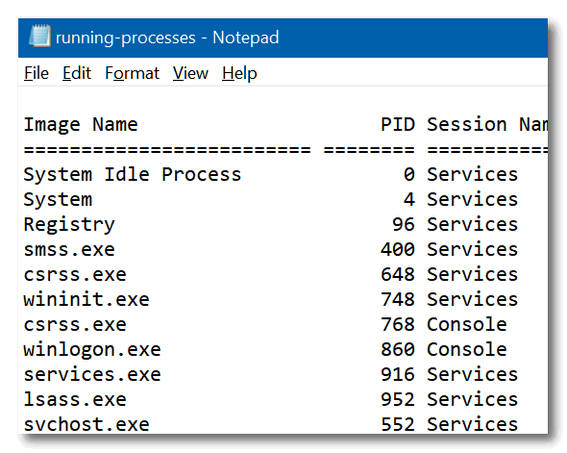
Above: The text file we created using the tasklist command.

