Snip & Sketch
Beginning with Windows 10 Version 1809, Microsoft’s master plan was to eliminate (they call it “Deprecate”) Snipping Tool and replace it with Snip & Sketch. But like the best-laid plans of mice and men, it hasn’t happened yet. So, Windows 10 Version 1903 and in the upcoming Windows 10 version 1909, Windows 10 users will have the option of using Snipping Tool or Snip & Sketch.
A lot of people seem to like the Snipping Tool, but Microsoft introduced a new and improved screenshot tool called Snip & Sketch. But as we computer users know, newer is often not better. And to be honest, there are at least a dozen screenshot programs that we know of and have tried that are better than Snipping Tool and Snip & Sketch, including our beloved FastStone Capture.
You would think that Microsoft, with its vast reserves of cash and the ability to attract the very top software architects and app engineers — and pay them lurid salaries — would be able to turn out great programs faster than Little Debbie turns out Nutty Bars. But alas, it never seems to happen.
Be that as it may, we do think that Snip & Sketch offers some unique features that may come in handy in unique situations. And it might be serviceable enough for those of you who don’t have or don’t want to install a third-party screenshot program. And for those of you who need to take a quick screenshot once in a blue moon (not the beer), Snip and Sketch will do the job.
Let’s take a quick look at Snip & Sketch so you’ll at least know that it exists and the kinds of things it can do.
Let’s Open Snip & Sketch
The quickest way to open Snip & Sketch is to type Snip in taskbar search, not only will you be able to launch Snip & Sketch, but you’ll see that the Snipping Tool is also an option. You can also open it from the Windows 10 Start Menu.
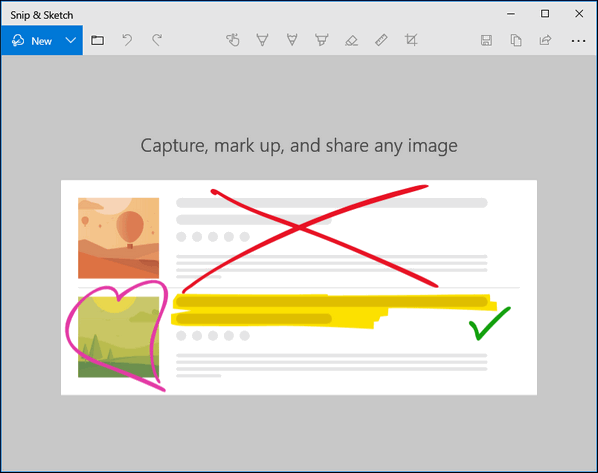
Let’s Use Snip & Sketch
Want to snip & sketch? Easy! Just click the little down-arrow next to “New” and choose your option.
Snip Now
Snip in 3 seconds
Snip in 10 seconds
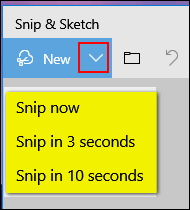
Next, choose the shape you want. For instance a rectangular snip, a freeform snip or a fullscreen snip.
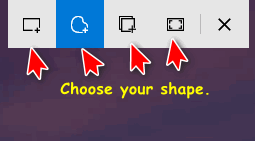
I like freeform clips so that’s what I did. You’ll find various tools you can use to write on your snip – Ballpoint pen, Pencil, Marker, and if you’ve got a touchscreen PC and a stylus you’re in luck, you choose that option.
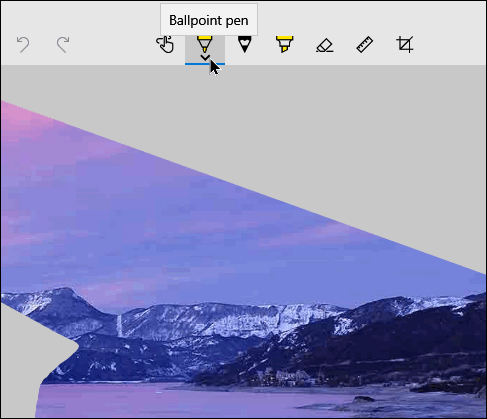
Once you choose your writing instrument (?), you can choose the color you want.
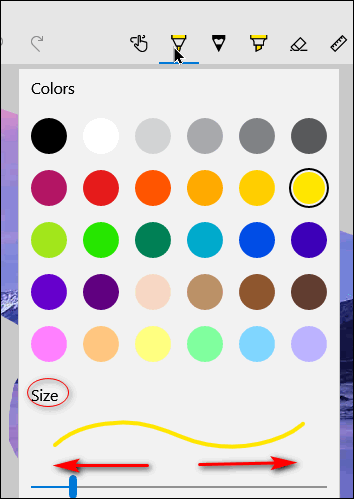
Aye Matey… write away. This laptop does not have a touchscreen, so no stylus for me. I don’t print well with a mouse, do I?
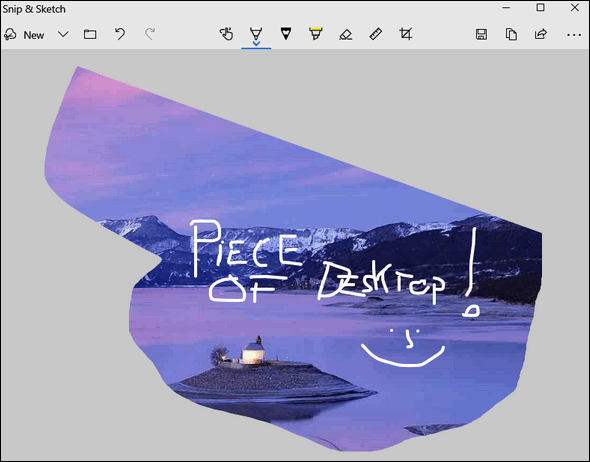
Snip & Sketch has a ruler, although I don’t know what you’re going to measure. I think it’s for drawing straight lines.
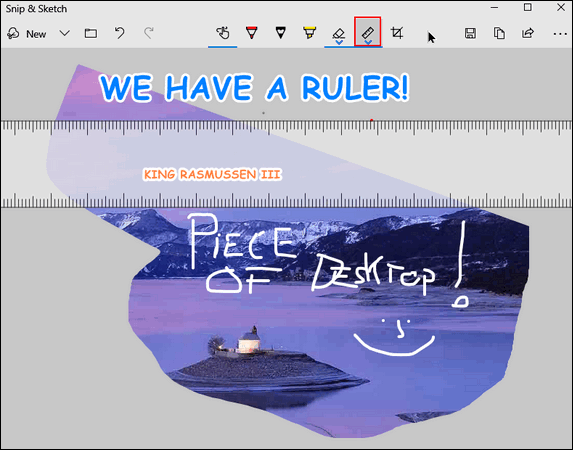
Snip & Sketch has a protractor, too.
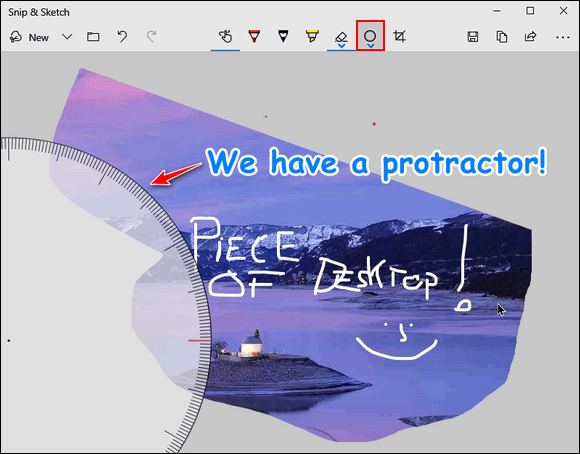
And one tool you’re going to need – because no one is perfect – is this one:
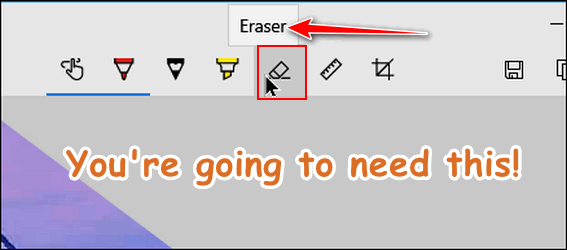
Now you know how to open Snip & Sketch and you have seen some of the things it can do. Will you use it?
Note: Somes of the screenshots in this post were annotated with FastStone Capture… just so you don’t go crazy trying to figure out how I made that lovely outlined Comic Sans text with Snip & Sketch.


i love snip and sketch been using it since it was enabled !!!
Good summary. I just want to point out that I think the fast way to open, with no typing, is to click the notifications icon and the ‘ Screen snip’ is there.
Hi, it’s not in my notification icons on any of my Windows 10 computers (unless it’s running). But it is in the Start Menu.
Screen snip icon is in my notification area too. I didn’t know that until I just looked.
Hi — so easy to open from the ‘Start Menu’ — but i still use ‘FastStone Capture’ for what bit I do ! — I just put an Icon on my ‘Task Bar’ for it and click on it when I want to use it ! –Simple, huh ?!?
David.
I have been using a Tool called Snipping Tool for a long time now. Sounds like what Microsoft is trying to do. But staying with my Snipping Tool program as long as I can. I’m old and don’t like changes.