Give Cortana a Chance
OK everyone, sing the following to the tune of John Lennon’s “Give Peace a Chance”:
All we are saying… is give Cortana a chance.
All we are saying… is give Cortana a chance.
Too many syllables, eh? Oh well…
Some of you use Apple’s Siri or Amazon’s Alexa without a second thought. While millions shower Siri and Alexa with love, Cortana remains an orphaned step-child that almost nobody wants… or loves.
But wait! That’s not fair. Cortana can do more than you think without any more privacy intrusions than Siri or Alexa. So, fear not, if you don’t have Siri or Alexa, we’re going to tell you what you can do with Cortana – and isn’t a whole lot that Siri or Alexa can do that Cortana cannot.
First, if you want to try Cortana, you can have to turn Cortana on.
You can do that in Settings > Cortana.

Once you turn it on, provided that your microphone is working, when you say “Hey Cortana”, a Cortana dialog will open.
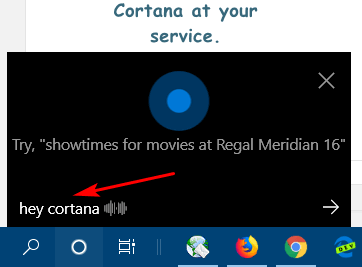
Use Cortana to open Windows 10 Settings.
Say…
“Hey Cortana, Open Settings”:

Use Cortana to find your local weather or get the weather for anywhere.
Say…
“Hey Cortana, what’s the weather for Orlando, Florida?”
(Substitute any city/town for Orlando, duh!)
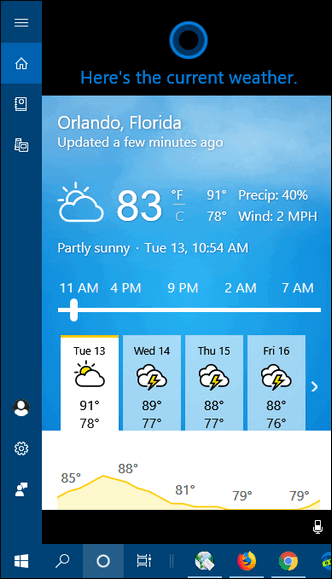
Use Cortana to translate languages.
“Hey Cortana, how do you say ‘where is the beach’ in French?
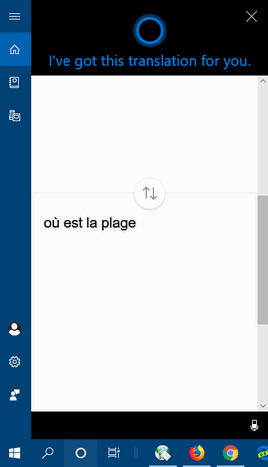
Use Cortana to find files on your computer…
“Hey Cortana, find files on my computer with Cloudeight in the name.”

Use Cortana to find file types on your PC…
“Hey Cortana, find all PDF files on my computer.”
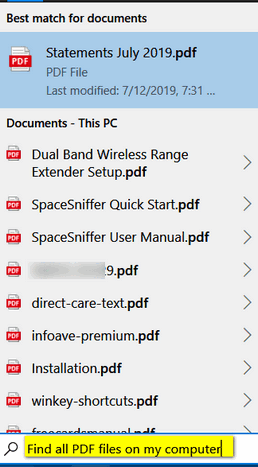
Use Cortana to learn…
“Hey Cortana, what are the highest points in the USA?”
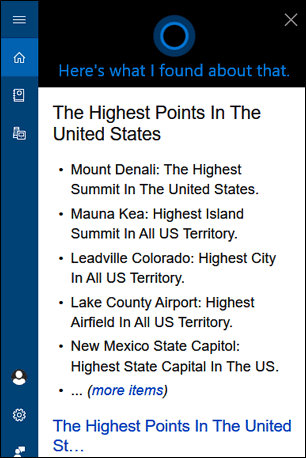
Use Cortana to open programs on your computer…
“Hey Cortana, open Notepad.”
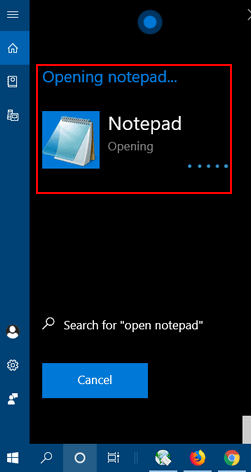
Use Cortana to remind you of things…
“Hey Cortana, remind me to…”

Use Cortana to keep up with your favorite sports teams…
“Hey Cortana, give me the standings for Major League Baseball.”

See what’s playing at your local movie theater…
“Hey, Cortana, what’s on at the movie theater?”

Use Cortana as a dictionary…
“Hey Cortana, define pedant.”

Find and play your favorite tunes…
“Hey Cortana, The Beatles ‘Drive My Car’.”

“Hey Cortana, Dan Fogelberg ‘Leader of the Band’.

Convert currency…
“Hey Cortana, what is 100 dollars in pounds?”
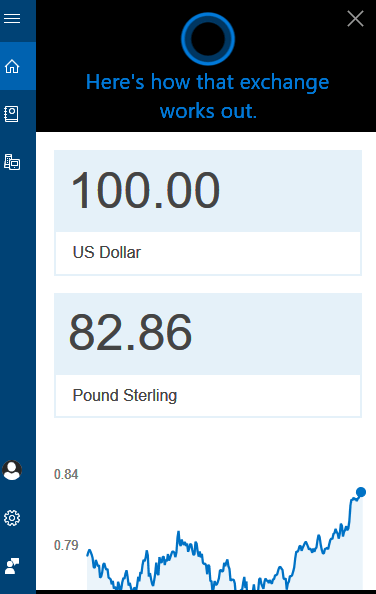
Convert distances, weights and measurements…
“Hey Cortana, convert 100 miles to kilometers.”
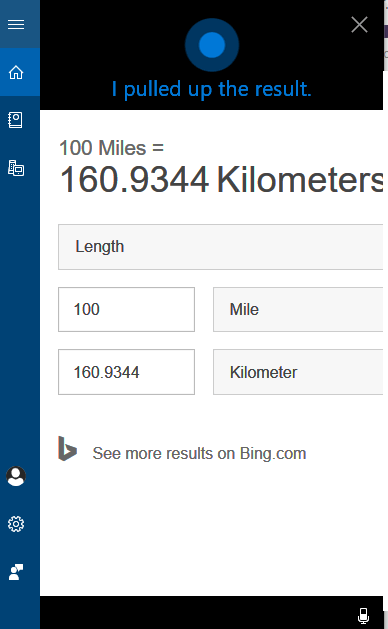
Get driving directions…
“Hey Cortana, give me directions from Cleveland, Ohio to Niagara Falls, NY.”
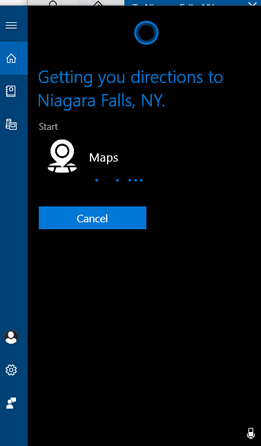
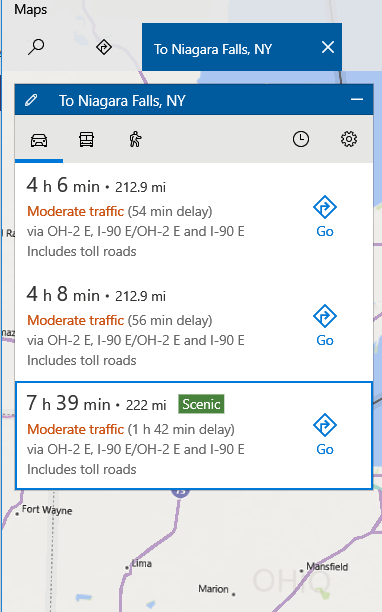
You can also use Cortana to do other PC-related tasks too.
For example…
“Hey Cortana, enable Bluetooth (or disable Bluetooth).”
“Hey Cortana, turn off Wi-Fi.” or “Hey Cortana, turn on Wi-Fi.”
You can use Cortana to help you do or find almost anything. Cortana can be your personal assistant. While she may not be as refined as Siri or Alexa, she doesn’t do badly for a poor, orphaned, step-child. All she needs is for you to give her a chance – and a maybe a little love too.


I want no part of cortana or any of the others either!
I do not want to talk to my pc, nor have it talk back to me.
I had this thing disabled, & now its back again & I can’t disable it. I can’t stand that voice if I open the search page, so I had to untick the ”show in the task bar” for it.
I hate Microsoft dictating what I have to have, like it, want it, or not.
Cortana is not turned on by default. You have to turn it on and you can turn it off. Not sure how Microsoft is dictating what you have to like or not like. The article was addressing the folks who use or have friends that use Siri (Apple) and/or Alexa (Amazon). If you don’t choose to use Cortana, you can turn it off.
This is wonderful and would be a fast way to find files and perform different activities, but what does the microphone pick up and/or record when Cortana is not addressed?
Hi Rose. Cortana only responds when you say “Hey, Cortana” or click on the Cortana taskbar icon.
I have been using Cortana since I used Windows Phones (a number of years ago!)… I have never felt a need to use another “person” on my cell phone … easy, practical and always there.
I would love to be able to use Cortana on my Windows 10 64-bit Pro, version 1903 desktop computer, but I don’t have a microphone installed. Would it be possible and not too difficult to purchase an external USB microphone that I could just plug into one of my USB 3.0 terminals and then use the instructions you so kindly outlined above? If so, do you have any recommendations on a microphone I should consider purchasing? I greatly appreciation all the wonderful help you have provided for so many years. Wishing you many blessings always.
You can buy USB microphones for PCs at any computer store. Since you’re only going to use it (I assume) to “talk to” Cortana, it doesn’t have to be an expensive one. I just looked on Amazon for USB microphones for computers and there are a lot of choices from $9 on up. Average prices run from $10 to $20. You can take a look here.
I don’t have Cortana, but it sounds appealing. Did it ever get as far as Downunder? I know it didn’t when it first came out.
Cortana has been available for those in Australia since Windows 10 Version 1511 (November 2016). You’ll need to turn Cortana on (as per our post.) If you still have trouble accessing Cortana, see this Microsoft page.
Following Barb’s comments on the 23 August about there not beng coverage for ‘Cortana’ down under and your comments in respect thereto, it appears to me that this ‘coverage’ does not extend to New Zealand. I’ve tried every conceivable way suggested without success as I think it a great idea which I would find very useful. Anything considered to be ‘down under’ under the normal set of events would incorporate NZ. In any case we are more ‘down under’ than what Oz is!!!! though of course we’re not as big
Here is the official list of countries supported by Cortana. Your computer’s default language has to be one of those listed. As to why New Zealand is not listed, I don’t know, but I can understand people from New Zealand, Australia, and Great Britain, as well as I can people in the USA – sometimes better. Microsoft doesn’t use the term “Down under” so I’m not sure that’s germane.