How to Get More Life Out of Your Laptop Battery
This tip is for Windows 10 – All versions
Let’s talk about an easy way to extend the life of your laptop battery. First, we recommend leaving your laptop plugged in whenever possible. But if you need to take your laptop with you when you’re away from home, here’s a tip that will extend your laptop’s battery life and give you more time to use your laptop when you’re not near a power source.
By default, Battery Saver in Windows 10 is set to turn on automatically when your battery’s remaining capacity dips below 20%. But 20% isn’t much to work with if you’re, let’s say, flying across the ocean and your power cord is packed in your suitcase and your suitcase is in the cargo hold.
We have good news for all Windows 10 laptop users. You can manually turn on Battery Saver by clicking on the battery icon in your taskbar and then clicking on “Battery settings”.
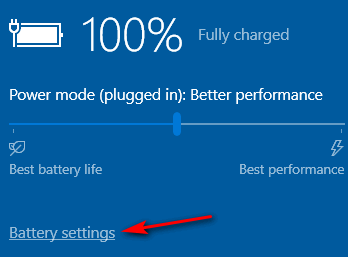
Turn the switch under “Battery saver” on. And while you’re there, it’s a good idea to turn down (dim) your screen brightness a bit.
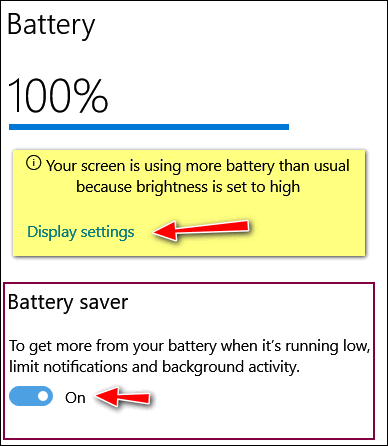
How do you know if the battery saver is turned on? It’s easy… just look for the green leaf overlay that appears on the battery icon, see?
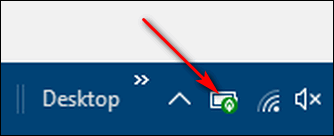
Does Windows 10’s Battery saver work? It worked for us. We tested Battery saver with one of our laptops and we were able to get almost 2 extra hours of life out of our laptop battery.
Whether you live in the USA, Canada or Australia, when you shop Amazon using our affiliate links you’ll get great products at great prices… and you will be helping us too!
For every purchase you make using our Amazon affiliate links, we make a small commission. If you shop at Amazon, we hope you’ll use our Amazon affiliate links. It won’t cost you a penny more, but it will help us a great deal! Al l you need to help us is use the following link whenever you shop Amazon – for anything.
That link goes to the same Amazon site you’d see if you went to www.amazon.com, but when you use our link, we’ll get a small commission on anything you buy from Amazon. It’s another way you can help us and it won’t cost you a penny more. And you’ll get the same great Amazon prices, sale prices, and promo prices you always get.
So the next time you shop Amazon, use our special affiliate link and bookmark the Amazon page once you get there. Then use that bookmark whenever you shop Amazon!
Thanks so much for helping us!



I can’t find a way to get notifications when my battery power gets low. The power cord gets loose sometimes, and I don’t realize it is on battery power until it suddenly shuts off with no warning! I used to on Windows 7, is there such a thing on Windows 10?
Add the battery icon to your taskbar. When your battery power reaches 20% you’ll get a flyout notification that your battery is getting low. It looks like this:
To add the battery icon to your taskbar, right-click your desktop, click Personalize”. In Personalization, click “Taskbar” then and under “Notification area”, click “Select which icons appear in the taskbar” and turn the switch next to “Power” on.