How to Quickly Clear the Windows Clipboard
Whenever you copy sensitive data to your clipboard, it’s always a good idea to clear it right away. For example, if you’ve copied your credit card number to the clipboard, you don’t want to leave it there. The simplest way to remove it is to copy something else to the clipboard as the default Windows clipboard only stores one clip at a time.
But there are other ways to do it too and we’re going to show you three of them that will force clear the Windows clipboard quickly.
1. Right-click on the Windows 10 Start button, click “Run” and type or copy & paste the following command
cmd /c “echo off | clip”
And press Enter.
2. Type CMD in taskbar search and press Enter. At the prompt, type
cmd /c “echo off | clip”
and press Enter
3. Create a Windows batch file (.bat).
Open Notepad and type the following command:
cmd /c “echo off | clip”
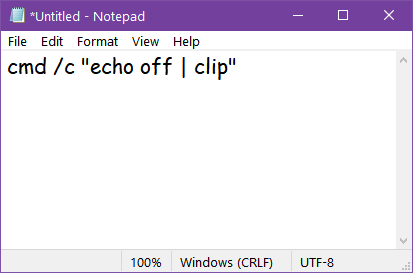
Save the file with a .bat extension. Be careful now. Notepad saves everything as a text file by default, so be careful here or your batch file won’t work. Type the file name as Clear-Clipboard.bat (or whatever you want to name it) and then choose “Save file as” and use the arrow to deselect “Text Documents (*txt) and select “All Files”.
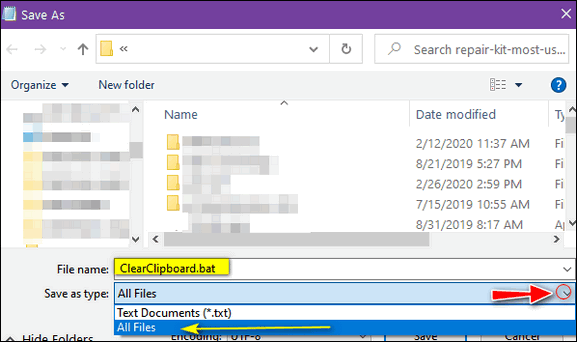
Above: In the “Save as type” dialog, click the down arrow at the right edge and choose “All Files”.
Now save your file anywhere you like. I saved mine to my desktop.
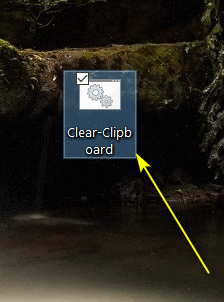
Now, anytime you want to clear the Windows clipboard, just click on the batch file you just created.


Wow, another great tip – thanks! And yet another instance of “‘I did not know that” for me.
I think it’s time to make another small (but sincere) donation over at the Boosters place.