Using Emoji in File and Folder Names
We’re not sure how useful this tip will be for most of you, but we’re pretty sure some of you will find ways to use it.
Did you know you can use Windows Emoji in file and folder names? You can, and it’s very easy. Right-click anywhere on your computer and choose “New” –> “Folder”
Hold down the Windows key and tap the . (period key) to open Windows Emoji panel. You can also use the Windows key and the ; (semi-colon) key to open the Emoji pad.
Click on the emoji you want to use in your file or folder name. You can use text and emoji or just use emoji only.
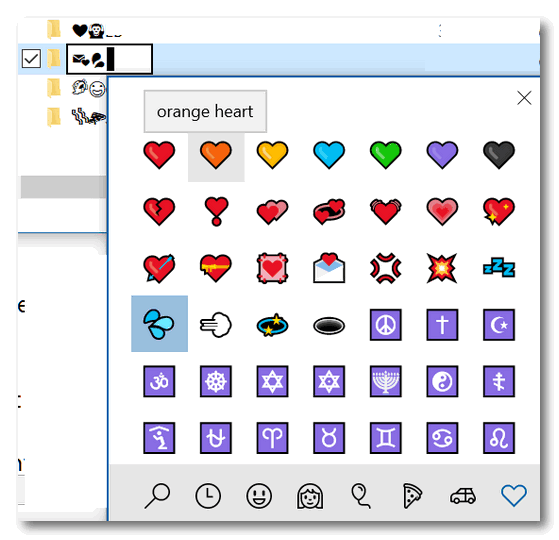
Play around with this tip. Utterly useless? Maybe… but it’s fun.
Here’s a directory of folders and one text file on my computer whose names all have emoji in them. Notice some have a mix of text and emoji.
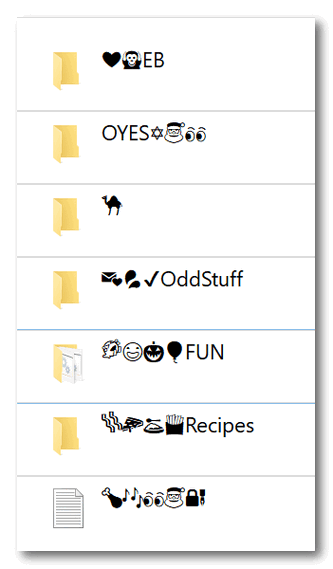
Yes, you can even use Emoji in some file names.
Now go forth and amaze your friends, dazzle your enemies, confuse those who dare look into the abyss of your computer! Start using emoji in your file and folder names.
Just don’t get too crazy, you’re the one who’s going to have to remember what’s in the files and folders with the emoji in their names.


FYI – this can cause problems with some programs, especially older ones. Not huge problems – just rename the file with regular letters/numbers and you’re fine. Just sayin’! 😉
We said some files and folders, not programs. Please provide an example of how using emoji in names can cause problems? You can’t use them in names for system files or system folders. So please explain how they could cause problems with some programs…
Much simpler way and to have emojis permanently on the taskbar is to right click anywhere on the taskbar and click “Show touch keyboard button.” To remove them just right click the taskbar and untick “Show touch keyboard button.”
How is that simpler? Win Key + . and emoji pad is open. Your way. 1. Right-click on the taskbar. 2. Tick show touch keyboard 3. Find the emoji pad on the keyboard and click it. That’s 3 steps and un-ticking show touch keyboard is 4 steps. The keyboard shortcut is faster and it is easier since the emoji pad is open in one step.