Tab Groups in Google Chrome
Google added another great feature to Google Chrome tools that will help you keep track of your tabs. This new feature is called tab groups. Tab groups let you group open tabs with a click. Once you’ve created a tab group, you can label it using a custom color and name. You can create as many tab groups as you want. Once you’ve created two or more tab groups you can reorder the tab groups as well as the tabs within them.
Tab groups are especially helpful for grouping your favorite news sites, shopping sites, and so on. But I think the best part of tab groups is that there saved when you close and reopen Chrome.saving you the trouble of trying to find the site or websites you’re looking for.
How to create a tab group.
To create a new group, right-click on a tab and click on Add to New Group.
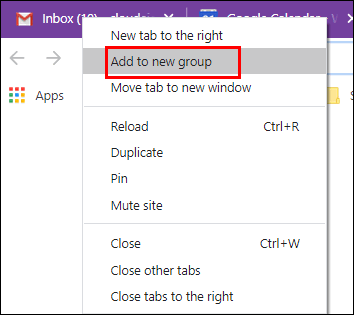
You’ll see a colored dot next to the tab. To rename the group, or to change the color, just click on the colored dot.
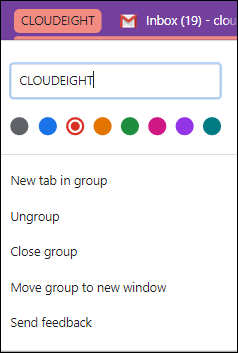
To add a tab to an existing group, right-click on the tab and choose “Add to existing group” in the dropdown menu.
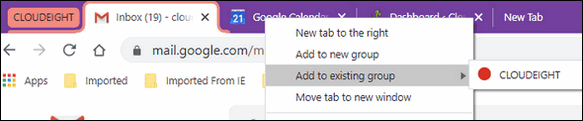
You can create as many tab groups as you want. You can add or remove tabs from existing groups. You can also open tab groups in new browser windows.
You can get creative with your tab group names – you can even use emoji to name your groups.
Once you try tab groups, you’ll see why they’re so popular,

Above: The “Cloudeight” tab group. All of the tabs in this tab group are underlined with the Cloudeight tab group color.


Have you ever reviewed OneTab? I use it quite a bit and seems to work well. Hopefully, this new Chrome tool/feature will work with OneTab too. Thanks!
Tab Groups wasn’t showing up even after updating Chrome. I haven’t tried using Tab Groups yet and do have One Tab installed so I don’t know if they will play nice with each other.
Can you do this in MS Edge?
Not so far. Who knows…? maybe later on.
Is there way to have a tab group and still not have the individual tabs showing? I always have too many tabs showing for my laptop.
I am not aware of all the extensions out there that do things like Tab Groups, but there’s no way with Tab Groups to do it. You can right-click on each grouped tab and click “Pin”, this shrinks the size of the tab but does still has a tiny tab for each.
I have installed the latest Google chrome & when I right click on the tab it doesn’t give me the option of “Add to New Group” What can I do?
Type chrome://flags in the address bar. When Flags opens, type “Tab Groups” in the search bar at the top, then select “Enabled” from the drop-down menu Under “Default” next to the Tab Groups flag.
Right clicking on a tab using chrome, doesn’t show I can group my tabs
My Chrome is up to date!
Type chrome://flags in the address bar. When Flags opens, type “Tab Groups” in the search bar at the top, then select “Enabled” from the drop-down menu Under “Default” next to the Tab Groups flag.
I feel like an idiot, but how do you find the tab groups you have already created after you close and then reopen your browser?
Hi Cindy,
Tab Groups are per session. if you want tabs to exist after you close your browser, PIN the tabs you want to reopen when you restart your browser, don’t create a Chrome tab group. To Pin tabs, right-click on the tabs you want to pin and choose “Pin”. The pinned tabs take up very little room on the browser tabs bar.
Look at the screenshot below:
The tabs I’ve pinned will remain pinned no matter how many times I open and close Chrome. You can unpin one or more pinned tabs by right clicking on any pinned tab and choosing “Unpin”.
Notice how compact the pinned tabs are versus a full-size tab.
Hope this helps you.