Guest Mode and Incognito Mode in Chrome
Both Guest mode and Incognito mode are temporary browsing modes you can use in Google Chrome. Guest mode was originally found only in Chrome in the Chrome OS (operating system), but Guest mode is now available in Chrome for Windows. Guest Mode and incognito mode are similar, but there are basic differences between them.
Guest mode
Guest mode provides a completely blank profile for someone who is using Chrome temporarily. Like Incognito mode, it doesn’t save any record of the browsing history and doesn’t use extensions. However, in Guest Mode, the user can’t change any Chrome settings aside from the search engine. A guest user also can’t see any of the browsing histories of the main user. When you exit Guest mode, your browsing activity is deleted from the computer.
According to Google:
“Guest mode is ideal for:
Letting others borrow your computer, or borrowing someone else’s computer.
Using a public computer, like one at a library or cafe.”
You can open Guest mode in Chrome by clicking on the user’s name or icon on the right side of the toolbar and then clicking on “Open Guest window”.
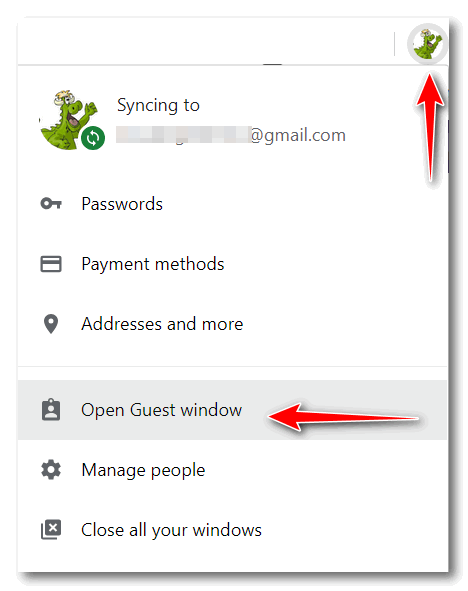
Incognito mode
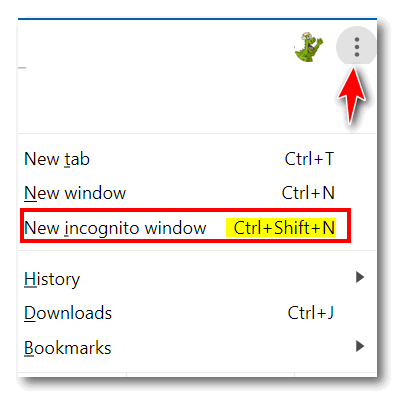
All browsers have some form of incognito mode. In Edge (and IE) it’s called “In-Private browsing”, in Firefox it’s “Private browsing” Chrome calls its private browsing mode “incognito”.
You can open a new incognito window in Chrome by clicking on the 3-vertical dots icon (settings) and clicking “New incognito window” or using the shortcut CTRL+SHIFT+N. You can also right-click on the Chrome icon on your Start menu, desktop or taskbar and choose “New incognito window”.
When using incognito mode you have full access to Chrome bookmarks, existing history, passwords, Autofill data, and other Chrome settings, but you won’t leave any browsing history or cookies on your computer during the incognito session. Unless you have specifically set up your extensions to be accessible in incognito mode, they will not be available to you when you’re browsing incognito.
Some people mistakenly think that incognito mode makes them invisible on the web and prevents them from being tracked or identified, but it does not. Your ISP, Web advertisers, and the Web sites you visit can still see and log (record) your IP address and your browsing activity.
While it does not make you invisible on the Web, it does allow you to browse without saving any history or cookies on your computer. And though it does not make you invisible on the web, incognito mode has plenty of uses.
For instance, if you have more that one Gmail account, you can use incognito mode to log into your other Gmail account without signing out of (or joining) your other Gmail account.
If you have more than one Facebook account for example, one for your business and one for personal use, using incognito mode you can sign into the second Facebook account without signing out of the other Facebook account.
You can also check for price discrimination using incognito mode. Some websites show different prices to different people based on their browsing and search history. Examples of this kind of price discrimination include airline ticket websites and Amazon. Amazon and several airline/travel sites have been found guilty of price discrimination.
Price discrimination is accomplished by the site saving a cookie in the user’s browser that may have a higher price for an airline ticket or an Amazon item. This price is based on the user’s history of pages they’ve visited while they previously shopped for the best price on an item.
Using incognito mode you can check airfares or price-shop items without any discrimination, because in incognito mode there aren’t any cookies or history, and therefore no prior bias.
Incognito mode lets you compare prices between the prices you’ve already gotten and the prices a person searching for an item for the first time would see. In other words, you’ll find out if there is a lower price than the one you’ve been quoted. By using incognito mode, you can check for the lowest price with no discrimination based on your previous browsing and search history.
Guest mode is great if you’re using someone else’s computer, you’re using a public computer or you want to let someone else use your computer. But If you want to browse privately on your own computer, use Incognito mode. You’ll see your info and settings without saving any cookies or browsing history.
Always remember that neither incognito mode nor Guest mode makes you invisible on the web. Your ISP, the Websites you visit, advertisers on the web, and/or your employer can still see all of your browsing activity.

