One of our favorite features of Windows 7 is the way you can customize folder views almost any way you like. Some special folders like “Documents” have additional choices, but every folder on your Windows 7 computer is customizable in a number of different ways.
Windows 7 puts special folders like Documents, Music, Pictures, and Videos in a directory called Libraries. Each of these special folders has different options for organizing the folder’s content.
Let’s take a look at the Pictures folder. A great way to organize your pictures is by month. For instance EB has two birthdays – one in July and one in September. That way she gets at least two parties a year. Since she has no birth certificate, so no one knows what her real birthday is or how old she is. I’m not even going to guess her age, I have to work with her; if you want to guess, go ahead.
Take a look at the Pictures folder below. As you can see we have it arranged by month.
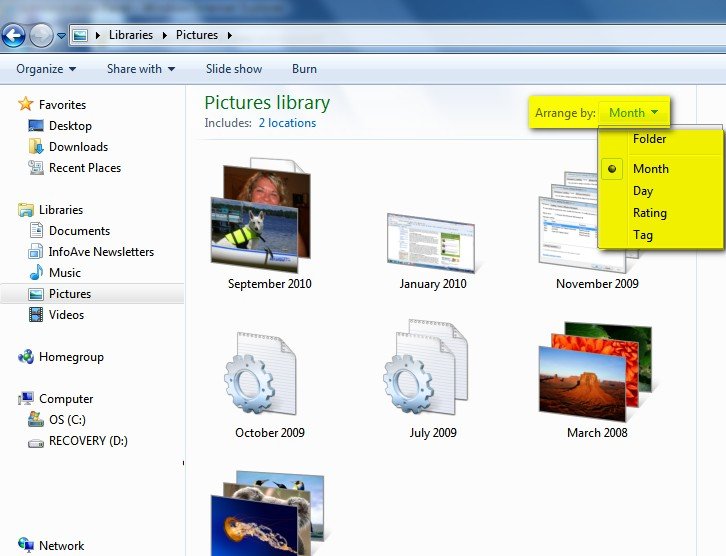
Now let’s look at the Music folder. The Music folder is a default folder in the Libraries directory. As you can see, the choices you have to arrange the contents of the Music folder are different from the choices you had for the Pictures folder. You can arrange the contents in the Music folder by Folder, Album, Artist, Song, Genre, or Rating. EB doesn’t like music as you ca see by the pathetic content of her music folder.
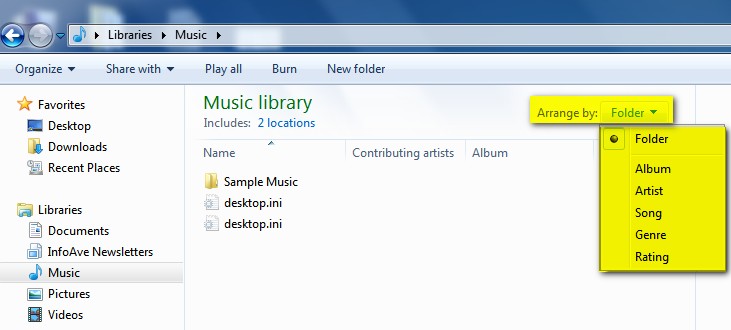
OK, one more special folder in the Libraries directory and that’s the Video folder. We can’t show you a picture of the Video folder because it came from EB’s computer and this is a family newsletter. No, really, I’m kidding. As you can see from the image below, the Video folder gives you different options for sorting the content than the Pictures or Music folder. It makes sense, right? It’s not very often that Windows makes sense, so let’s revel in this for a minute.
OK, now you’re done reveling, so look at the picture below. Note the different and logical choices you have for sorting your videos. You can sort them by Folder, Year, Type, Length or Name. It’s up to you how you want to sort your videos.
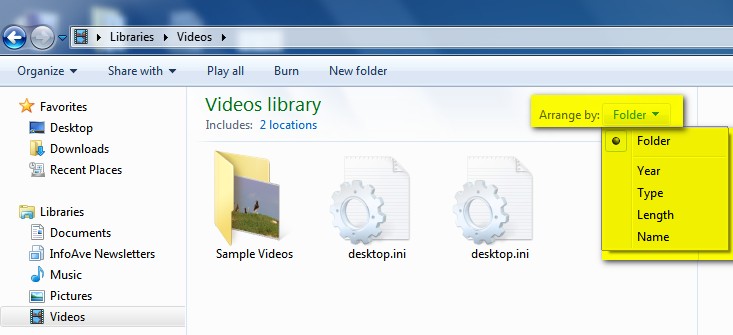
The biggest and most important folder (to most of us) in the Libraries directory is the Documents folder – formerly known to all of us XP users as “My Documents’. Now they’re not just your documents or my documents, they’re just plain documents – but you can stick anything you want in your documents folder, even EB.
There are three pictures below showing three different ways of organizing your Documents folder.
The image below shows the Documents folder arranged it its default view – by folder.
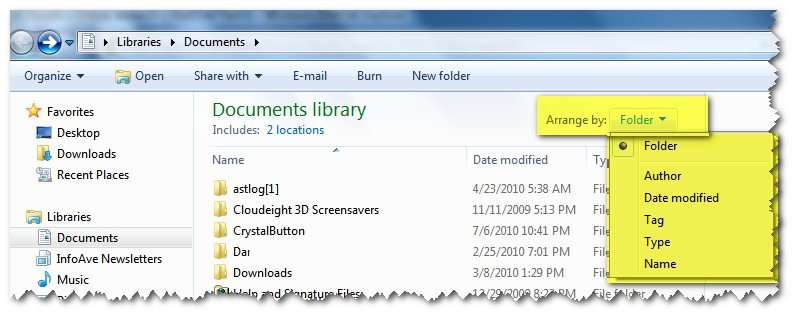
If you prefer, you can organize your Documents by Date Modified. You can sort the contents from oldest to newest or newest to oldest. Whatever floats your boat. In the image below we’ve sorted them from newest to oldest. This is probably the most logical way to sort them by date, but if you like walking backward or driving backward or jumping out of airplanes, you’re different – you might want to sort them from oldest to newest. It’s up to you, and it’s easy to do.
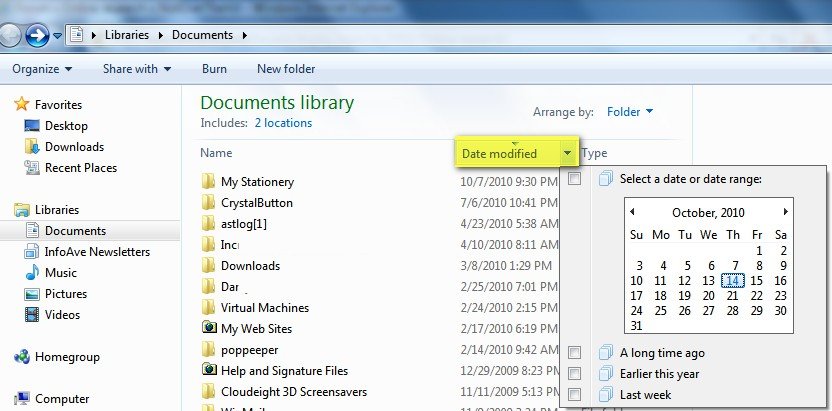
And one last example: Here we’ve sorted the contents in alpha order. But this time instead of sorting them from A to Z we’ve sorted them from Z to A. You can do it either way; the point is you have choices.
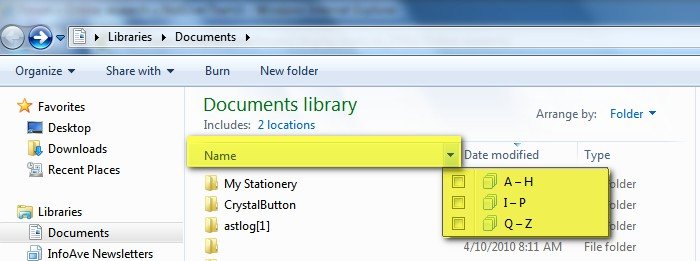
In Windows 7 you’ve got plenty of choices and ways to get organized. Every folder has several ways you can sort its content. Some folders such as the ones we’ve shown above, have special options which are specific to the folder’s contents – like Music, Videos, or Pictures.
The best way to stay organized is to try the different folder views that Windows 7 offers. Play around with the different choices and you’re sure to find an organizational scheme that will help you stay organized – or at least give the appearance you are. We just wanted you to know the choices that Windows 7 gives you. What you do with those choices is up to you.


I love your sience of humor; keep it up.
Jeanne
I too love your humor. Makes my heart smile.