How to Find Out How Much Data Your Computer is Using
Here’s a tip that you’ll find interesting if you’ve ever wondered how much bandwidth you’re using and what programs are using it. This is just an FYI tip, but if you’re on a metered connection (your ISP charges for bandwidth or limits your bandwidth) this tip can help you save money by making sure you stay under your limit, as well as telling you which programs are using the most bandwidth.
Let’s get started. Press the Windows key + i (or right-click the Start button & click Settings) to open Settings.
Next click on “Network & Internet”. Under “Status”, you’ll see the total data usage for your device. Click on the “Data usage” button to see what programs are using the most data.
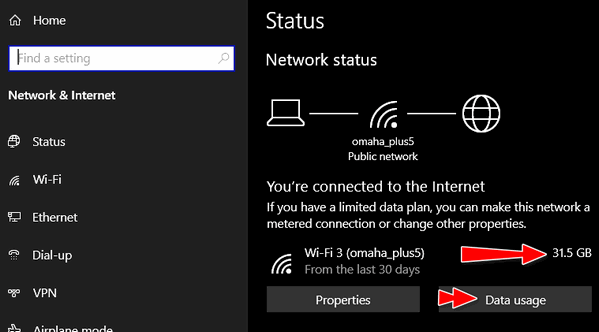
After you click the “Data usage” button, you’ll see a list of all the programs on your device that use data. More importantly, if you’re on a limited data plan, you can set a data limit here and Windows will warn you as you approach your data limit.
Programs are listed with those using the most data at the top. The data usage is upgraded automatically and continuously, so you’ll always have an up-to-date view of your device’s data usage, as well as which programs are using the most data.
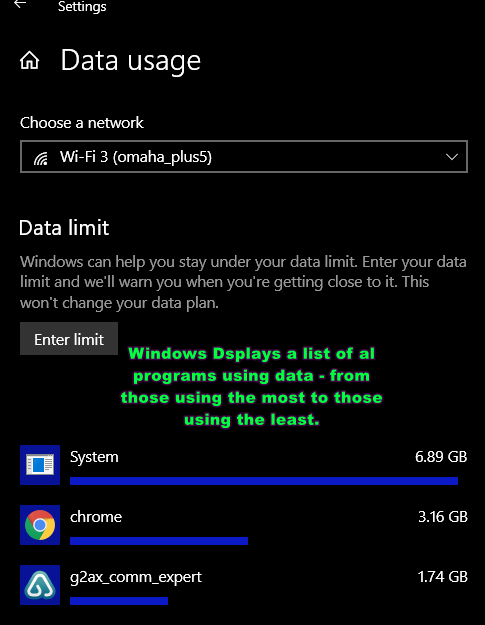
If you scroll to the bottom of the list of programs, you’ll see a “Reset usage stats” button.

You can use that button to reset the data use counters to zero. However, it only resets the counters on your device, it won’t, of course, change your device’s actual data usage.
So, whether you’re simply curious about your data usage, or you have limited bandwidth and you need to know where you stand, we hope you found this tip useful.

