Recover Deleted Files with Puran
Most Windows users know that when you delete a file it’s not really erased. Windows does a little sleight-of-hand and marks the space occupied by the deleted file as free space – and therefore available for Windows to use. So, even when you empty the recycle bin, nothing is really deleted. A deleted file remains recoverable for quite a while – much to the chagrin of criminals who think deleting files or even formatting a drive is going to keep their clandestine computer activities from the prying eyes of the authorities. But this bane of the criminal works to your benefit should you accidentally delete a file or an entire folder of files. If you act quickly, almost anything you delete is recoverable. The more time that passes the less chance you have of recovering deleted files.
We found an excellent free file recovery program called “Puran File Recovery”. It can recover deleted files from any storage media including hard drives, external drives, flash drives, camera cards, smartphones, etc.
While not difficult to use, Puran File Recovery has a lot of options and ways to recover files, so we strongly recommend you look at the excellent help files that come with Puran File Recovery (just click the ? on the right side of the title bar.
It’s really a great program and it is very robust; it can do almost any type of file recovery you would want or need to do, including recovering data from formatted drives.
Here are a few words from the developer:
Puran File Recovery can be used to recover deleted/lost files/partitions. Files can be recovered from formatted disks too. Almost everything that is detected as a drive by Windows can be scanned irrespective of its file system. Be it Hard Disks, Pen Drives, Memory Cards, Mobile Phones, CDs, DVDs, basically any storage medium.
If none of the below options is selected, a quick scan is performed which simply scans the file system. It is recommended that you go through this scan first and if deleted files are not found, try below options.
Deep Scan Does a quick scan as well as scans entire free space of the selected drive for pre-defined image, video, audio, document etc. file formats. It is a byte by byte scan and hence can take a lot of time.
Full Scan Does a quick scan as well as a deep scan of the Total Space. If the Find Lost Files option is also selected, it scans for lost partitions as well.
Find Lost Files Scans for lost file records. When combined with Full Scan option, it also scans for lost partitions. At times, you may see files that you do not recognize at all, these files are actually random data on your disk falsely detected as files. It is a result of less strict algorithm to get maximum records. Just ignore them.
Scan Custom List When combined with Deep / Full Scan, it scans the selected drive for a user defined format list which you can see by clicking EDIT on the main window. Adding or editing formats is strictly for advanced users only.
Physical Drive If a Physical Drive is selected for scanning, all files irrespective of their deletion status are displayed. Scanning Physical Drive should be the last option.
Preview Window It shows the first 1024 bytes of the selected file in HEX and ASCII format. If it is a valid image file below 10 MB, this window displays the image.
Search You can search for a filename. Use of wildcards ? and * is allowed. For example, if you want to list all files starting with ‘a’, you may search for ‘a*’. * is important if you do not know the exact filename like for searching hellopic.jpg, you can search hello*.jpg and if you know exact filename, you can search hellopic.jpg directly.
In all you should try Quick Scan first, if deleted file is not found, you should go with Deep Scan + Find Lost Files + Scan Custom List and if still not found, go for Full Scan as well.
Puran File Recovery can be used to recover deleted/lost files/partitions. Files can be recovered from formatted disks too. Almost everything that is detected as a drive by Windows can be scanned irrespective of its file system. Be it Hard Disks, Pen Drives, Memory Cards, Mobile Phones, CDs, DVDs, basically any storage medium….
You get 3 options when you click on Recover button.
Just Recover When you click on this option, you are asked to select a destination folder and selected files are simply saved there. If destination folder contains files with same name, new files are renamed and then saved.
Recover With Folder Structure This option will save files with their folder structure intact. This means, if a scanned file path is suppose E:\Trips\Location\MyPhoto.jpg and if we choose to save it to F:\abc then MyPhoto.jpg will be saved in F:\abc\Trips\Location. If Trips and Location folder do not exist, this option will create them.
Recover with Custom Size During Deep Scan, there are times when size of file is not accurately calculated and hence recovery of file becomes difficult. This can be resolved by using this option. This option allows you to specify custom size of the file to be recovered. More details are provided when you click this recovery method.
Partition Recovery When Full Scan and Find Lost Files is selected, multiple partition may be found and file’s path is prefixed with Vol1, Vol2 and so on respectively. When recovering, you can change the default partition association of a file. It is recommended that you go with the one already selected but in a case when you suspect the association, you can try recovering file by associating it with different partitions.
For more details, please refer (to) HELP.
Here are some screenshots from our testing of Puran File Recovery
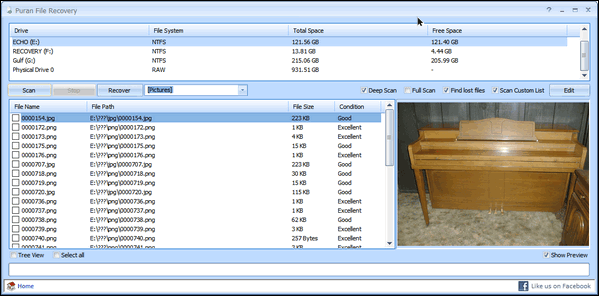
Above: Locate deleted image files and preview them in Puran File Recovery
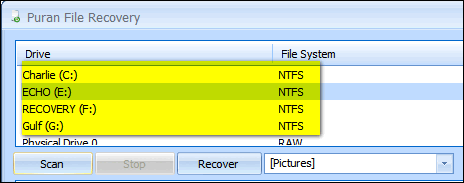
Above: Scan any drive connected to your PC including flash drives, camera cards, smartphones, and external drives.
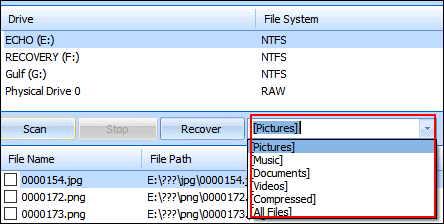
Above: You can search for certain file types – or use wild cards or search by file name.
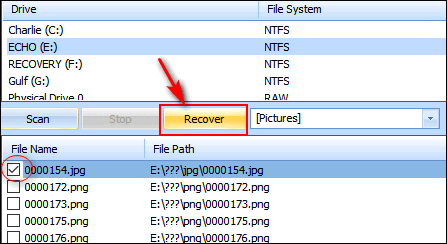
Above: Select the file or files you want to recover and click the “Recover” button.
![]()
Above: Choose the type of scan you want to perform. You can even create a custom list of file types.
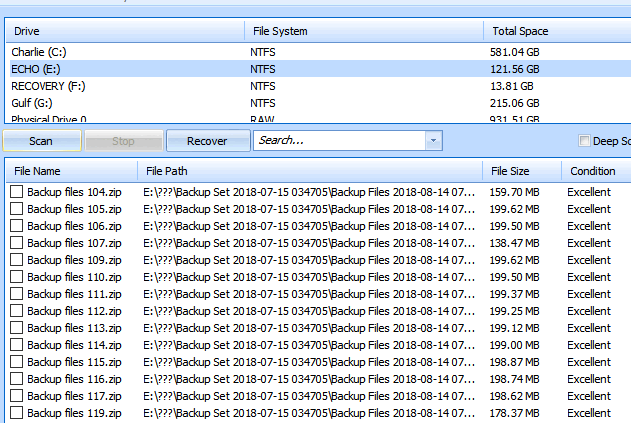
Above: You might be amazed at how many deleted files still exist on your hard drive. Puran File Recovery even tells you the condition of the files. If they are in good or excellent condition, chances are good those files are recoverable.
While Puran File Recovery is a great free recovery program and the installer is free of third-party programs, malware, and PUPs, for some reason, the developer has made it difficult to find the download link. We searched the site and found it for you. You can download Puran File Recovery from this link.
Puran File Recovery works on Windows 7, Windows 8x, Windows 10 (all versions) and works on 32-bit and 64-bit systems.
This review was updated on January 2, 2021, and on July 24, 2021.
Other download links
SnapFiles makes t easy to find the download link and provides a nice review of the program as well. So, if you want to read more about Puran File Recovery and easily download it, please visit this SnapFiles page.
NOTE: Some readers have had problems with the download link. Here is an alternate link – this one from Major Geeks.


Hi,
Nothing happens when I press the download Puran button on the page you directed us to. Am I doing something wrong?
thank you,
arline
The links all work.. and don’t go to the publisher’s web site it’s full of download buttons that don’t lead to bundled software download. Here’s the direct link to Puran File Recovery…
http://www.puransoftware.com/PuranFileRecoverySetup.exe
Hi,
I did go exactly through that direct link and still, nothing happens. I did not use the publisher’s website. Why are Debi and I having the same problem? Thank you.
I’ve added an alternate link to the article although I’ve not had any problems with the link nor have any of the people we’ve asked to test the link. Here is the alternate link…
I tried a few different links, and none worked for me either. I even registered on the site to see if that would makea difference. It didn’t.
The links in the article are correct.
The link in the article to Puran on Snapfiles is correct…
https://www.snapfiles.com/get/puranfilerec.html
And the link to download Puran on SnapFiles is correct…
http://www.puransoftware.com/PuranFileRecoverySetup.exe
If you go to the puran web site. Just below the second blue line .to the right is the download button this works
Do not do this as you’re sending people into a minefield of ads and download buttons. The links in the article were correct.
The link in the article to Puran on Snapfiles is correct…
https://www.snapfiles.com/get/puranfilerec.html
And the link to download Puran on SnapFiles is correct…
http://www.puransoftware.com/PuranFileRecoverySetup.exe
Links working fine for me!
Links are working for me too
Thank you so much and Happy New Year! It finally worked. Can’t explain why it didn’t before.
Link in your article worked fine for me. Thanks & Happy New Year, looks like a nice program to have just in case I delete something that I shouldn’t have….!!! Take care and keep warm and safe.
Despite the claim, this program does not recognize (Samsung) smart phones.
The original download link did not work for me the day you posted nor again today but the alternate has worked.
Thank you.