Automatic Maintenance (Windows 10)
Windows 10 has an Automatic Maintenance feature that runs in the background when your computer is idle, which helps maintain the health and performance of your Windows 10 PC. It automates things like disk optimization, disk defragmentation, updating Windows and Windows apps, running security scans, and performing other maintenance routines.
Automatic maintenance is set up on all Windows 10 computers and it’s scheduled to run, by default, at 2:00 AM every day.
If your computer is turned off it won’t run until your computer is running and idle. If your computer is asleep, Automatic maintenance won’t run until your computer is awake and idle. But you can change a setting to allow Automatic Maintenance to wake your computer if it’s asleep and run Automatic maintenance.
From the Automatic maintenance dialog, you can also generate a reliability report and/or change the time Windows Automatic maintenance runs.
To access the Automatic maintenance settings…
1. In the taskbar search, type “Control”
2. Click on Control Panel when it appears at the top.
3. In Control Panel switch to Large Icon view and click on Security & Maintenance.
4. Click on Maintenance (see screenshot below).
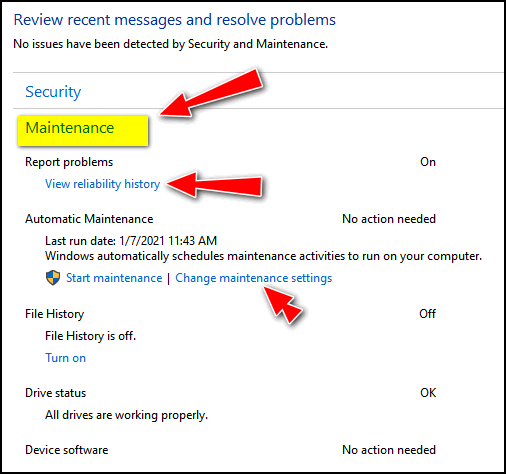
5. While in the Maintenance dialog you can generate a reliability report by clicking on “View reliability history”. If you want to change the time at which automatic maintenance run by clicking on “Change maintenance settings”.
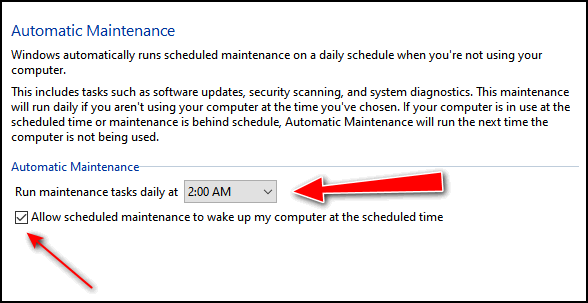
6. In Maintenance settings you can change the time at which Automatic maintenance runs. You can also set Automatic maintenance to wake your computer if your computer is asleep at the time. See the screenshot below.
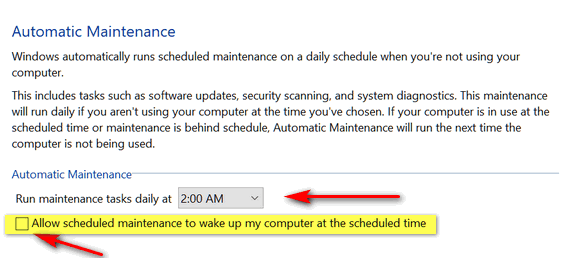
If you normally put your computer to sleep when you’re not using it, allowing Automatic Maintenance to wake your computer to do its maintenance routines is a good idea.


Thanks TC & EB,
Scheduled maintenance is easy to find with Control Panel in ‘GOOD’ mode, any religious reference to computer use is not warranted or needed.
Let religion belong to the people who believe in the 1400 plus major religions in the world until the truth is revealed
.
Thank you ,
JoninOz.
Thank you for this. I have made the change.
Good to know – thank you for this information! I didn’t know if my computer was asleep or not and I was wondering why the back of it lit up every night when no one was using it.
p.s. I know I have an appointment with one of you today at 10:00 a.m. , I’ll be here.
Hi Jonin,
I must be getting old because I have read this article many times looking for any word or statement that refers to a ” religious reference”. What are you seeing that I am missing?
Thank you TC and Darcy for another informative tip to help our computers with free maintance. Hats off to Microsoft for adding this into Windows 10. I have made the changes. Stay safe and stay healthy.
Hi Jonin,
I went on to read the next article on this email, On The Day I Die. You are probably referring to this story not the Computer Maintenance article. This was a
very thought provoking tale. TC put his thoughts to words in a wonderful story. Yes, one must live each minute of one’s life filled with love, peace and joy for yourself and the world around us. Always start your day and end your day with the words “I love you” do tho around you. You never know if this will be your last day.
Hi Cheri,
I’m almost certain Jonin’s comment re “Good” mode was a typo and he was meaning “God” mode which is a shortcut for all Control Panel items.