Two Easy Ways to Find Out When a Program Was Installed (Windows 10)
There are many ways to find out when a program was installed, but these two are the easiest.
1.) Control Panel
Type CONTROL in taskbar search and press enter when you see Control Panel in the search results.
Click Programs > Uninstall a program. You’ll see a list of all programs installed on your computer (but no Windows apps). In the list of programs, you’ll see an “Installed On” column where you can see the date any program in the list was installed on
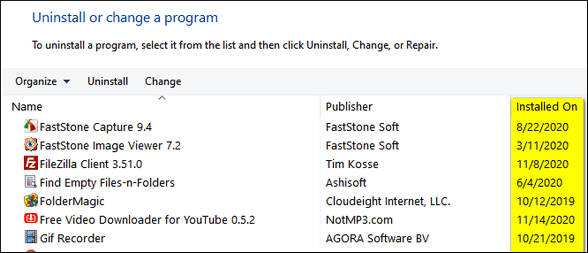
2.) Settings > Apps & features
Right-click on the Windows Start button and click “Settings” (or use the Windows Key + I shortcut) to open Settings. In Settings, click on Apps. Apps will open to Apps & features by default.
In Apps & features, you’ll see a list of all programs and Windows apps installed. If you look just to the right of the program or app’s name, you’ll see the date it was installed on.
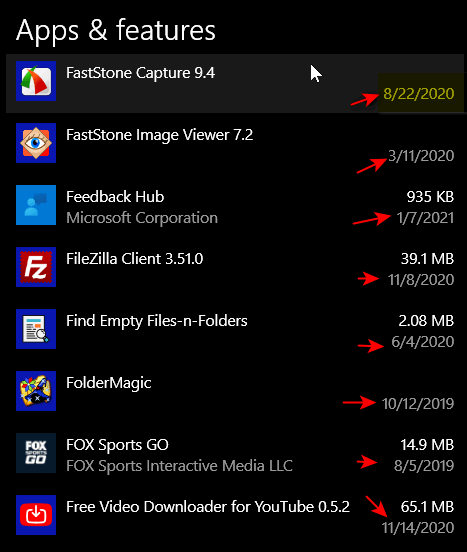
Keep in mind that with some programs, the “installed” date reflects the last major update and not the original installation date.

