How to Use Google’s Voice Typing
 Just a few years ago, if you wanted good speech-to-text software you had to be prepared to pay… and some of the best text-to-speech applications were on the expensive side. And to be brutally honest, some of the earlier attempts to create accurate speech-to-text conversion were not particularly good – or very accurate. Some were downright awful.
Just a few years ago, if you wanted good speech-to-text software you had to be prepared to pay… and some of the best text-to-speech applications were on the expensive side. And to be brutally honest, some of the earlier attempts to create accurate speech-to-text conversion were not particularly good – or very accurate. Some were downright awful.
I’m happy to tell you that speech-to-text programs have improved over the years and text to speech software has become amazingly accurate – especially once it gets used to your voice and speech patterns.
A while back, we showed you how to use the speech-to-text features in Windows 10.
Today, we’re going to show you another free speech-to-text application and it’s also something most of you already have. If you have a Gmail address, you have a Google account – and if you have a Google account you can use Google’s excellent speech-to-text technology to create a Google document or Google presentation.
Google calls it “voice typing” and I guess that sums it up. If you have a Google account and have the Google Chrome browser installed, you can use “voice typing”.
Here’s how:
1.) Make sure your Microphone is on and working.
2.) Use Google Chrome to sign in to your Google account
3.) Open a document in Google Drive with a Chrome browser.
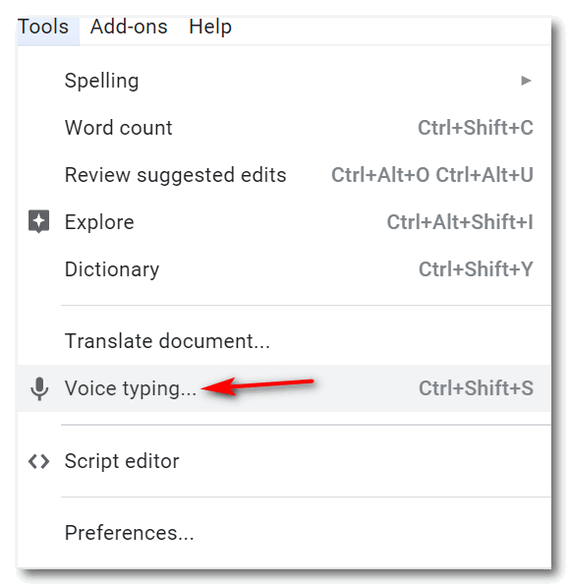
4.) Click Tools and then Voice typing. A microphone box will appear.
5.) When you’re ready to speak, click the microphone.
6.) Speak clearly, at a normal volume and pace …
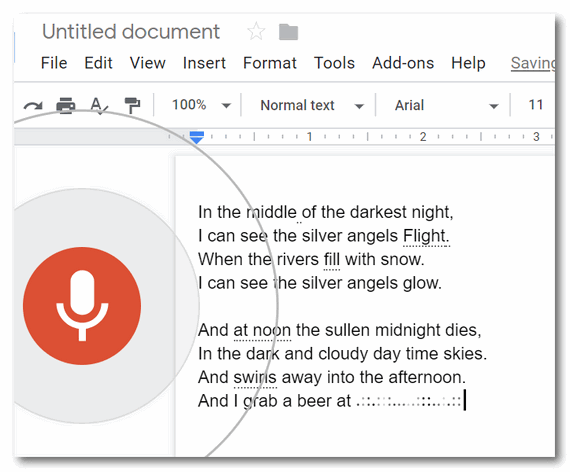
When you’re done, click the microphone again.
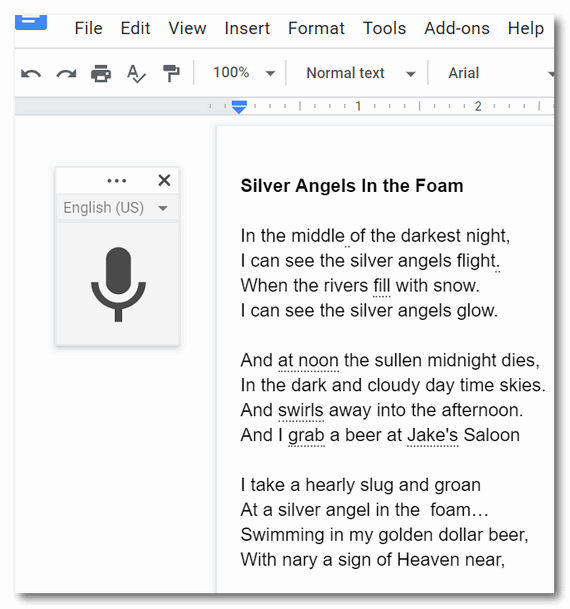
That’s it. Now save your masterpiece and you’re done.
Here are some other things you need to know about Google’s voice typing straight from Google’s voice typing page.
You Can Correct mistakes while voice typing
- If you make a mistake while you’re typing with your voice, you can move your cursor to the mistake and fix it without turning off the microphone.
- After you correct the mistake, move the cursor back to where you want to continue.
- To see a list of suggestions, right-click words underlined in gray.
Punctuation
You can use these phrases to add punctuation to your text:
- Period
- Comma
- Exclamation point
- Question mark
- New line
- New paragraph
Notes:
- Punctuation works in German, English, Spanish, French, Italian, and Russian.
- In Spanish, punctuation at the beginning of the sentence, like ¡ or ¿, must be typed.
Those are the basics of voice typing using your Google account. To use voice typing in your Google account, you must use the Google Chrome browser.
For more information and more details about voice typing from Google, see this page.

