Scan Your Hard Drive(s) for Errors on Windows 10
Windows 10 lets you scan your hard drive(s) for errors while you use your computer – and it’s easy to do.
Let’s scan your Windows drive (usually C:\)
Open File Explorer (Windows Key + E). On the left pane under This PC, right-click on your C:\ drive, click “Properties”. When the “Properties” dialog opens, click the “Tools” tab, and then click the “Check” button.
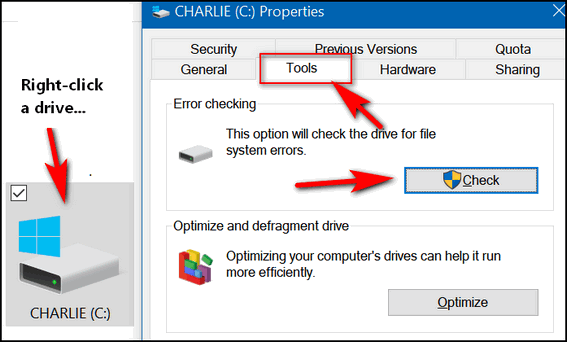
Once you click the “Check” button, you’ll see the following dialog appear. If you need to scan the drive for errors, it will tell you. If you don’t (as below) it will tell you that also. Even if it says, “You don’t need to scan this drive”, you can still scan the drive if you want to. Just click “Scan drive”.
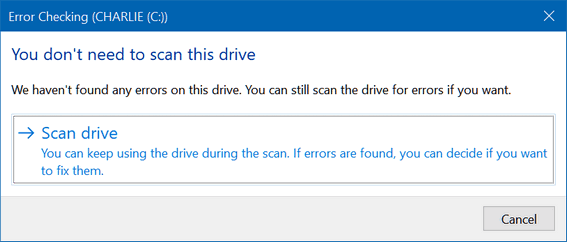
You can scan any hard drive using this tip.
Bonus Tip: Scan your hard drive(s) using a Command Prompt
1.) Type CMD in the taskbar search.
2.) In the search results click on “Run as administrator”.
3.) At the prompt, type the following command and press Enter. (Make sure you leave a space before the slash.)
CHKDSK /SCAN
Windows will scan your drive…
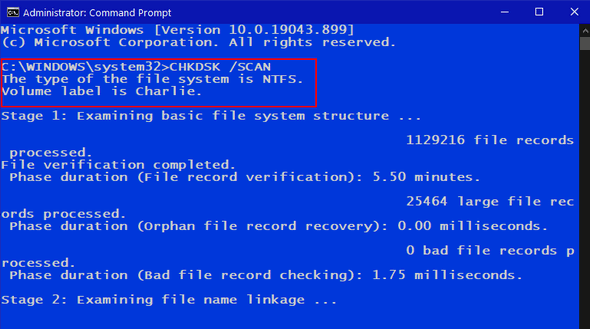
And when the scan is done Windows will let you know if further action is required. As you can see, I don’t need to do anything more. My drive is fine.
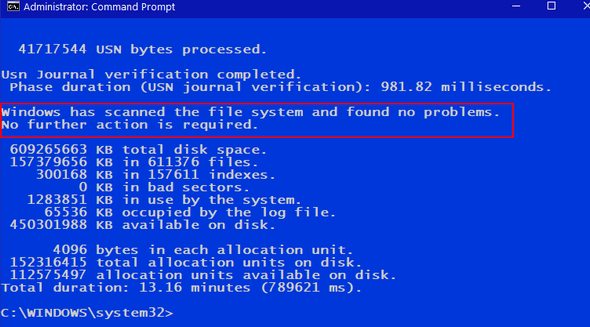


My brain must have left the country because I simply cannot get either method to work. What the heck am I doing wrong?
Ok please ignore my cry for help I sent you. I left the room and when I came back I was able to get it to work. If only all problems could be repaired that simply.
Thank you!