Netbooks don’t come with optical drives (CD/DVD) drives – so how are you going to reinstall Windows if you need to? You can install it from a USB flash drive that’s how. But even if you don’t have a netbook, did you know that installing Windows from a USB flash drive is much faster than installing from a CD or DVD? It is. This is because CDs and DVDs spin and have to be read by a laser. USBs don’t spin! You probably already knew that 🙂 . Data access from a USB is much faster than a disc or even your hard drive (which does spin – unless you have a solid-state hard drive – which is like a big USB drive).
If you could make a Windows installation USB flash drive, not only would you have a backup copy of your Windows disc, you’d have installation media that would allow to install Windows much faster than from the DVD or CD Windows came on. But just copying Windows files to a flash drive is wouldn’t work. You’d have a mess.
So what can you do? Most methods of creating bootable USB flash drives are really not meant for beginners – it can get quite complicated. But Koala makes creating bootable Windows USB intallation flash drives a snap. Anyone can do it. Really. All you need is a 4GB (or larger) USB flash drive (with at least 3.5 GB of free space), a Windows XP, Vista, or Windows 7 installation disc, and Koala.
Run Koala and follow the instructions and you’ll have a bootable Windows installation USB flash drive in less than 10 minutes. Also note: If you plan on installing Windows from a USB flash drive, you’ll need to venture in to your computer CMOS settings (usually tapping the F12 key while restarting your computer will get you there) and make sure that the first boot option is USB, then CD/DVD, then your hard drive. Your computer will check USB drives first for bootable media, then your CD/DVD drive, and failing to find any bootable media in those drives, your computer will boot from your hard drive – which is the way most of us boot our computers every day.
Koala’s Web site is in Italian – but the program is in English. The following is from the Koala Web site – translated by Google Translate – and frillied up by us:
Koala answers the call by allowing users to create bootable USB installation drives for Windows 7, Vista, and Server 2008.
The program interface is simple and straightforward. Unlike other commonly available tools, such as UNetBootin, it creates a bootable USB from Windows disc instead of an ISO file.
Insert the operating system disk into your optical drive and plug in the USB drive that you want to create a bootable disk on. Press ‘Scan’ for source, and the tool will read the OS information from the optical disk. Next, scan for destination drive and the software will locate your USB drive. Once both parameters are set, click the Start button to begin the process. You have the option to automatically eject source disk and/or restart or shutdown your PC once the process is completed.
If you want to download Koala you can download it directly from this link. If you’re Italian is better than ours and you want to read Italian – or fuss around translating what we already translated – visit the Koala Home Page here. Don’t worry. The program is in English – we promise!
Koala works on Windows XP, Vista, and Windows 7 (32/64bit). It’s a 260KB download.
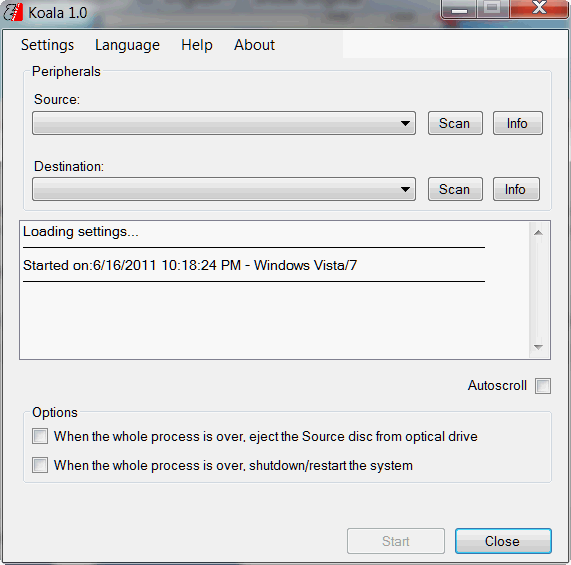
See? Koala really is in English!
The scoop:
Koala
Windows XP, Vista, and Windows 7
32bit/64bit


There is a link on the website landing page (home page) that converts the author’s description to English. The link is at the very top of the page. Thanks for this great software!
Just a quick follow-up. When I said the link is at the very top of the page, I meant to say, the link was at the top, but jsut beneath all the social media icons. Thanks again TC and EB for featuring this software!
Would it be possible to do this from d:\? So many computers and laptops come with Windows on the hard drive, but if something were to happen to the hard drive, then you have to buy the OS all over again.
You can’t boot from the D:\ drive if Windows is on the C:\ drive, unless you list D:\ drive as secondary option in the BIOS. Better to use a flash drive or CD-ROM. You can install a secondary operating system on the D:\ drive and set up a dual-boot. Linux offers many different versions, many of them are free. If something happened to Windows, you can boot into Linux and access files on the C:\ drive. However, the best bet of all is to make a mirror-image backup of your C:\ drive. Most mirror-image backup software comes with instructions to create a “rescue” disk or USB, you can use to boot your computer and restore the backup image to your C:\ drive. It will work even if you install a brand new hard drive.