Are You Sorry You Installed Windows 11? You Can Go Back to Windows 10
But you better hurry – you have only ten days to do it
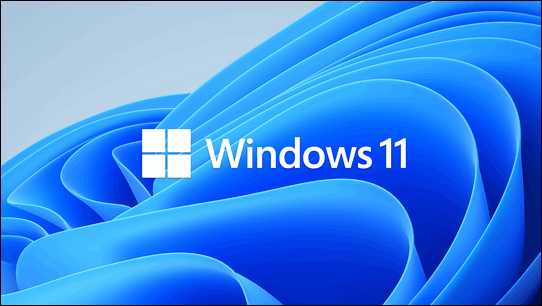
If you installed Windows 11 and or you’ve been upgraded to Windows 11 and find that you don’t like it, fear not, you can go back to Windows 10 without losing anything. That means you can go back to Windows 10 without losing your files, programs, or settings. It’s a painless and easy reversal. But there is a catch – you only have 10 days to do it. After that, it becomes a whole lot more complicated – and not as seamless or certain either.
So, if you’ve updated to Windows 11 and you’re now wishing you hadn’t, here’s how to go back to Windows 10 without losing anything.
Right-click the start button and choose “Settings”
1.) Open Settings > Recovery (Tip: You can open settings using the Windows Key + i shortcut.)
2.) In Recovery Options > Previous Version of Windows, click “Go back” (If it’s grayed out or not available, you can’t use this method to go back to Windows 10.)
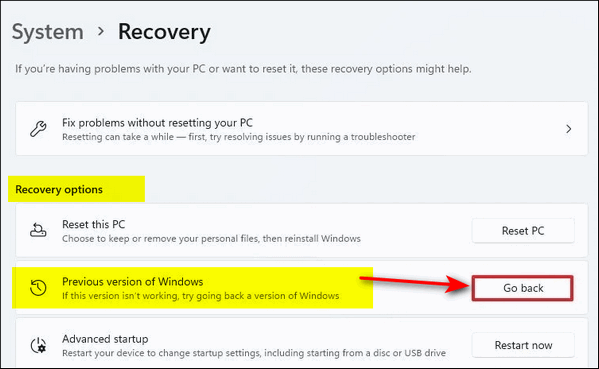
NOTE: If you see the following and “Go back” is grayed out, you’ve waited too long and you won’t be able to seamlessly go back to Windows 10. Woe, woe, woe.

Microsoft will then ask you why you want to uninstall Windows 11 and if you want to check for updates to Widnows 11 instead of going back to Windows 10. Click “No, thanks” to continue to go back to Windows 10. Follow the on-screen prompts then click “Go back to earlier build” to begin the process of rolling back to Windows 10. This will take a while, so be patient. Once the rollback has been completed, you’ll be back to Windows 10 with all your files, settings, and apps/programs intact.
And remember, Windows 10 will be supported until October 14, 2025 – so you have plenty of time to safely use it.

