How to Enable the Windows 10 Right-Click Context Menu on Windows 11
Windows 11 has a compact context menu that is intended to create a less cluttered menu. The only problem is, to get to the rest of the menu you have to click “Show more options”.
Here’s the Windows 11 context menu…
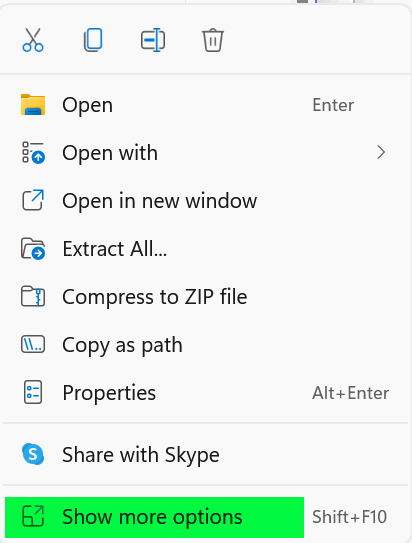
If you would like to bring back the full Windows 10 context menu you can do so with a simple registry edit…we’ve even created the .reg file for you.
But first, create a restore point before editing the registry.
Type RESTORE in taskbar search and click press Enter when you see “Create a restore point”. Restore points automatically append the date, so just give it a name that you’ll recognize.
Let’s bring back the old Windows 10 context menu on Windows 11
1. Download this zip file from our server.
2. Unzip the file and double-click on the .reg file inside called Win10contextmenu.reg
3. Override the UAC warning and the registry editor warnings…and allow the change to the Windows registry.
4. Restart your computer and the old right-click menu should be back.
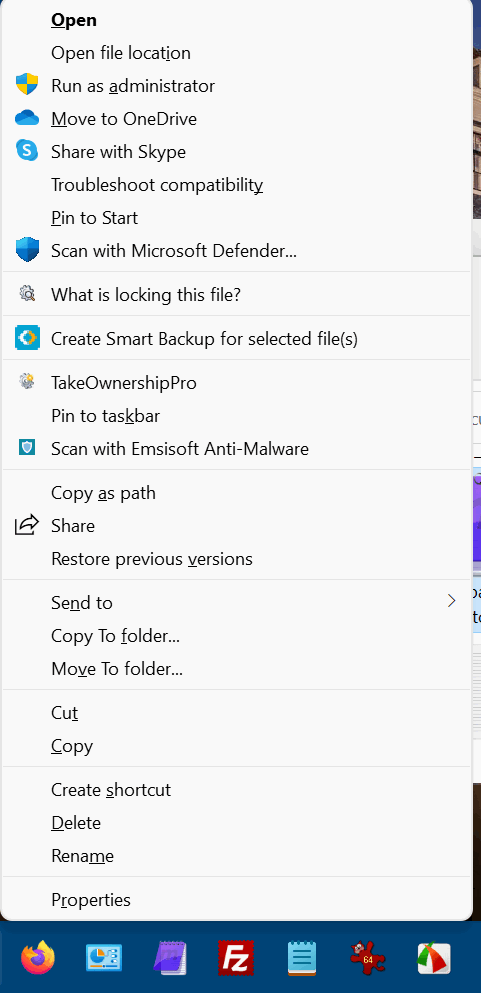
If you decide you want to go back to the Windows 11 context menu, follow the instructions below.
Open the Registry Editor (Right-click on the Start button, click Run, type REGEDIT in the Run box, and press Enter).
When the Registry Editor opens navigate to HKEY_CURRENT_USER\Software\Classes\CLSID, and delete the key named {86ca1aa0-34aa-4e8b-a509-50c905bae2a2}.
Restart your computer and the default Windows 11 right-click menu will be back.


Thank you SO much for this tip – and it was SO easy to do! I was prepared for the long haul. Now – do I need to go back in and delete my old Restore Point, if there is one (or maybe two)? I understand they take up a lot of room.
God Bless the both of you and a couple of Merry Christmases, too
Virginia
You don’t have to delete the restore point. It will be deleted automatically by Windows as it creates more restore points in the future. Merry Christmas! Darcy & TC