Saturday Bonus Questions and Answers – 050722
It’s the last Saturday of April and once again it’s time for our Saturday Bonus Questions & Answers.
Sometimes the best tips and tricks are hidden in the questions and answers we publish. And rarely do we post questions and answers on this website. Today, we’re featuring some of the questions and answers from past issues of our InfoAve Weekly newsletters.
These answers were selected at random from past InfoAve Weekly newsletters.
Saturday Bonus Questions and Answers – 050722
Cheryl got a new Dell gaming computer and needs some advice
I splurged and purchased a new gaming computer from Dell. I have a couple of questions, please. This new computer will be used exclusively for Gaming. The new gaming computer was ordered with no antivirus and no MS Office. However, it did come with an MS Office “Trial” version, which did not give me the option to decline. Here are my questions:
(1) Is there a way to remove the “Trial” version of MS Office?
(1a) Would I need to install the Free Revo Uninstaller program to remove it?
or
(2) Should I do a Windows Cloud Download Recovery Option you have in Newsletter #943?
(3) Is there a specific link I should use to download Chrome?
Thanks ever so much for your help. Take care and stay safe. Cheryl.
Our answer
Hi Cheryl. If you’re using Windows 10, you can remove the trial version of Office by going to Settings > Apps > Apps & features and finding MS Office in the list. Click on MS Office and click Uninstall. If using Windows 11, go to Settings > Apps > Apps & features, and find Microsoft Office (or Office apps) in the list and click on the 3 vertical dots to the right and choose “Uninstall”.
There is no reason to use an uninstaller (Revo or otherwise) to remove the trial version of office.
There would be no reason to use the Cloud Download recovery option on a brand new computer. Just remove the MS Office trial version and you should be all set.
You can download Chrome at https://www.google.com/chrome/.
If you have any more questions, just let us know.
Jerry’s spell checking stopped working in Chrome
I know that Google Chrome has a built-in spell checker and it was working great, but a few days ago it stopped working. I tried to turn it back on in Chrome settings but it still doesn’t work. Do you know a way to fix it? I’m thankful for you 2! Please keep up the good work. Jerry.
Our answer
Hi Jerry. Thanks so much for your nice comments. Since turning on Spell Checker in settings didn’t work for you, perhaps you have something installed on your computer on an extension in Chrome that is superseding the built-in spell checker in Chrome. Or it may be that your Chrome browser is corrupted and needs to be repaired.
Try repairing Chrome and see if that fixes your problem. Just follow the simple instructions on this page.
Let me know if that works for you or if you need more help.
———–
Jerry wrote back: “Thank you so much. I followed your instructions and repaired Chrome and my spell checker is working again! I really appreciate your help. Jerry”
Carol had a pretty shut-down screen and now it’s ugly
I used to have a picture on my shut-down screen. When I updated my “Edge” it went away and now shows an ugly blue screen. How can I get it back? I love all your tips and tricks. Thank you, Carol
Our answer
Hi Carol. Thanks for your nice comments.
On that screen, I think you are referring to the lock screen. If so, try this, and tell us if it fixes the ugly!
Next to the start button, in the search area (taskbar search), type Lock Screen, then press Enter. You can change the background picture there.
We hope that helps solve the problem of the ugly screen!
———
Carol wrote back: “Wow, you guys are quick in responding!!! Problem solved with your help. Thank you, Thank you, Carol”
Vari wants to know how to save important emails in Gmail
HI, I am not sure if this is a suitable question for you both but I thought I would try! I would like to save some very important emails in Gmail and wonder what is the best way to do this. I would like them to be all in one folder and easily accessible. I have never done something like this before so not sure how easy it is or if it is possible. Sorry if this is a very basic question but I have not needed help with this before now so I hope you can help. Many thanks for all your wonderful newsletters and tips. Vari.
Our answer
Hi Vari. Thanks so much for your kind comments!
You can save any label (folder) in Gmail by using Google Takeout. Read our article here.
That article describes how to back up your entire Google account – but you can back up a specified Gmail label (folder) too. All of your Gmail emails are stored in the folder “All mail”.
There’s also a program that you may be interested in called UpSafe – it was our freeware pick a few months ago. Read about that here.
I hope this helps you!
——–
Vari wrote back: “Thank you TC. Just what I wanted! I was sure you would have the answer! …Best wishes, Vari.”
Ken wants to remove the carets from emails
You suggested a program that cleaned the carets > from emails that I used on my Windows 7 computer. I recently bought an HP All-in-one 27″ computer with Windows 10 and I can’t remember the name of the program. Whenever you get the chance, could you please send me a link to that very helpful program? Thanks
Our answer
Hi Ken. It’s called Email Stripper. According to Snapfiles, it works in all versions of Windows – including Windows 10 – even though the program has not been updated since 2002. You can read more about it and/or download it here.
To be honest, you don’t need a program to do this, just paste the email with the carets into Notepad, click “File” “Replace” enter a caret ( >) leave the replace with field blank and click “Replace all” – all the carets will be gone.
Sandy continually has an online photo editor popping up in her browser
All of a sudden Pixlr Editor Express shows up. I googled it. It’s an online photo editor. How safe is it, and do you have any idea why it popped up on my computer? Thanks again as always.
Our answer
Hi Sandy. Pixlr Editor Express seems to be an innocuous online photo editor. I just looked at it, but I didn’t test it. And I don’t know why it’s popping up on your computer. If it continues and clearing your browser history does not correct the issue, try resetting your browser. Resetting your browser removes (or disables) all your extensions, clears the browser history, and resets it to its default settings.
The fastest way is to reset your browser. Please see our article here to learn how to reset your browser. This article covers Chrome, Firefox, and Microsoft Edge.
We hope this helps you, Sandy.
Dotty has problems with Windows updates
Hello, It’s me again. Hi Darcy and TC. My computer has been acting strangely for the last week. I have run all help programs, Reg Org., Emsisoft, restarted my router, unplugged everything, and nothing has helped.
The other day I had an update available so I clicked on it. It took over 4 hours to download up to 23%. I got tired of waiting and stopped it. I came back today and have two available updates. I have started one and it has been running a long time and it’s only at 26%. When I click on a link it will go to the link but sets there sometimes for 2 to 3 minutes before it opens. The pictures are the same. On the update, I downloaded and installed it on my laptop in less than 8 minutes. I am also getting great lags in my mouse working. It’s a new mouse. I have never had this problem before and don’t know what to do. Can you please help? I am running Windows 10.
Our answer
Hi Dotty. It may be an internet connection problem. So the first thing you should do is call your Internet Service Provider (ISP) and have them check your connection. Have them check your modem/router as well.
Your mouse may be going bad, in need of new batteries, or you may need to switch USB ports. It’s hard for us to guess on that one.
As far as your Windows Update problems go…
It could be a lot of things but if you have problems with internet connectivity that would explain the update issue. I doubt there’s anything wrong with your computer.
Problems with Windows Updates are one of the most common problems we see, but, fortunately, most Windows update problems are usually resolved on their own.
Here are some things you can try if your problem is Windows update itself.
Right-click the Start button…
Click Settings > Update & Security > Troubleshoot > Additional troubleshooters.
Next, under “Get up and running”, select Windows Update “Solve problems that prevent you from updating Windows. And click “Run the troubleshooter”.
After you’ve done that open Settings > Update & Security > Windows Update > Check for updates, and then install any available updates.
If you still have problems with the updates, visit this Microsoft page and follow the instructions on that page.
We hope this helps you, Dotty.
Vari wants to know how to save important emails in Gmail
Hi. I am not sure if this is a suitable question for you both but I thought I would try! I would like to save some very important emails in Gmail and wonder what is the best way to do this. I would like them to be all in one folder and easily accessible. I have never done something like this before so not sure how easy it is or if it is possible. Sorry if this is a very basic question but I have not needed help with this before now so I hope you can help. Many thanks for all your wonderful newsletters and tips. Vari.
Our answer
Hi Vari. Thanks so much for your kind comments!
You can save any label (folder) in Gmail by using Google Takeout. Read our article here.
That article describes how to back up your entire Google account – but you can back up a specified Gmail label (folder) too. All of your Gmail emails are stored in the folder “All mail”.
We hope this helps you!
——–
Vari wrote back: “Thank you TC. Just what I wanted! I was sure you would have the answer! …Thanks, Vari.
Linda wants to install the old Microsoft Movie Maker on her Windows 10 computer
I was wondering if you could download the original old “movie maker” on my computer for me. I made several movies on the old original movie maker that seemed to be easier than the newer versions. Please let me know if you can do this?
Our answer
Hi Linda. It’s easy to install the old Movie Maker on Windows 10. To make it even easier we’ve created a tutorial as well. You can install Movie Maker on any Windows 10 computer by following the instructions on this page.
That article shows how to install Movie Maker and Photo Gallery. If you don’t want Photo Gallery, just uncheck it when selecting the programs you want to install.
If you need anything else, please let us know.
Jean wants to know about OneDrive
OneDrive is on my computer but I really do not know how to use it. I know it is cloud storage. I have a few documents in it but just a few. Does that mean I have reached my 5 GB limit? I have never signed into it. Some files appear there but I have never put anything into it. I think you have written about it in your newsletter in the past. Could you point me to that, please? I need to become acquainted with OneDrive.
Our answer
Hi Jean. One Drive automatically (by default) backs up your personal folders (Documents, Pictures, etc.). OneDrive comes with all Windows 10 and Windows 11 computers and you get 5 GB of space free. The files that are in One Drive appear under One Drive in File Explorer. For example, you can see my OneDrive folders in the screenshot below.
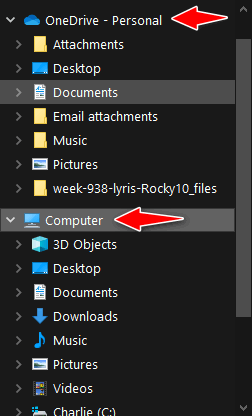
I have a subscription to Microsoft 365 ($6.99/month) and with that, I get one terabyte of OneDrive space, so have a lot more than I’ll ever use, so I will never run out of space. If you don’t have Microsoft 365 and/or you have not purchased more OneDrive space, you have 5 GB of space free.
As far as using it, it’s automatic. OneDrive starts with Windows and if you’re signed into Windows with a Microsoft account, you’re also signed in to OneDrive. It will automatically back up your personal files – at least until you run out of space. You can access files in OneDrive as if there were on your PC – just open the folder under OneDrive and click on the file(s) you want to open.
There are many other options – for example storing files in both locations, closing OneDrive, and moving all files back to your PC. If you have specific questions about OneDrive, we’ll try to answer them for you.
To sum it up for you. OneDrive starts with Windows and automatically backs up your personal files (Pictures, Documents, Music, etc.) “in the cloud”, but you can access those files as if they were on your computer.
Gail wants to find out where spam is coming from
have been receiving emails that appear to be from a dear friend but that I know are not. I have informed her about it and have suggested that she change her anti-malware program to Emsisoft because I think someone has gained access to her contact list & sending out fraudulent emails. My questions are: once I determine the real email account from which these emails come, will replying to it actually be received to that sender? Is there a way to block them? The sender’s real account is always different each time I receive their email disguised as coming from my friend. It’s not so much a big deal as it is annoying. Thanks for any help with this.
Our answer
Hi Gail. It’s possible that your friend’s (or anyone’s) email address was harvested from the Web and then used as a “From” address by a spammer.
If the spammer is an amateur and does not know what he or she is doing, you can find the IP address of the sender and where he/she is located, but that’s not going to do you a lot of good. Spammers don’t send from real email addresses (they send from forged or random email addresses) and they use thousands of email addresses so it’s impossible to block them. It’s highly unlikely someone has gained access to her contact list, but very likely that she or someone she sends to has put everyone’s email address in the CC line (instead of the BCC) line and her address and the others in the cc line have been harvested. We have often seen people put dozens and dozens of peoples’ email addresses in the CC line and thus expose all those addresses to spammers. All that does is expose email addresses to anyone with access to that email.
The best way to control spam is not to block senders, it doesn’t work. The best we have ever found it to use Gmail to filter your mail. See this page to learn how to get a free Gmail account to block spam.
We get hundreds of emails each week and rarely do we ever see a spam email in our inbox – or a good email in our spam folder. We’ve been controlling spam this way for many years and we love it because it works.
We hope this helps you.
——
Gail wrote back: “Hi TC. Thanks for being so sweet & taking the time to reply. I suspect, based on your information, that the culprit is someone to whom she emails because I don’t think my dear friend even knows what the Cc or Bcc is, much less how to properly use it! If I remember correctly, the latest one’s “real” identity ended something like this _ _ _ _ _ @sc.edu, which makes me think it might be originating from a school or college, but I guess I’ll never know. Anyway, thanks again. I sincerely appreciate it.”
Don’t have a Cloudeight SeniorPass? It’s a great deal. Learn more here.
Our Cloudeight SeniorPass is a great deal. You get unlimited support for one full year from the date you first use your SeniorPass. We can help keep your computer running well, fix all kinds of computer problems, clean up malware, and a whole lot more. Our SeniorPass is like having insurance for your computer. And it’s only $99 for an entire year.
To learn more about our SeniorPass, please see this page.
Don wants to set Gmail as his default email program in Windows 10
II need to know how to create an association in Control Panel. I have this on more than one site but I most often am trying to send something from Libre Office. This is the message I get. There is no email program associated to perform the requested action. Please install an email program or if one is already installed, create an association in the Default Programs control panel. I use Gmail only. I don’t find that in Default programs. I did click on Mail in default programs but nothing happened. I have been working around this by sending the document to another program but that gets complicated. I thought someone else would ask this and I would see your answer but I guess I am the only one with this problem.
Our answer
Hi Don. Setting Gmail as default in Windows is not something we get a lot of requests for. But it can be done and here’s how to do it.
Type default apps in taskbar search. Under Email make sure “Chrome” is selected – even though Chrome is not an email program.
Now open Chrome and click on the 3 vertical dots in the top right corner.
Click on Settings.
When Chrome Settings opens, click on Privacy and security.
Click on Site Settings, then click on the right arrow >
Scroll down to Additional permissions and expand that section by clicking the down arrow.
Next to ” Protocol handlers”, click on the right arrow >
At the top make sure the circle next to “Sites can ask to handle protocols” is selected.
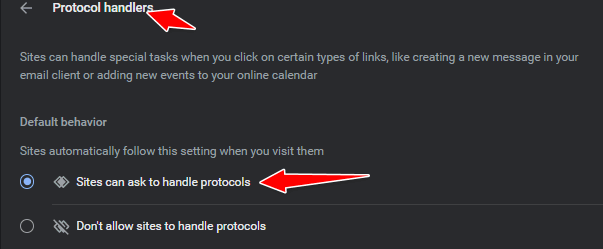
Open Chrome and go to www.gmail.com. In the address bar next to the star you’ll see an icon that looks like 2 overlapping diamonds. Click that icon. Under “Allow mail.google.com to open all email links?” tick “Allow”, then click “Done”.
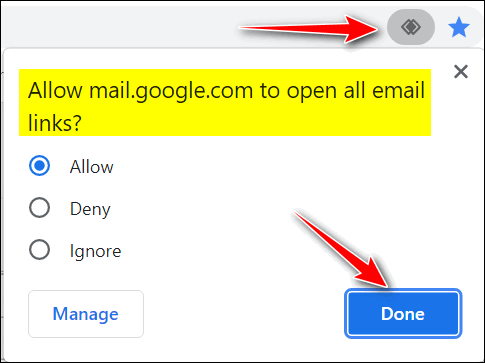
That’s it. From now on your email links should open in Gmail.
We hope this helps you, Don.
Annette wants to copy/move files on Windows 11
Hello. Is there a copy to / move to for windows 11? I am unable to transfer the files out of the downloads. Any help you can give I would appreciate. Thank you, Annette.
Our answer
Take a look at our article here. https://www.thundercloud.net/infoave/new/how-to-put-copy-to-move-to-on-your-windows-11-right-click-menu/. It’s a tutorial on adding “Copy to folder” and “Move to folder” to the right-click menu in Windows 11. You can do it the same way as you did in Windows 10… but it won’t show up on the main right-click menu, you have to click on “Show more options”.
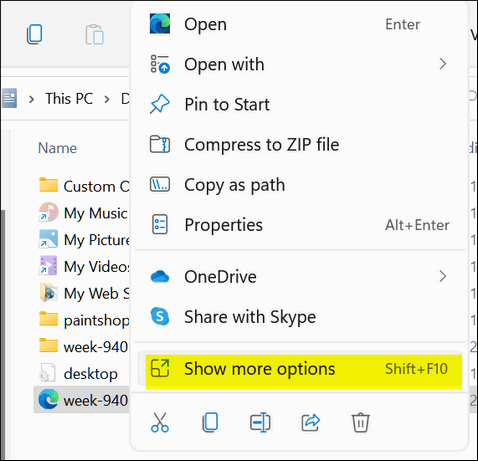
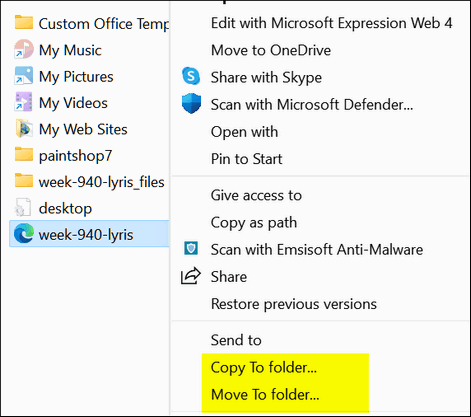
We hope this helps you, Annette.
Paul is suspicious of a scam
Hi. I hope you can help me. In the last two days, I’ve gotten phone calls from a place called ” Computer Services”. They said my account has been expired and that I should call them at the number at the end of the call. What Account? They indicated a charge has been put on my account of $399.00.The call sounded like it was computer-generated to me. The amount of $399.00 is for 5 years. I thought I knew a scam when I saw one, but this one if it is has me confused. Thank you.
Our answer
Hi Paul. This is a scam. They can’t charge “your account” anything if you did not give them a credit card number – if you did give them a credit card number, call your credit card company ASAP and report you’ve been scammed and they’ll remove the charge and prevent them from charging anything again.
If you didn’t give them a credit card number, then just ignore the call. If it’s a cellphone you can block the number they’re calling from. If it’s a landline, call your telephone company and tell them about this and have them block the number.
You may also want to report the calls to local authorities. It’s illegal to threaten people or attempt to extort money or trick people into paying money for something they didn’t ask for or buy.
—-
Paul wrote back: “Hi. Thank you for the quick reply to the question I had concerning the phone scam. I feel a lot better now. Thanks again. Paul“
Leslie says her computer got messed up when she installed Firefox
I would like to back up my computer for two days to get rid of the mess I made when I put FIreFox on. I also took YouTube off as I never use it. (Big mistake) I am 74 and all I do usually is play my apps, and visit with friends on FB. My son and daughter could do this but they will yell at me because they have told me not to touch anything. So please save me and send me the info. Everyone wants my passwords now but can’t get to them. I was on Chrome and want to back up to the 4th of December. It’s really terrible when you are almost 75 and your kids treat you like you are your great-grandchildren’s age. 🙂 Thank you so much
Our answer
Hi Leslie. Firefox is a browser, it’s not likely installing it would mess up your computer. If you don’t want it, you can uninstall it. Open your start menu, find Firefox, right-click it and then choose Uninstall. It sounds to me like you allowed Firefox to be your default browser and you had all your favorite bookmarks, etc. saved in Chrome. Installing Firefox does not remove Chrome but if you’re not careful it can take over as your default browser.
You can switch your default browser back to Chrome in about 60 seconds. Here’s how:
1. Right-click your Start button
2. Click on Settings
3. Click on Apps & Features
4. Click on Default Apps
5. Under “Web browser”, click on the icon showing and chose Google Chrome
6. That’s it.
You can’t uninstall or remove YouTube because it’s a website, not a program. All you have to do is go to https://www.youtube.com – any time you want to. And if you want to add it to your bookmarks again just see this Cloudeight page.
If you need more help or have any other questions, just let us know.
Wait! Before you go…
Every week we help dozens of people with their computers without charge or any expectation of payment. And we have helped many folks who have fallen for tech support scams or other scams designed to steal their money.
And we now depend more on readers like you to help keep us going. Your donation helps us to help more people with their computers and helps us keep everyone safer online.
Please help support our small business and help us to keep on helping you.



