Did you know that Microsoft includes a system reliability monitor in Windows Vista and Windows 7 that rates your computer’s reliability on a scale of 1 to 10? It shows you important details such as installations and uninstallations as well as program crashes, operating system crashes and more.
It’s easy to access and to use. You can learn a lot your computer and what, if anything, is causing problems on your system. Here’s how to see what your computer’s stability index is and learn more about your computer by using Windows Vista’s Reliability and Performance Monitor.
Click Start and type in Reliability at the bottom of the start menu. When it opens:
In Vista: click “Reliability Monitor” from the top of the search results on the left.
In Windows 7: click “View reliability history” from top of the search results on the left.
You’ll see a screen appear like the one below. You can expand the “System Stability Report” to see what applications are causing trouble with your computer, what hard drive devices are not working correctly and other important information. As you can see this Windows 7 laptop computer (one of TC’s) is not very reliable. Why? This is the computer on which TC tests the software we feature (or don’t feature). Constantly installing and uninstalling software isn’t conducive to good system reliability :-). Keep that in mind.
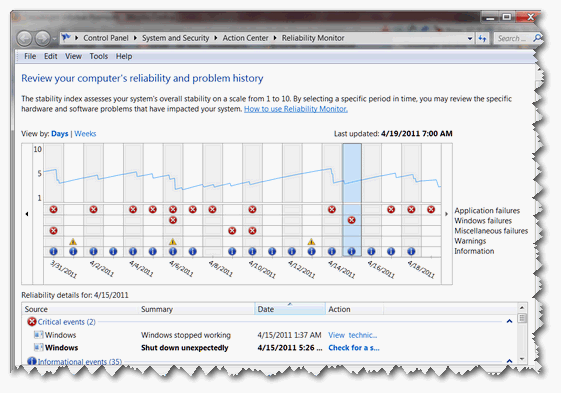


Clicked Start and got “Windows can’t find…” when I typed Reliability. I tried a few other things and the closest I came was an Explorer circle with “IIS_mb_rely_reliability.htm”. That seemed to take me MUCH too far into my registry (?) than I care to go by myself, and the drop down options didn’t give me anything that I felt would apply, “expert” that I am. Can you get me there some other way?
Download this file and unzip it – then click on Reliability Monitor .
Thanks
TC
Windows 7 Pro has the Action Center with its own icon in the Control Panel. It does not show the graph.
The image (screen shot) was takem on Windows 7 – and it does have the graph. Download this file and unzip it – then click on Reliability Monitor .
Thanks
TC
Forgot to mention that I have XP Pro. Tried what you said and still could not get the Reliability information. Downloaded it, and it just sat there. Does it not work in XP?
Thanks.
As stated in the article only Vista and Windows 7 have the Reliability Monitor.
I like to look and read your site from program to program and all the way down….so I don’t miss anything. It is very informative and interesting. I most likely save it for reading when I am not too busy….that way, I can absorb the wonderful programs and other stuff. Keep up the good work!