Usually you can add an application to the pin menu by simply right clicking on the application, and clicking “Pin to Start Menu”. But if you want to add a folder to the start menu, you have to drag it there.
We’re going to show you how to add a right-click menu item “Pin to Start Menu” so you can right-click any folder and add it to the start menu. This can con in very handy if you have a folder you access often.
This tip is for Windows XP, Windows Vista, Windows 7
1. Press the Windows Key + R (this opens the Run command)
2. Enter Regedit.exe and press Enter, or click OK.
3. Browse to the following location: HKEY_CLASSES_ROOTFoldershellexContextMenuHandlers
4. Create a new key called {a2a9545d-a0c2-42b4-9708-a0b2badd77c8} with no value.
5. Close the Registry Editor
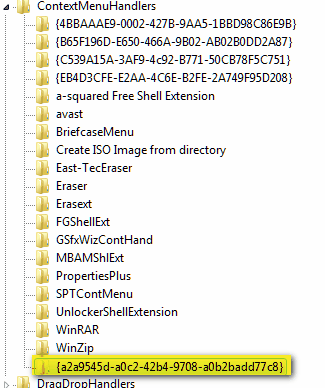
That’s it. You’re done. You will have to reboot your computer before you have the option to pin folders to the start menu. If for some reason you don’t want the “Pin to start menu” option for folders, just delete the key you created.


How to remove programs from start up menu?
You should always remind people about creating a backup of the registry when you are gonna do some editing to it.
You just did. And you’re right.
I tried this registry entry to get the ‘pin to start menu’ entry to appear in the right click context menu but after I rebooted I didn’t see it in Windows Explorer. I am running WinXP Pro and also ran this edit on my Vista Business Premium laptop but have not checked it since the reboot. Did it work for everyone else? Not being a frequent editor of the registry I found instructions a little misleading/confusing. Where it states go to HKEY_CLASSES_ROOTFoldershellexContextMenuHandlers, I thought it should perhaps be separated by commas or spaces to show the different registry hierarchies, such as HKEY_CLASSES_ROOT Folder shellex ContextMenuHandlers. I really appreciate and enjoy your tips, tricks, and free software and take advantage of them frequently!
When I right clicked a folder in Windows Explorer on my Vista laptop the ‘pin to start menu’ option was not there. Does this really work? Can you see if I did anything wrong as far as finding the correct folder in the registry in my description above? Thank you!
You must follow the instructions in the article, edit the registry as shown – and reboot your computer. Pinning folders to the start menu is not a default right-click option.
I know that and did exactly what the article said but it is still not there on my WinXP or Vista laptops. After editing the registry and rebooting, is it supposed to work when right clicking a folder in Windows Explorer or just the start menu?
The instructions are correct – of course registry key should be copied and pasted and not typed – they must be exact.
How can I pin my “Favourites” from my tool bar onto the start-up menu ?
What “Favorites” would this been? Did you create folder called “Favorites”?
On my tool bar are various pre-loaded words to click on, eg File, Edit, View, Favorites, Tools and Help. When visiting a website you can right click and a box opens up with various optons which include “Blog with Windows Live, Email with Windows Live, Create Shortcut, Add to Favorites, Print, etc etc. When you choose the “Add to Favourites” option, the web address is saved so you can refer to it at a later date. My problem is that the “Favourites” option is not able to be loaded on all my tool bars, so often I find myself in a window with no such tool bar available, so I was woundering if it could be pinned to the start up menu. If it could be pinned it would save me having to visit a website just to open my tool bar. Hope that all sounds a little clearer.