Susan wants to know why she can’t pin a program to the start menu on Windows 7
I apologize for having to leave a few messages on your win7 in a box page (exe version done by you – I’ve tried to keep downloaded). My last question on that page is how do I get the list or whatever that gives the option to pin to start or even to something else. All I get when I right click is “move” and “close”. Please help me. Sorry to be so illiterate that I need step by step. You are absolutely great and were very patient with me, but this one last piece to my puzzle is so needed.
Our answer
Hi Susan. You can’t pin a program to the start menu or task bar in Windows 7 by right-clicking the open program Window. Open program Windows have their own sets of controls – such as Move, Resize, Maximize, Minimize, etc.
To pin a program to the start menu, you must locate the program’s exe file. If it is a program that doesn’t install, like Windows 7 in a Box, that location will most always be (in Windows 7) C:\Users\Your User Name\Downloads. In this case the exe file is called Win7box.exe. When you find it, right-click on it and choose “Pin to start menu”. Use this method whenever you want pin any program to the start menu. Programs that need to be installed (and that would be the majority of programs) are usually located in the program files or program files (x86) folder in Windows 7. The easiest way to locate an installed program’s executable is by finding the program in the start menu, and right clicking on the program’s name, then selecting “Properties”. After you’ve done that, click “Open file location” which takes you directly to the program’s installation directory (folder). All you have to do then is locate the program’s exe file and right-click it, then choose “Pin to Start Menu”. See the image below:
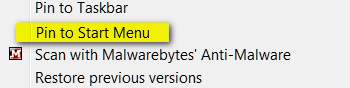
Pinning the program to your taskbar in Windows 7 is even easier. All you have to do to pin a program to your taskbar is run the program (in this case Windows in a Box), and right-click on its icon in the taskbar and choose “Pin to taskbar”. This works on both programs that run without installing them and installed programs. See the image below:
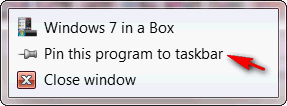
We hope this helps you, Susan.


Oh my goodness! I am so thankful to have you on our side when it comes to questions and problems. I was clicking on the Win 7 in a box box that comes up, not the taskbar and getting only “move” and “close”! No wonder! But this is how some of us old fogies need instruction, every little step, one by one AND exactly where to find each step.
You are so appreciated. I haven’t seen another place where I can get the help I need. YOU’RE WONDERFUL!
Thanks, Susan. We’re glad we could help.
Susan, thank you. This was really helpful.