Gmail Tips: How to Enable the Send & Archive Button and/or Set the Default Gmail Text Style
Enable the Send & Archive button and keep your inbox cleaner
If your Gmail inbox contains a long list of emails that you’ve already replied to (and by default they’ll stay in your inbox even after you’ve replied), here’s a tip that allows you to reply and archive an email at the same time. So, when you reply to someone, their email is moved from the inbox to the “all mail” folder as soon as you hit the “Send & Archive” button.
So how do you get the “Send & Archive button”? Easy!
Open Gmail, click on the gear icon near the top right and click “See all settings”.
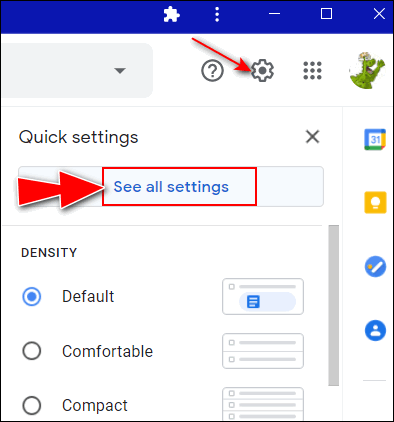
Under the “General” tab, scroll down until you see “Show ‘Send & Archive'” and” tick the box next to the Show ‘Send & Archive button in reply.
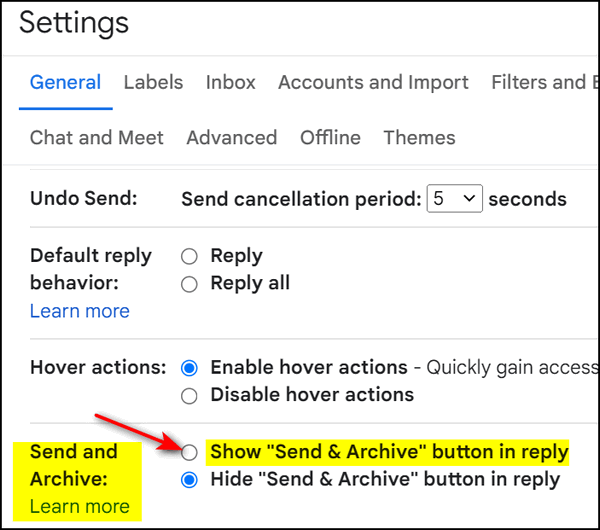
Next: Scroll down to the bottom of the page and click “Save changes”.

Now when you reply to an email using the Send & Archive button, the mail you replied to is moved out of your inbox and archived in the “All Mail” folder, making for a much less cluttered inbox… plus you will still have a copy of the mail in your Sent folder and the All Mail folder.
How to change the default text style (font) in Gmail
Open Gmail, click on the gear icon near the top right and click “See all settings”.
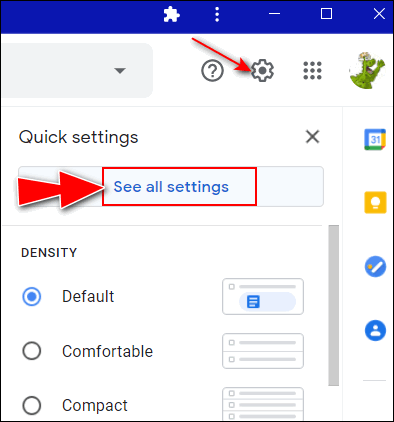
Scroll down in “Settings” until you see “Default text style”.
Click the small down arrow next to the current font name to open the text style (font) menu.
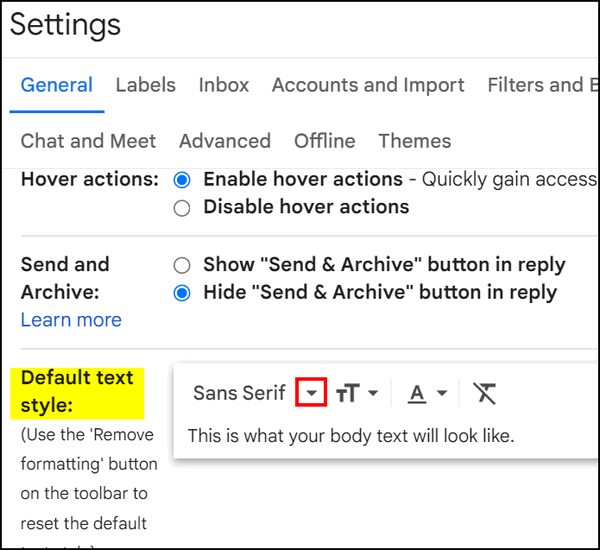
When the menu opens, select the font you want to use as your Gmail default.

And don’t forget to scroll down to the bottom of the page and click the “Save changes” button or all your work will have been for naught!



First, let me wish you a pleasant Thanksgiving!
Second; how can you do this on android?
Thanks Much!!!
Hi Yvonne… Happy Thanksgiving. I am not an Android expert. I use an Android phone but I’ve not taken the time to really get into it… I use it to make calls, text, and read the news.I’m sorry 🙁
I’d like more help with Gmail on my Android cell too. Esp how to delete tons of emails at once.
We are not Android experts, I’m sorry to say.