18 Windows Tools Available from the System Configuration Utility
This tip is for Windows 10 and Windows 11
Windows has some really good built-in utilities that are as good or better than many freeware utilities that you’ll find offered for download for the multitude of download sites out there.
And while you can access these tools in many ways, perhaps the easiest way is to choose from a list. The System Configuration Tool’s dialog shows you a list of 18 Windows tools you can choose from.
To open the System Configuration Utility type SYSCONFIG in the taskbar search. Or press and hold down the Windows key and tap the r key, then type MSCONFIG in the Run box and press Enter. Next, make sure the Tools tab is selected.
The 18 tools listed are the same whether you’re using Windows 10 or Windows 11.
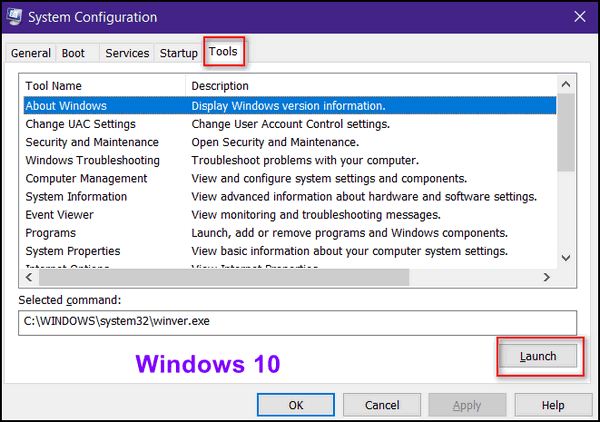
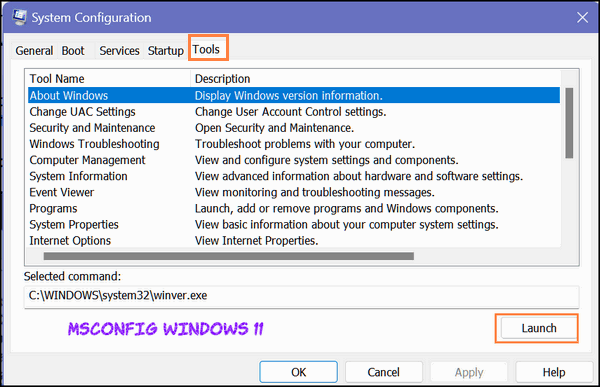
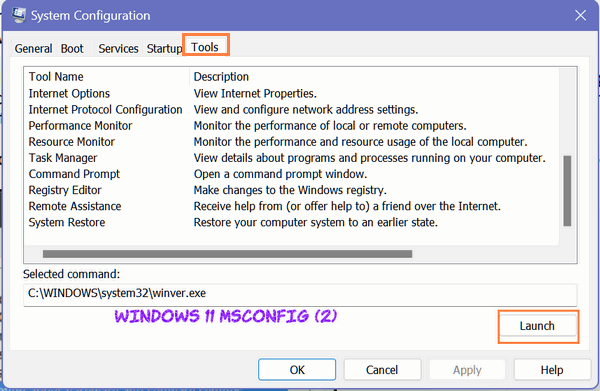
From the System Configuration Utility (Windows 10 and Windows 11) you can view and launch any of the 18 different Windows tools.
About Windows
Change UAC Settings
Security and Maintenance
Windows Troubleshooting
Computer Management
System Information
Event Viewer
Programs (Launch, add, or remove programs and Windows components)
System Properties
Internet Options
Internet Protocol Configuration
Performance Monitor
Resource Monitor
Task Manager
Command Prompt
Registry Editor
Remote Assistance
System Restore
You can launch any of these 18 tools by highlighting the tool you want to run and then clicking the “Launch” button. For example, let’s run System Information.
Find System Information in the list and click it to highlight it. Then press the “Launch” button.
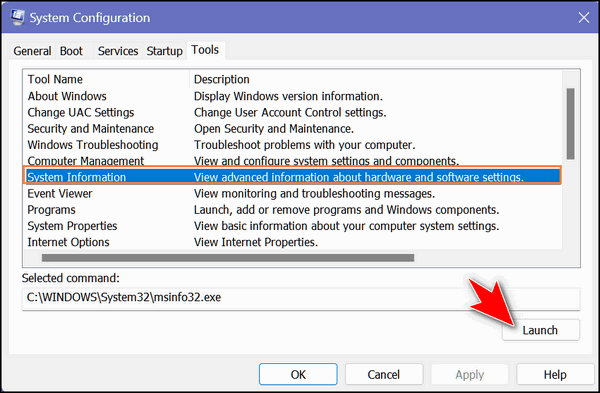
The System Information tool opens and from it, you can glean all kinds of information about your computer. See?
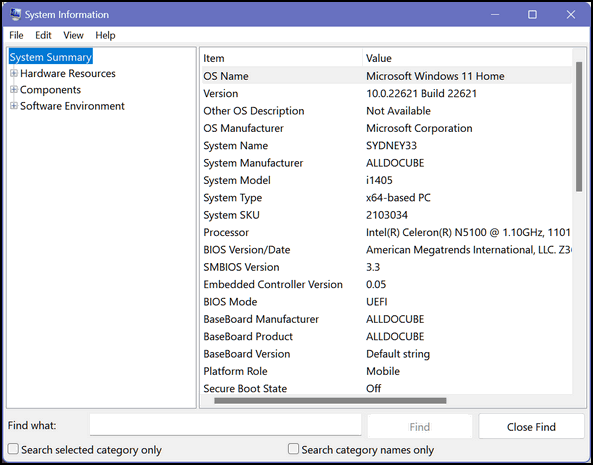
And as with most things in Windows, you can do identical things in different ways. For example, you can also open System Information this way.
- Hold down the Windows key and tap the r key
- In the Run box type MSINFO32
- Press Enter.
The advantage of using the System Configuration Utility is that you will see a list of 18 tools to select from and they’re all at your fingertips.

