Memories…The Way We Were
Your computer has two kinds of memory, the computer kind and your kind
Your computer has two kinds of memory: RAM (Random Access Memory) that makes your run faster. RAM serves as a temporary storage area for data that the computer is actively using. When you open a program or file, the data is loaded into the RAM, which allows the computer to access the information quickly.
And your computer has another kind of memory too… more like yours and mine. It remembers what you do on your computer. For humans,” what’s too painful to remember, we simply choose to forget…” But your computer has no feelings, so it forgets nothing. It’s keeping track of every file and folder you open… and more.
Windows keeps track of everything you do on your computer.
Every file or folder you access in Windows is tracked and added to a list. If someone (or you) wants to know what files and folders you’ve opened recently, it is easy to do.
Open a Run box by holding down the Windows Key and tapping the “R” key. Type RECENT in the Run box and press Enter or click “OK”.
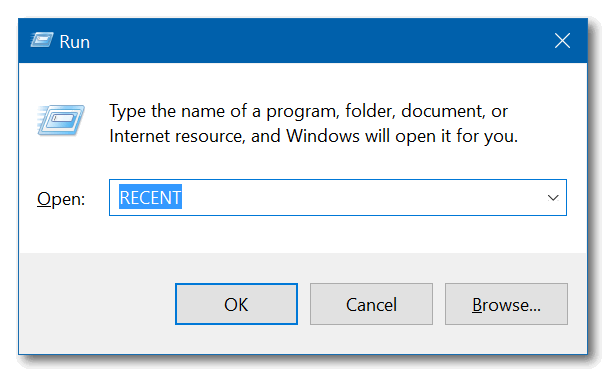
A list of files you’ve accessed recently will appear.
My “Recent” list on my spare laptop, goes back about about a month. Just for your information: The red icons (IrfanView image viewer) you see in the screenshot below are pictures. If you want to see what pictures I’ve been looking at, all you need to do is double-click to open them. But of course, you can’t because you’re not on my computer.
Remember. Anyone with access to your computer can do this. This list contains every file and folder you’ve opened since the last time you cleaned up your PC. If you run Windows Disk Cleanup or another cleanup program regularly, you will not have much on this list.

Windows 10 users will also notice that a list of recently accessed files and folders appears in File Explorer “Quick Access”.
Here’s how to clear the list of recently accessed files and folders on Windows 10 and Windows 11
Type FOLDER OPTIONS in the taskbar search and press Enter. File Explorer options will open. The General tab should open by default. Near the bottom, you’ll see “Clear File Explorer history” and right next to it, a button labeled “Clear”. You guessed it! Click the “Clear” button to clear recent history and remove the traces of your activity on your PC.


OK! Now you know how to see what files and folders you have recently accessed on your computer, and how to clear the list.


Hi, Thanks for showing that info.
I personally don’t like the “Quick Access” line showing when I open file explorer, as it just looks like an untidy mess to me!! I have un checked the “Show” boxes as well!! One doesn’t really need “ALL” those different things cluttering up the explorer screen when looking for some other file/folder!!
Cheers, Jeff.