How to Use Keyboard Shortcuts to Change File Explorer Views in Windows 10 and Windows 11
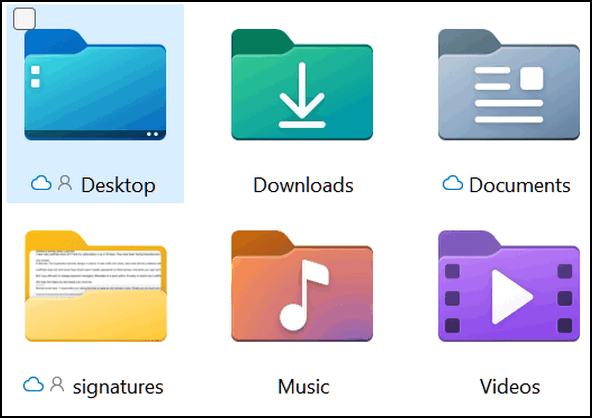
When you’ve been using Windows for as long as we have, you realize that there is rarely only one way to do things in Windows. Here’s yet another example of that.
Did you know you can change how File Explorer displays files and folders using keyboard shortcuts? You can and it’s quick and easy!
Open File Explorer (Windows Key + E) and try these.
CTRL+SHIFT+1 = Extra Large Icon View
CTRL+SHIFT+2 = Large Icon View
CTRL+SHIFT+3 = Medium Icon View
CTRL+SHIFT+4 = Small Icon View
CTRL+SHIFT+5 = List View
CTRL+SHIFT+6 = Details View
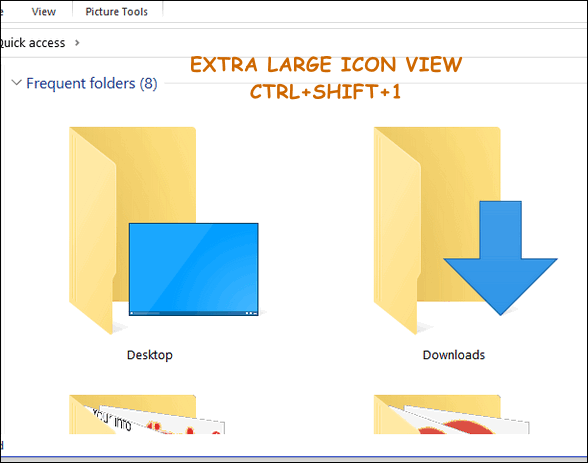
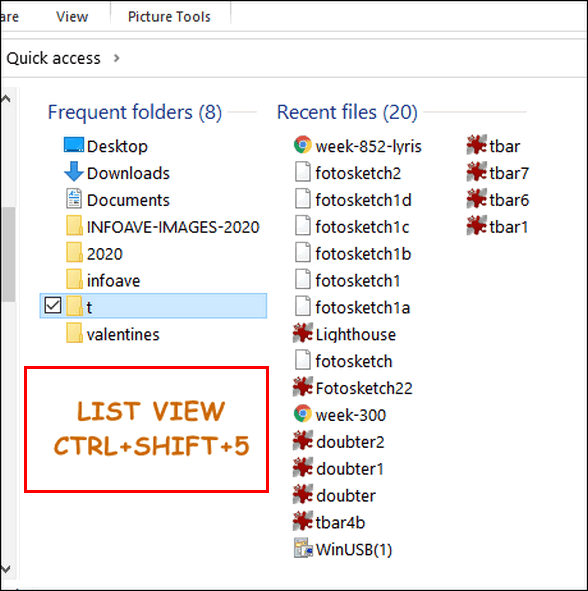
Now you know another way to change the views of files and folders in File Explorer.

