Saturday Bonus Questions and Answers – 061723
It’s only a few days now until summer officially begins and we celebrate the summer solstice here in the northern climes, while our friends down under will be celebrating the darkness that comes with the winter solstice. Time flies like the wind… but fruit flies like bananas. ENOUGH! It’s Saturday and time for another edition of our Saturday Bonus Questions & Answers.
Sometimes, the best tips and tricks are hidden in the published questions and answers. And rarely do we post questions and answers on this website. Today, we’re featuring some of the questions and answers from past issues of our InfoAve Weekly newsletters.
These questions & answers were selected at random from past InfoAve Weekly newsletters.
Please help us to continue to help you with your Windows computer questions and help you to stay safe in the crazy world of the Internet. We need your support – even the smallest gift helps us. Please… help us by donating.
Saturday Bonus Questions and Answers – 061723

Donate today and help us to keep helping you!
Donna says Websites always assign the incorrect location for her
In all the decades I have been a fan, never remember seeing this problem. But sometimes I forget, and sometimes I get busy and barely skim over the newsletter (she said sheepishly). So here is what has been a thorn in my side forever.
On websites that want to assign a store location for me, i.e. Ace Hardware, Grocery Stores, Kmart, Walmart, etc., I find a default location assigned to me which is NEVER near me, most times it assigns a “store near me” in a town I never heard of. AND rarely the same location twice! It seems to confuse my ISP’s hundreds of rural locations as being my own. Chrome is my browser of choice. Is there any way I can change a setting in Chrome, Google, or Windows 10 to have my default location have some meaning/realism?
I do most of my shopping online and this drives me crazy. Even after I select a store location as my preferred one, the next time I log on, back to square one!
Our answer
Hi Donna. Thanks so much for your support and your nice comments. I don’t believe we’ve ever had this question before.
Websites get your location from your IP address. The IP address your browser broadcasts to websites is assigned by your Internet Service Provider. Your ISP’s street address may be in a big city, but it may have data centers in small towns near its physical location. So, there is nothing you can do about this and nothing your provider can do about this either. Most websites that need a location (like the sites you mention) will also have a place to enter your zip code.
I have looked at Walmart, Ace Hardware, and Kroger and all of them allow you to manually change your location.
Walmart’s method is pretty straightforward. Just click on the location icon that shows near the top-right part of the website and enter your zip code (or city/state) and click “Update location”.
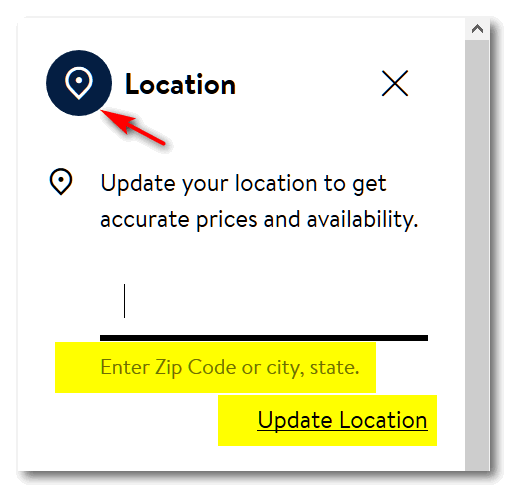
Every site is different. Ace Hardware does it a different way.
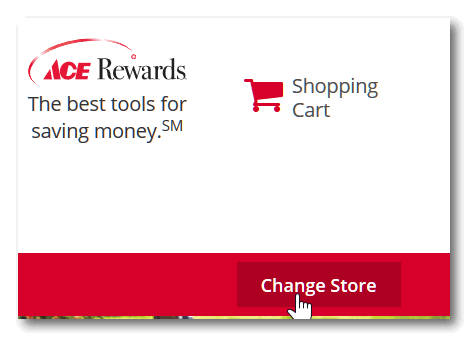
1. Click “Change Store”
2. Type in your zip code or city/state.

My IP address generally shows my city and state, but once in a while, it shows me out in the boondocks in some township I’ve never heard of.
Just so you know this is not a problem you can fix – it’s not a problem with Chrome. There is no way you can set your IP address in Chrome. Sometimes you have to bite the bullet and just do it the easiest way, and it’s much easier just to type your city/state or zip code into the site you’re shopping from so the website can give you accurate info for your location.
Thanks again for your kind words and your support.
Artie wants Windows Live Photo Gallery on Windows 10
My Windows 7 computer came with Windows Live Photo Gallery already installed. On my new HP Windows 10, I no longer have that program and cannot find a download for it online. I have also searched online to buy it but cannot find it. Does anyone out there know how to get it today or another program similar to it? Thank you. Artie
Our answer
Hi Artie. We wrote an article showing how to install Windows Live Photo Gallery on Windows 10. You can read that article here.
That article will tell you everything you need to know about installing Photo Gallery on Windows 10. But…keep in mind that any future version updates of Windows 10 could cause Photo Gallery to stop working. There’s no guarantee that Photo Gallery will continue to work in Windows 10 as Windows 10 evolves. As long as you are aware of that caveat, you should be OK for now.
Additionally, Windows 10 comes with an app called Photos. It works really well if you’re looking for a program to organize your photos. It’s in your Windows 10 start menu, listed as “Photos”. You can create videos with it and more. We covered the Windows Photos app in this article. You may be surprised at all it can do.
If you ever have a question about Windows, try our InfoAve site search. Just visit our InfoAve Website and use the search box that appears on every page. There are over four thousand Windows tips there and a lot of Windows information.
Hope this helps you, Artie.
Bennie says after a Windows 10 update he doesn’t have thumbnails
Hi. Ever since the last Windows update, my computer won’t show the pictures in a folder. I tried making changing my settings, but I still can’t see pictures in folders. All I get are icons. Please help!
Our answer
Hi Bennie. You’ll be happy to know it’s an easy fix. Open-File Explorer (Windows key + E). Next, click on “View”, and click on Options > “Change folder and search options”. In “Change folder and search options”, click the “View” tab and uncheck “Always show icons, never thumbnails”.
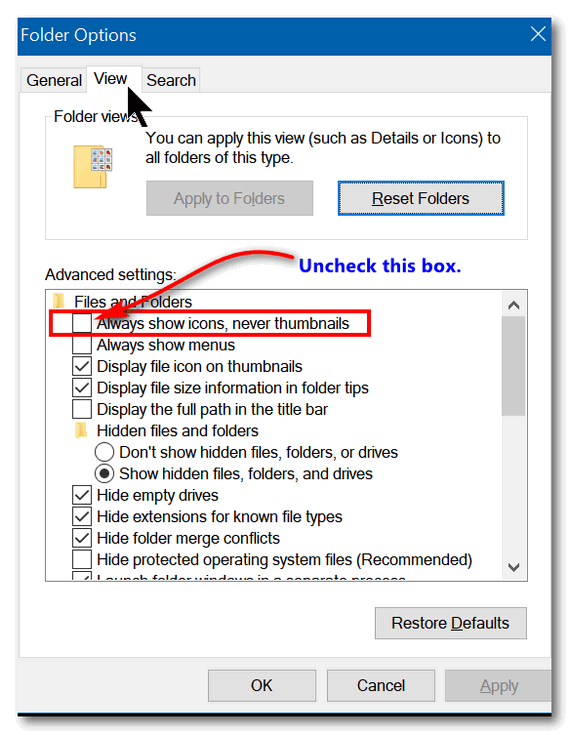
The pictures in folders will now display as pictures (thumbnails).
—–
Bennie wrote back: “Thank you! Thank you! I thought the update messed up my computer! Bennie”
Joann is a victim of a tech support scam
A big scary window came up on the Windows 10 screen. “SECURITY ALERT FROM MICROSOFT” – “Your computer’s registration key is Blocked.” Your following personal information is at high risk: “Credit/Debit Card details – Online Banking Details – E-mail Passwords – Local hard disk data. “Contact Microsoft helpdesk immediately to prevent data theft. Call (Number removed for this newsletter) toll-free. ” Enter Windows registration key to unblock “ENTER KEY” – – urntxxxsecure — is requesting your username and password
The other smaller window states “Authentication Required” (URL Removed for this newsletter) is requesting your username and password. The site says “Secured Page: Enter your Network username & secret key wrong secret phrase shut web association and boycott your ISP approach @ (phone number removed for this newsletter) Call toll-free.
I can’t get rid of any of this via Task Manager, closing each window, or anything. I’m truly nervous about this & don’t know what to do. Should I initiate the use of my Senior Season Pass for this? Please help me. Thank you so very, very much. Joann B.
Our answer
Hi Joann. This is nothing but a tech support scam ad. Please see this page for more information. On that page, there are links to our other articles about tech support scams and these contain dozens of screenshots of tech support scams in action.
What you’ve encountered is just an ad made to look like a warning- it may have horrible beeping sounds and even a voice telling you that your computer is locked, and your data is at risk. It’s designed to scare you. Don’t panic.
All you need to do is press CTRL+F4 to close the tab. If that does not close the tab, press CTRL+F4 again. If that doesn’t work, press ALT+F4.
And if nothing else works, this will — shut down your computer completely (power off).
Leave your PC off for five minutes. When you restart and you open your browser, it will tell you that your browser closed unexpectedly, would you like to reopen the tabs that were open? Do not reopen the tabs that were open, or you’ll be right back to the scam ad. Press CTRL+H and clear your browser’s history.
Your computer is not locked, and you’re not going to lose data if you shut down. Just restart your computer, and you will be fine. Just remember do not click “Yes” when your browser asks if you want to restore pages that were open when you restarted. And then be sure to clear your browser’s history as soon as you can.
Please let us know if you need more help.
Dennis wants to know how to refine his computer searches to find certain kinds of files
I volunteer with a breed-specific dog rescue organization. Among my duties is looking through long lists of dogs (every day) for dogs that match our mission. Some of the lists are pdf, some Excel, and some are I don’t know what. I can “find” the breeds with PDF and Excel but is there some way to sort through HTML documents looking for specific words? In the old days, I would have tried a bat file (do you remember those?). I’d appreciate any help to ease this tedious task.
Our answer
Hi Dennis. You can search Windows by file type or keywords by using the asterisk *.
To search by file type, see this page.
To search by keyword, use taskbar search. Then use the * and the keyword, for instance, *bulldog. Make sure you click “Documents” (at the top) so it restricts your search to files on your computer and not the web. You can use an asterisk with file names and file types, for instance, *.HTML, *HTM, etc.
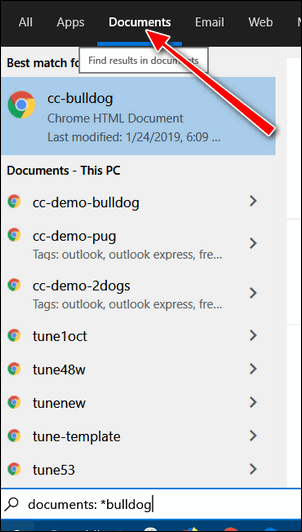
I hope this helps you, Dennis.
Don’t have a Cloudeight SeniorPass? It’s a great deal. Learn more here.
Our Cloudeight SeniorPass is a great deal. You get unlimited support for one full year from the date you first use your SeniorPass. We can help keep your computer running well, fix all kinds of computer problems, clean up malware, and a whole lot more. Our SeniorPass is like having insurance for your computer. And it’s only $99 for an entire year.
To learn more about our SeniorPass, please see this page.
Jaci wants a good (free) word processor
Dear TC and EB. I want a word processing program that I can download for free. I know that you had written about several of them in the past, but I can’t find the article.
Someone suggested that I get Open Office. Is it the same as Apache Open Office? Can you provide me with information about it and give me the correct URL that I should use to get it? I don’t want to mess up again and try getting something from the wrong site. Thanks for your help. Jaci
Our answer
Hi Jaci. Open Office and Apache Open Office are the same. The URL is www.openoffice.org.
Open Office is a complete office suite that includes other office programs as well as a word processor.
Here are two good word processors that are free and that are not part of an office suite.
NOTICE: Be careful you don’t click the big green buttons. The download link is on the download page.
I hope this helps you, Jaci.
Kathy wants to know if she can put a Windows registry backup and Windows 10 on the same USB flash drive.
Can you make a backup of both Windows 10 Installation & Windows 10 Registry on the same USB? If so, what size USB? Or if it’s best to make separate backups, what size for each USB? Thank you for all your many informative hints. Kathy
Our answer
Hi Kathy. Thank you. The answer to your question is no. When you make a Windows 10 installation USB you’ll need at least an 8GB USB flash drive. You should use a brand new one, although you can use one with data on it as long as you understand creating the installation USB will wipe out everything on the flash drive. When it’s done, it is a bootable Windows 10 installation drive, and you don’t want anything else on that drive. The Windows 10 USB can be used indefinitely even if the version of Windows 10 on the USB is an older version. Windows will automatically update to the newest version if you use it to install Windows 10. The troubleshooting tools on it don’t change much, if at all, from version to version.
A registry backup can be stored on a very small USB flash drive (1 or 2 GB). And keep in mind, you’ll not want to store a registry back up very long because it needs to be fairly current – in other words, it needs to be updated quite often. For example, you would not want to use a 2-month-old registry backup, or you might end up having a lot of problems with your computer.
We hope this answers your questions, Kathy.
Tricia wants to move entire paragraphs around in the same document
Hi Darcy and TC ‘Please tell me how to move an entire paragraph from one place to another in the same item Thank you, Tricia.
Our answer
Hi Tricia. Do you know how to copy a paragraph using CTRL+C and paste using CTRL+V? That’s a basic skill I will assume you know.
In the paragraph below I’m highlighting the entire text by putting my cursor at the beginning of the paragraph. Hold down the shift key and put the cursor at the end of the paragraph and which highlights the paragraph. While it is highlighted, press CTRL+C to copy the selected paragraph. Once you’ve copied it, you can paste it anywhere you want by using the CTRL+V shortcut…
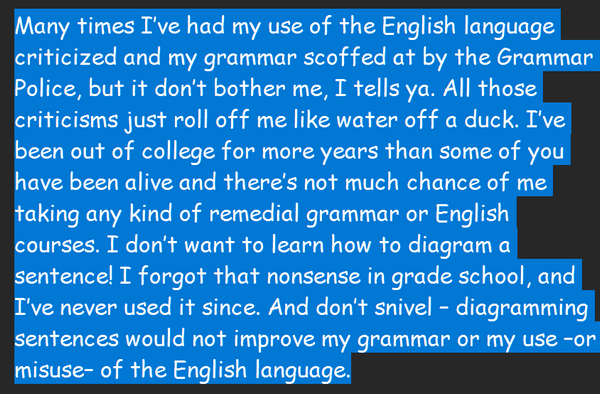
I’ve copied and pasted a whole paragraph into this answer using the method above. I can paste it anywhere I want as many times as I want. As you can see I’ve pasted it below.
Many times I’ve had my use of the English language criticized and my grammar scoffed at by the Grammar Police, but it don’t bother me, I tells ya. All those criticisms just roll off me like water off a duck. I’ve been out of college for more years than some of you have been alive and there’s not much chance of me taking any kind of remedial grammar or English courses. I don’t want to learn how to diagram a sentence! I forgot that nonsense in grade school, and I’ve never used it since. And don’t snivel – diagramming sentences would not improve my grammar or my use –or misuse– of the English language.
You can also drag your mouse over the text you want to copy to highlight it, then right-click on it and select “Copy”. After you’ve copied the paragraph (text) right-click in the spot where you want to paste the paragraph and press CTRL+V to paste it.
If you have questions or need more help, let us know.
Ted says his Windows 11 Start menu doesn’t look like ours
Hi, Folks, I have a question. When you show things to do i.e. the Start menu options when I follow your instruction? I don’t get the same picture. I almost think it is an administrator issue, however. For instance. in your Sept 9 Issue you show how to change the start menu, I have no such setting as ” start Settings” only settings. Can I fix that? If so how? You folks are awesome by the way love your advice and letters. Thanks as always for your help
Our answer
Hi Ted. Thanks! Windows 11 lets you can add or remove programs from the Start menu to make it just the way you want it. Everyone’s Start menu is different. You can “pin” or “unpin” almost any program or app to the Windows 11 Start menu. For more detail on that see this Microsoft page.
Remember, in Windows, there is always more than one way to do things. For instance, you can open Settings using the Windows key plus I shortcut, typing Settings in the taskbar search, or using the Windows key + x shortcut to bring up the “alternate” Start menu.
You can open “Start settings” by right-clicking on the Windows 11 Start menu (anywhere but on an icon). You can also open “Start settings” by right-clicking on your desktop, then clicking on “Personalize” in the context menu, and in “Personalization” click on “Start”.
If you want Settings on your Start menu, open your Start menu, and click on “All apps”. Then scroll down to “Settings”. Right-click on “Settings” and choose “Pin to Start”. Alternately, you can remove any program icon from the Start menu by right-clicking on it, and choosing “Unpin from Start”.
You can have just about any program or app you want on the Windows 11 Start menu. You can drag the icons around and put them in any order you want.
It’s very unlikely that anyone else’s Start menu would look like mine.
We hope this answers your questions, Ted.
Please make a small donation and help us help you!
Would you be interested in helping us to keep on helping you by making an automatic monthly gift? Visit this page. Please help us keep helping you… and help us to keep you safe on the Internet,
Judy has questions about OneDrive and Google Drive
I have both Google Drive and One Drive. I thought the reasons for using cloud services were not only for sharing files but also for saving computer space. After finding out my C drive was running out of space, I discovered that both of the Clouds reside in my User account. Since I wanted the larger cloud for photos, that means it is taking up a lot of space on my hard drive! I guess I’m not getting the point of using clouds. It is easy to just use additional external drives. What am I missing? I’ve been with you since the early days of Outlook Express on Win 98. I loved using the musical action-e-mail. I have a folder just for all the tips I’ve learned from you.
Our answer
Hi Judy. Thanks! With OneDrive, you have the option to save files on demand so they are all on OneDrive and not on your computer. When you want to access or open a file it will download immediately and open. Thus you can free up space on your C: drive by choosing this option in OneDrive’s settings.
I have this option checked, so all my files are on OneDrive. This not only frees up space on my hard drive, while making all files instantly accessible, but I can also access the file from my other devices.
OneDrive has excellent help and support. So, if you need additional suggestions or help, see this page.
We hope this helps you, Judy.
Janice wants to know about the right-click image resizer we mentioned
Can you please send me the site where I can get that wonderful right-click image resizer app? I just can’t seem to find it! I like to resize pictures before I email them… Thank you! Janice
Our answer
Hi Janice. The right-click image resizer is part of Microsoft PowerToys for Windows 10 and Windows 11. And it was our freeware pick several times, the most recent being a couple of weeks ago.
Please see this page for more info and download links.
We hope this helps you, Janice.
Dick wants to know what we know about DuckDuckGo
Do you know anything about DuckDuckGo? Thanks, Dick.
Our answer
Hi Dick. DuckDuckGo has been around for over a decade. We wrote about it back in 2011 It was just a privacy search engine, but now they offer a browser (Apple and Android) and a mail service which we have not tried. DuckDuckGo’s search results are not as complete as Google’s, but it is more private. But always keep in mind… nothing is private on the Internet -regardless of what you read or hear.
We hope this helps you, Dick.

Donate today and help us keep on helping you!
Please help us to keep on helping you! When you support us with a small gift, you help us continue our mission to keep you informed, separate the truth from the hyperbole, and help you stay safer online. Plus, our computer tips make your computer easier to use.
Did you know that we provide support to thousands of people? Every week we help dozens of people via email at no charge. The questions and answers you see in our newsletters are from the email answers and help we provide to everyone free of charge.
Thanks to your gifts, we do a lot more than provide this free newsletter. We help you recognize online threats, fight for your online privacy, provide you with the knowledge you need to navigate the Web safely, provide you with suggestions for safe, free software and websites, and help you get more out of your PC.
Please Help us keep up the good fight with a small gift.
Interested in making an automatic monthly gift? Visit this page.
Please help us keep helping you… and help you stay safe on the Web.




I realise your questioner was sking how to copy/paste paragraphs.
Your copy and paste a paragraph technique by placing your cursor at the start of a paragraph, holding Shift and placing the cursor at the end of the paragraph can be extended to selecting any amount of text, including whole articles..