How to Back Up Your Bookmarks (Chrome, Edge, and Firefox)
If you are like us, you have probably amassed many bookmarks (Favorites) over the years. Also, if you’re like us, you don’t give much thought to backing them up. Sure, you should back up everything with a good backup program but most people don’t. So today we’re going to show you a quick and easy way to back up your bookmarks in the three most popular browsers: Chrome, Edge, and Firefox.
All three browsers will save your bookmark backup as an HTML file (a web page) so it can be opened in any browser and all the bookmark links are clickable. All three browsers (and most other browsers) allow you to import your bookmarks from an HTML file.
Google Chrome
With Chrome open and visible, use the Ctrl + Shift + O (letter O) shortcut to open the Bookmarks Manager opens click on the three vertical dots in the top-right corner.
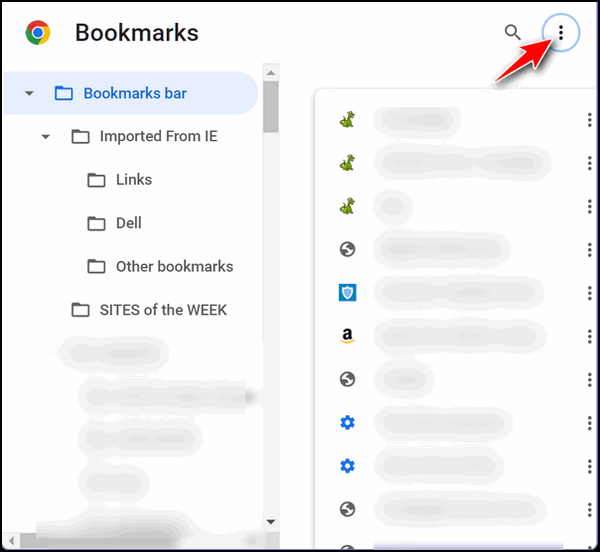
In the dialog that opens, click on Export bookmarks. Select the location to which you want to save your bookmarks file. It will automatically be named with the date you created the backup. You can change the name if you like.

Microsoft Edge
First, Microsoft Edge calls Bookmarks, “Favorites”. A rose by any other name. Anyway, let’s get started.
With Edge open and visible, use the Ctrl + Shift + O (letter O) shortcut to open Favorites (bookmarks). Click on the three horizontal dots near the top-right corner. Select “Export Favorites”. Select a location where you want to save your bookmarks (Favorites) backup. Edge will automatically name the file with the date of the backup. You can change the name if you want.
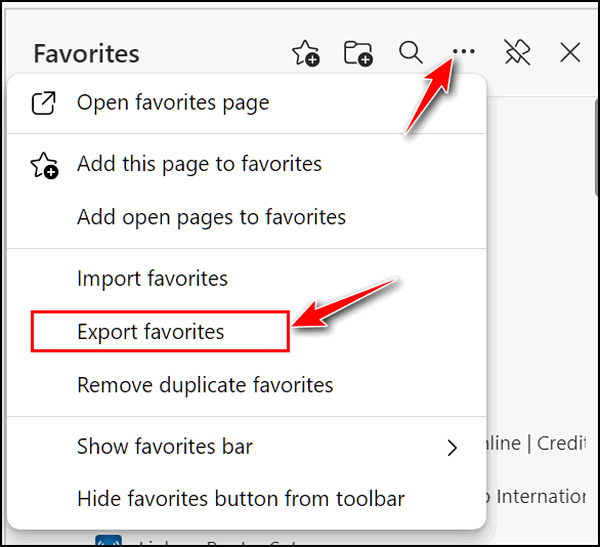
Mozilla Firefox
With Firefox open and visible, use the Ctrl + Shift + O (letter O) shortcut to open the Bookmarks manager. Click on “Import and Backup” then click “Export Bookmarks to HTML”. Then, select the location where you want to save your bookmarks. Firefox will automatically name the backup file with the date you do the backup. You can change the name if you want.
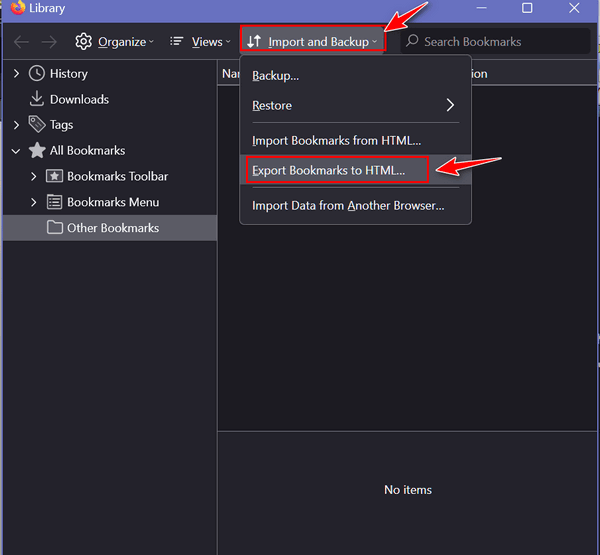


God Bless you both and thanks for this tip. My problem is having too many bookmarks in Google Chrome which I do not need. How can I delete/get rid of those that I will probably never need again? I probably have 50-75 bookmarks
Thanks and may God Bless you in these “Holy Day” Seasons.
Rich
Click on the three horizontal lines icon in the top right corner of Chrome. Click on “Bookmarks”. Now, you’re going to have to do these one at time if you don’t want to delete bookmarks you don’t want to lose. Right-click on a bookmark you want to delete, and click “Delete”.
If you want to delete multiple bookmarks it gets a little tougher. Open Chrome, use the CTRL+SHIFT+O shortcut to open Bookmarks. You’ll see a list of your bookmarks in alphabetical order. Hold down the CTRL key and left-click on each bookmark you want to delete. When you have the ones you want to delete selected, click the “DELETE” key on your keyboard or click the “Delete” button at the top-right corner of the Bookmarks pave.