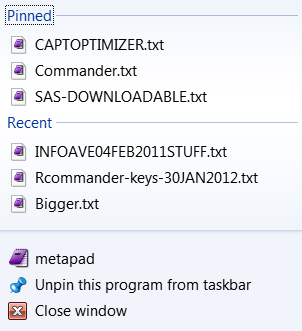Jump Lists in Windows 7
Windows 7 – all versions
Jump Lists are a feature exclusive to Windows 7. Jump Lists are handy because they show recently used files for an application or tasks related to that application, and let you access them quickly. Jump Lists can be accessed by right-clicking on an application’s icon in the Windows 7 task bar.
There’s another way to access Jump Lists too. As with most things in Windows there are always 2, 3 or more ways to accomplish the same result. Jump Lists can also be accessed by left clicking an application icon while holding down the right- mouse button and dragging the icon upwards. You’ll notice that the more you drag icon upwards the less transparent the Jump List becomes. Whether you right-click to access your applications Jump List, or your left-click and hold down the right mouse button while dragging the application’s icon upwards, Jump Lists are a great way to access the most recent tasks you’ve performed with an application. If you access your browser’s Jump List, you can see your most recently viewed pages.
And if you want an item, or items, to appear permanently on your Jump Lists, drag those items to the top, and you can pin them to the applications Jump List. See the image below:
Note the items I’ve dragged to the top appear under the “Pinned” heading, while the other items appear under “Recent”.