How to Turn On and Use the Free VPN in Microsoft Edge

Public Wi-Fi is almost ubiquitous these days. And when using public Wi-Fi we highly recommend using a VPN. But the problem is a lot of the VPNs available are not free and many are located in countries where privacy laws may not be equivalent to those in your country. One of the biggest VPNs, NORD, is located in Panama. I’m not an expert on Panama’s privacy laws so who knows what data they’re legally allowed to collect?
But when you’re using Wi-Fi other than your home network, we suggest using a VPN especially when doing online banking, shopping, or connecting to government services sites. The best way to do this is using a free browser-based VPN extension.
But did you know that if you use Microsoft Edge you have a built-in VPN you can use without doing more than flipping a switch? Microsoft Edge now offers a built-in VPN called Edge Secure Network, which provides an adequate amount of free data each month. And even if you don’t normally use Edge, if you have Windows 10 or Windows 11 – you have Edge available on your computer – and could use it when using public Wi-Fi or Wi-Fi other than your home network.
Here’s what Microsoft has to say about the new VPN feature in Edge…
Edge Secure Network VPN
Get online security protection that is smart enough to turn on when you need it the most– like when you’re connected to an open Wi-Fi network. Edge Secure Network uses VPN technology to stop third parties and bad actors from accessing your sensitive information, so you can make purchases online, fill out forms, and keep your browsing activity away from prying eyes. And best of all, it’s built in and free in Microsoft Edge.
OK. Enough. You get the picture – right?
Here’s how to turn on the Microsoft Edge Secure Network VPN
1> Make sure you are signed in to Microsoft Edge with your personal Microsoft account.
2> On the Edge Omni-bar (Address bar) click on Browser Essentials – its icon looks like like something you’d see on your cardiologist’s wall – see?

3> When Brower Essentials opens, scroll down a bit until you see “Microsoft Edge Secure Network”.
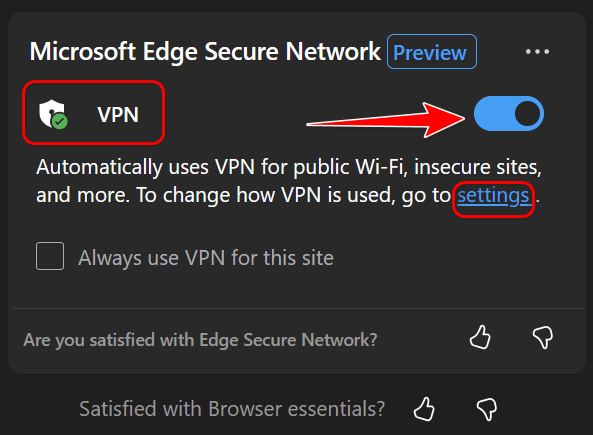
4> Turn the VPN switch “On”. Then click “Settings”.Unless you have a very good reason for changing this setting, leave it as it is which is “Optimized”.
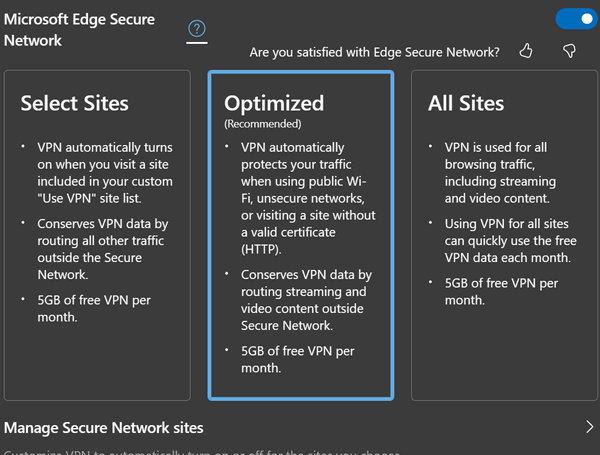
5> Now scroll down and you’ll see a lengthy list of settings changes you can make. I’ve turned most of these off as they seem a bit invasive. You can set yours however you want.
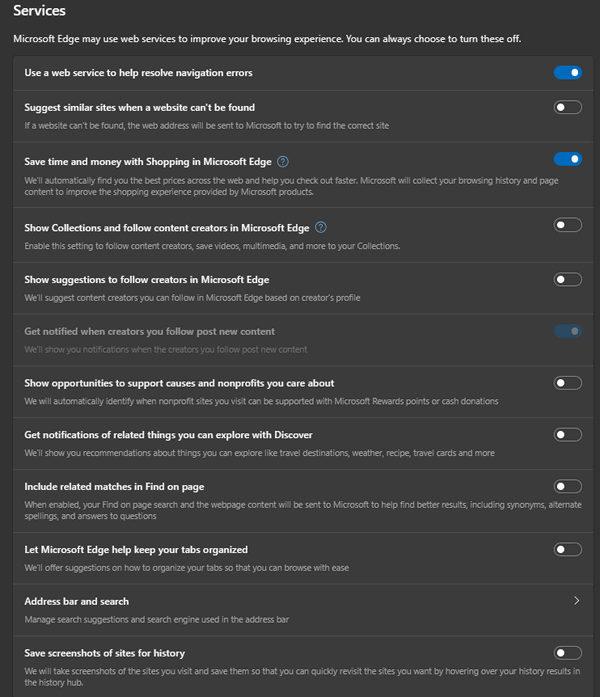
Keep in mind that the free tier offers limited data, which is currently 5GB per month. That should be sufficient if you use Edge for browsing, banking, shopping, etc. You would use up the 5 GB of data quickly, however, if you were to use the VPN to play videos and view streaming content. Also, some streaming services like Netflix won’t work through the free VPN.


Are we able to open our Gmail with Microsoft Edge?
Edge is a browser like Chrome, Firefox, Brave, or any other browser. You can use it to access Gmail or any other site or webmail. Microsoft wants to paint Edge as something unique, but it’s just a browser. It is built on Chromium which is the same foundation upon which Google Chrome is built.
Microsoft Edge Secure Network is not showing in Browser Essentials.
Could this be because I am in the UK?
Microsoft Edge Secure Network is currently available everywhere yet. It is currently rolling out slowly to users around the world. There is no official information on when Microsoft Edge Secure Network will be available for all users, including those in the UK.