Saturday Bonus Questions and Answers – 060124
It’s June and the meteorological beginning of summer for those of us north of the equator. For those of you south of the equator, it’s the meteorological start of winter. In most places on Earth, it’s Saturday And if it’s Saturday, it’s time for yet another edition of our Saturday Bonus Questions & Answers.
Sometimes, the best tips and tricks are hidden in the published questions and answers. And rarely do we post questions and answers on this website. Today, we’re featuring some of the questions and answers from past issues of our InfoAve Weekly newsletters.
These questions & answers were selected at random from past InfoAve Weekly newsletters.
Please help us to continue to help you with your Windows computer questions and help you to stay safe in the crazy world of the Internet. We need your support – even the smallest gift helps us. Please… help us by making a donation.
Saturday Bonus Questions and Answers – 060124

Make a donation today and help us keep on helping you!
Bonnie wants a free alternative to Microsoft Money
I know you have posted things in your daily and weekly newsletters concerning a replacement for Microsoft Money. But as I was searching your website etc., I couldn’t find anything concerning it. My Microsoft Money is going down the drain, boohoo. I loved it, but I really need to get something new to replace it. I don’t know if I could live without some type of money software. Would you give me some ideas on what I can use and make it easy for this old lady? Thanks, and may God bless you both, Bonnie.
Our answer
Hi Bonnie. We’re Sorry to say neither of us has ever used Microsoft Money, nor do we use any kind of financial software. Since we don’t like to recommend something without trying it first, and since financial software is not something we could quickly and easily test, I’m going to defer to one of our previous Cloudeight site picks “AlternativeTo”.
See this page at AlternativeTo for several good free replacements for Microsoft Money.
We hope this helps you, Bonnie.
Jim wants to know if this deal on MS Office is legitimate
I’m curious about the advertisement for Microsoft Office Professional Plus 2019. It seems like an offer too good to be true. Is it? You guys have been an important part of my 20 years of computer experience and I trust your judgment. Keep it up, PLEASE! Jim
Our answer
Hi Jim. Thanks so much for your long-time support and your kind words.
If it seems something is “too good to be true” it almost always is. Many companies outside of the USA don’t prosecute software and intellectual rights violations as we do in the USA. So often you’ll see pirated copies of Office being sold for unbelievably low prices.
And then there’s the gray area of OEM software. This is when a company, such as a computer manufacturer, purchases a bulk license from Microsoft that allows them to include MS Office on the computers they sell. Sometimes, companies outside the USA buy OEM licenses and use them (illegally) to create and distribute “iffy” copies of MS Office at very low prices.
Let the buyer beware. If you have a pirated copy of MS Office or MS Office OEM version that is not legitimate, it’s your responsibility. Most of the time nothing happens, but why risk it?
You can get MS Office 365 for $6.99/month or $69.99/year from Microsoft. Using the subscription, you will always have the newest, most updated version of MS Office. And it’s all on the up and up. You can learn more about Microsoft 365 here.
We hope this helps you, Jim.
Judie wants to know how to lock the taskbar in Windows 11
Why is it, that when I right-click on the task bar there is no option to lock or unlock the taskbar? I need to lock it open for something and cannot find where to do that. Thanks, Judie.
Our answer
Hi Judie. Windows 11 does not have a lock the taskbar option. The lock the taskbar option in previous versions of Windows allowed you to lock the taskbar to prevent it from being resized. But since we’re not sure what you’re attempting to do, all we can tell you for sure is that Windows 11 does not allow resizing the taskbar so the lock the taskbar option is not available.
If you right-click the Windows 11 taskbar you’ll see “Taskbar settings”. If you open Taskbar settings, there are options for customizing the taskbar, including what icons you want to show in the notification area (the area of the taskbar nearest the clock). Just open Taskbar settings and you’ll see all the options.
And since we are not sure what you’re trying to do, this is the best answer we can give you.
THANK YOU FOR HELPING US!
When you support us with a small gift, you help us continue our mission to keep you informed, separate the truth from the hyperbole, and help you stay safer online. Plus, our computer tips make your computer easier to use.
Did you know that we provide support to thousands of people? Every week we help dozens of people via email at no charge. The questions and answers you see in our newsletters are from the email answers and help we provide to everyone free of charge.
Thanks to your gifts, we do more than provide this free newsletter. We help you recognize online threats, fight for your online privacy, help you navigate the Web safely, provide suggestions for safe, free software and websites, and help you get more out of your PC.
Please Help us keep up the good fight with a small gift.
Would you be interested in making an automatic monthly gift? Visit this page. Please help us keep on helping you… and help us keep you safe on the Web.
Rose wants to know the best way to copy and transfer files from one computer to another
Hi TC and EB. I would like to know what is the best or a good way to transfer files from a pc to a laptop.
Thanks for all your help and advice. Rose
Our answer
Hi Rose. The best way to do it is to back up the files on an external hard drive. Then you can transfer the files to a new (or another) computer. If you don’t have an external drive, you can buy an external hard drive (1 terabyte) for $50 or less.
You can also use a cloud storage service like One Drive if you have enough space. If you have enough space. For example, if you have MS Office installed, you get 1 TB of One Drive space which should be plenty for backing up/transferring files. And keep in mind with One Drive files are accessible from all your devices so you really wouldn’t have to copy/transfer them.
Either way, the easiest way to copy (transfer) files from one device to another is to back them up first, then you can copy them anywhere.
If you have any more questions, just let us know.
Sandy wants to know how to stop Windows 11 File Explorer popups when she has removable drives plugged in
I have a couple of USB items plugged into my USB ports. One is an external hard drive that I use to store my files. I have a couple of USB drives that I take my work back and forth with me as I work Hybrid, part in my office, and part at home. I will be working and all of a sudden the File Explorer will pop up for one of the USB drives, sometimes both. Sometimes the external hard drive pops up in File Explorer. It pops up on top of my work while I’m typing away. What makes those drives just suddenly pop up with the contents of that drive in File Explorer?
Our answer
Hi Sandy. The reason File Explorer keeps popping up whenever you have removable drives plugged in is most likely because you have auto-play turned on.
But don’t worry, you can turn it off without affecting anything else. Here’s how to do it on Windows 11 (and Windows 10).
1. Open Settings (Hold down the Windows key & press the I key)
2. In the left pane, click on Bluetooth & Devices.
3. In the right pane, scroll down and click on AutoPlay.
4. Turn the switch to “Use AutoPlay for all media and devices” Off.
5. Close the Settings app.
We hope this helps you, Sandy.
Bil keeps getting fake McAfee messages
I am sure I’m not your only reader that is getting fake McAfee messages. When googled I get the answer
“McAfee – Your PC is infected with 5 viruses!” is an online scam. It claims that users’ devices have been infected due to an outdated McAfee subscription. Usually, the goal of such scams is to trick them into installing or purchasing unreliable, nonoperational, harmful, or even malicious software. It must be emphasized that this scheme is not associated with the McAfee anti-virus or McAfee Corp. Deceptive sites are typically entered inadvertently; most users access them via mistyped URLs or redirects caused by rogue webpages, intrusive ads, or installed PUAs (Potentially Unwanted Applications).”
I have installed:- Ublock Adblock plus As extensions to Chrome and Microsoft Edge. I also installed Combo Cleaner on a 7-day trial. However, I still get the popups. It looks like I will have in the future have to rebuild my PC, unless anyone has any further ideas. Regards Bil
Our answer
Hi Bil. You’ll be glad to know you’re one of many who have had this problem and even more glad to know you won’t have to rebuild your PC to fix it. There is a simple fix that works 100% of the time: Reset your browser and clear your cache.
Here’s our tutorial on how to reset and clear the cache for Microsoft Edge, Google Chrome, and Mozilla Firefox.
After you reset your browser and clear its cache, it’s a good idea to restart your computer.
Keep in mind also, that this is not a PUA or malware per se, it was something you clicked on — most likely in an email. It resides in your browser’s history or cache.
Not sure what UBlock Adblock is, but I think you mean uBlock Origin. If that’s right you should keep that. But you definitely do not need Combo Cleaner… so we recommend you remove that.
We hope this helps you, Bil.
We’ve helped hundreds and hundreds of you with your computers since we started our Cloudeight Direct Computer Care Service! If you’re having computer problems – we CAN help you!
We all know that sooner or later our computers will start having problems. We can help you with any computer need — from diagnosing and fixing Windows problems – to setting up a wireless network for you – to safeguarding by creating an image-based backup (the only kind that works when you need it to work) – to cleaning up your computer and optimizing it — and more. We can do almost anything you need and guarantee our work – you’re either satisfied or we’ll refund your money.
We connect to your computer and fix it while you watch
We will connect to your computer via the Internet and fix any problems you may be having. You can watch us work and chat with us while we do. If you have any computer questions you’d like to ask we’ll be glad to answer them for you. We don’t just fix your computer, we explain what we’re doing and why we’re doing it and we are right there with the entire time. Since we’ve started we’ve helped hundreds of you with your computer problems and we’ve received dozens of referrals and testimonials from our readers and customers.
We offer many other computer services too! If you have a problem with your computer – we can fix it!
Get more information about Cloudeight Direct Computer Care and or get your repair keys here.
Susan has trouble with Firefox
Hi TC & Darcy… My current problem has to do with my Firefox. When I get an email with a link I want to click on, instead of opening a new tab in my current Firefox, it opens a new browser and closes the current one. It never used to do that. What can I do to stop that and go back to the way it was? I sure don’t want to close my current browser and open a new one. I usually have several tabs open on my current browser and don’t want to close them. Thank you for your help. You always have a solution. Cheers, Susan.
Our answer
Hi Susan. I’m not aware of any changes in Firefox that would cause this. It may have been an extension you installed, one you installed that was bundled with a freeware program, or one you installed that auto-updated and changed your settings. If you reset Firefox it will return Firefox to its default settings. If you want to try resetting Firefox, read our instructions on resetting Firefox here.
Good luck, Susan.
Elaine wants to know how to email us when she gets a new computer
Hi, my computer is quite old, I don’t know how to find out how old it is. I will be getting a new one at some stage and will want Thunderbird email installed again. If this computer crashes how do I email you about the new one and do you just need my email address to come on to the new one and install Thunderbird and whatever else I need to be done. Thanks so much. Elaine M.
Our answer
Hi Elaine. Since you have an Outlook.com account, you can email us from any internet-connected device including a brand-new computer. So, if you get a new computer with Windows 10 (or Windows 11) on it, it will come with Microsoft Edge (browser). You can open Edge and go to https://www.outlook.com/ and log into your Outlook.com account and email us.
You can also contact us on your new computer by opening the Edge browser that comes with Windows 10 (or Windows 11) and using it to go to https://thundercloud.net/contact.htm and contact us from there. Just be sure to include your email address so we can reply to you.
This is a tip for everyone. One of the best things about having a Gmail or Outlook.com (or any webmail account) is that you don’t need Thunderbird, Outlook, or any other email program to send and receive emails.
While having an email client like OE Classic, Thunderbird, Outlook, etc. is more convenient for most people — since you can send and receive emails without opening a browser– if you have a webmail account and you get a new computer you can open a browser and send and receive email even if you haven’t installed an email program yet.
We hope this helps you, Elaine.
Carol uses AbleWord and wants to know if it handles Excel files too
I am so glad, thanks to you, that I won’t be forced to pay Microsoft to continue using MS Word. AbleWord is a great option. My question is: Will this also cover my Excel documents? Thanks so much for all your advice. It is much appreciated!
Our answer
Hi Carol. Thanks for your kind comments. AbleWord only replaces MS WORD, it does not replace Microsoft Office. To open Excel docs you need to have MS Excel or equivalent.
Open Office (www.openoffice.org) and Libre Office (www.libreoffice.org) are both complete office suites that replace Microsoft Office. Both Open Office and Libre Office offer alternate programs equivalent to MS Word, MS PowerPoint, MS Excel, and MS Access. There are other free office suites too, but these are the two we’re most familiar with, and that have used.

Now available: Reg Organizer 9.40
If you purchased or renewed Reg Organizer through Cloudeight within the last 12 months, you’re entitled to a free version upgrade to Reg Organizer 9.40. It works great with Windows 10 and Windows 11!
Save $14 on Reg Organizer right now!
Reg Organizer – A Swiss Army Knife of Windows Tools – Works Great on Windows 10 and 11!
Johanna wants to share her passwords with family members just in case…
Hello good people!! Just wondering which password manager you would consider the best. Have been using LastPass for many years now. As am 78 years old, want to set up an arrangement where family and close friends would also have access to my password manager records. Then when something happens to me, it would make things so much easier for family and/or close friends to access my online accounts and records, etc. LastPass does have a program named simply “Families” which was designed to do this sort of thing. Your guidance/advice in this area would be so very helpful .. as it always is in ANY area of our ever-expanding IT universe!! Thanks so much for reading through all this and for your help, Johanna.
Our answer
Hi Johanna. If you’re looking for a simple, free solution, it’s hard to beat Bitwarden. I have been using it for a year now and I’m slowly replacing LastPass on all PCs and I’ve installed Bitwarden on my Android phone and tablet. We’ve written a tutorial to help you switch from LastPass to Bitwarden – including showing you how to export all your passwords, logins, and info, from LastPass to Bitwarden. Unlike LastPass’s free version -there are no restrictions on what kinds of devices you can use Bitwarden with. You can use it with Windows computers, Android smartphones, Android tablets, as well as iPhones and iPads. Read our article about Bitwarden here. All you would have to do after you set up Bitwarden is tell the family member(s) where to download Bitwarden (Free) and share the email address you use to log in and your Bitwarden master password which will give them access to all of your logins and password.
If you don’t mind paying for LastPass Families allows up to 5 people to share passwords for $4 a month. Read this LastPass page to learn more about LastPass Families.
Both are great password managers, and I’ve used them both. I still use them both, but personally, after getting used to Bitwarden, I like it better.
We hope this helps you make a wise decision, Johanna.
Gaye wants to know where her Wi-Fi options keep going
Where does my option to connect via Wi-Fi keep going? G’day E.B. & T.C. I use several devices to connect to the Internet at home via my modem using Wi-Fi. Apart from the occasional dropouts, I’ve never had any issues. The exception these days is with a refurbished Samsung tablet, with Windows 10 installed, that I use mainly as an e-reader except when traveling. I don’t notice the tablet has disconnected from the Internet of course until I need the connection. When I click on the Network & Internet setting there is no Wi-Fi option to click on to re-connect. I end up clicking on troubleshooting, then Wi-Fi options but get a message saying “We were unable to detect your networking issue, however, we can reset your computer’s network configuration for you as a possible resolution.” As you would probably know this involves the tablet shutting down and restarting itself 5 minutes after a notification message to that effect. The Wi-Fi option is back after the restart of course, but is there a way to stop it from going AWOL in the first place? Thank you for all you do to keep us safe, connected & organized. Cheers, Gaye.
Our answer
Hi Gaye. In Windows 10, double-clicking on the Wi-Fi icon near the clock should display any available networks.
Did you try simply restarting your tablet to see if it reconnects to Wi-Fi?
And there is one correct way to completely reset Windows networking…here are the correct instructions
If nothing above works, your wireless network adapter may be going bad and that is what is causing the problem with your Windows 10 tablet. Since you can’t easily replace the network adapter in your tablet and assuming your tablet has an unused USB port, you might want to try using an inexpensive USB Wireless Network Adapter — see this page to learn more.
We hope this helps you, Gaye.
Yasmin is having trouble with a USB flash drive
I have a USB key that when I try to open the drive it says “this file is empty”.. When I right-click on it and select “Properties”, it shows me that the used space is 6MB of 14GB and that the file system is FAT32′ I have scanned the key with Emsisoft and I know there are images there so why can’t I access the images that the USB key is supposed to have. Thanks
Our answer
Hi Yasmin. It sounds to me like the USB flash drive is not completely readable, has file system errors, files are hidden, or the drive has errors or is not viable.
Here are some things to try:
1. “Show hidden files, folders, and drives” Open File Explorer, click on View then Options > Folder Options, and make sure you have “Show hidden files, folders and drives” selected.
2. Try the USB on a different computer.
3. Run the Hardware & Devices Troubleshooter: Type CMD in the taskbar search, when you see Command Prompt in the search results, click on “Run as administrator”. In the administrator command prompt copy/paste (or type) this command exactly as shown.
msdt.exe -id DeviceDiagnostic
And press Enter.
4. Run CHKDSK: Open an administrator command prompt (as in the previous suggestion). Type the following command at the prompt:
CHKDSK <flash drive’s drive letter>: /f /r
For instance, if your USB flash drive is listed as drive F you would enter this command:
CHKDSK F: /f /r
Make sure you leave a space after the drive letter and the /f and another space before the slash /r. Then press “Enter”.
We hope this helps you diagnose your USB flash drive problem.
THE ONLY CLOUDEIGHT-ENDORSED EMAIL PROGRAM
OE Classic is the only Cloudeight Endorsed Email Program – Very Similar to Windows Mail & Outlook Express!
If you’re looking for an email program that feels familiar and works much like Windows Mail & Outlook Express, OE Classic might be exactly what you’ve been looking for!
Imogene doesn’t want Microsoft to decide where to put her saved pictures
Hi again and thanks in advance. I really want to stop Microsoft or whoever, however, my photos are being put into a new folder every day. I want to organize them in families, etc. I imagine it is a setting I don’t know about and need help with. Thank you again Blessings, IL
Our answer
Hi Imogene. Windows stores photos by default in the Pictures directory which is a system folder, not a Microsoft folder. You can create folders and save photos anywhere you want them, but if you let Windows automatically save photos it will put them in the pictures directory.
Anytime you save a photo, you will see the option to “Save as” and the option to choose a folder. You can create a folder on the spot by right-clicking in the directory (folder) you want the new subfolder and choosing “New” >”Folder”. Or it’s much easier to create your subfolders in the directory of your choice beforehand so when saving pictures all you have to do is choose “Save as” and then chose one of the folders you created.
For instance, let’s say you want to add a subfolder called “Family Pictures 2022” in the main Pictures folder. Just right-click in the Pictures folder and click “New” >”Folder” and name it “Family Pictures 2022” (without the quotes). You can create as many subfolders as you want. Once you do that you can copy or move photos from the folders they are in, to the folders you created. It’s much easier to do this if you have “Copy to/Move to” on your Windows right-click menu (see this page to learn how).
But you’re not going to get Windows to put pictures into the special folders you’ve created because it doesn’t know the difference between a photo of a potato salad that goes into your “Cool Recipes” folder from a picture of Aunt Julie at Niagara Falls, NY that you want to go into your “2019 Niagara Falls Family Reunion” folder. Windows doesn’t know Aunt Julie from Bill Gates 🙂
We hope this helps you, Imogene.
Joyce wants to know where to download Irfanview
Concerning Irfanview: I would like to download this program that you recommended in your newsletter. It has been such a long time since I downloaded a new program that I don’t remember which download I should use to download just the correct program for my 64-bit computer. Can you please help me? I guess I am just getting too old and afraid to do these things anymore.
Our answer
Hi Joyce. Go to the following page:
https://www.snapfiles.com/downloads/irfan/dlirfan.html
On that page, click on the “Download the 64-bit version” link. Just FYI, if you have a 64-bit computer you can run any 32-bit program, so even if you downloaded the 32-bit version it would work
Let us know if you need anything else.
Michael asks about TotalAV
Hello from Indianapolis. I read your take on VPNs and sure got my eyes opened, thanks for that. I am curious about your take on TOTALAV security software. Are they any good? do they measure up to Emsisoft? Please let me know what you think before I make a mistake and buy it. Regards, Michael…
Our answer
Hi Michael. Thanks for your nice comments.
The company that makes TotalAV is the same company that made the scam-ware program called ScanGuard (see our article about that here).
And from Reddit this:
“… TotalAV and ScanGuard is the same company and both are a scam: https://www.totalav.com/special-deal-2019
This is not a coincidence, stay away from them. Also (I’m) pretty sure this site belongs to them as well https://antivirus-review.com/.
Even more proof… https://malwaretips.com/threads/total-av-is-it-a-scam.80362/ …”
There’s a pattern of people downloading the “Free” version and being charged, being overcharged, and not being able to cancel without jumping through hoops.
In my experience working on computers, customers who were tricked into downloading TotalAV have had trouble removing it. Even if the product worked well, the company behind it, and questionable marketing, makes it a must to avoid.
The only price shown on their site for “up to 3 computers” is $19 for one year. But nowhere on that page does it say that is only for the first year — after the first year, it’s $99 a year and it auto-renews and you get charged $99 automatically. This is from a hidden part of their page informing users they have to call TotalAV support to cancel the automatic charge… and you can almost imagine how that runaround will go.
“…Our current standard price for an annual subscription is $99. Don’t want to auto-renew? You can speak to our 24/7 support team to assist with switching this off…”
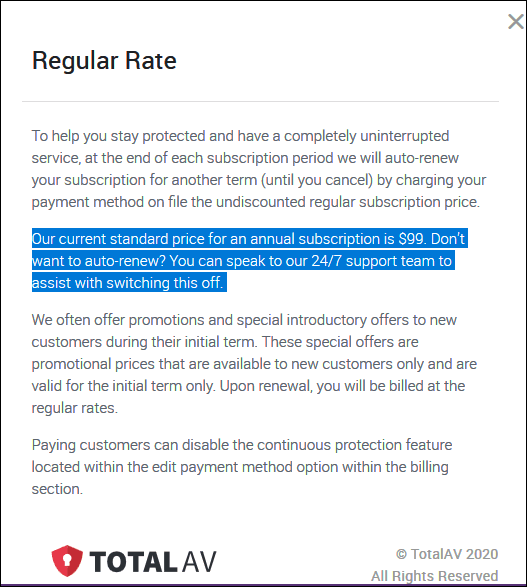
Finally, they promote TotalAV using reviews from TrustPilot, but can you trust TrustPilot?
See https://tinyurl.com/y82jfxvl and this https://tinyurl.com/yc9lcoku.
or search for “Can you trust TrustPilot?”
Comparing TotalAV to Emsisoft? There’s no comparison. Emsisoft is a trusted product and has protected our computers for many years. The pricing is upfront. Emsisoft does not rely on tricks or fake reviews.
Which would you rather have? I hope this helps you make the right decision.
More sage advice: Don’t rely on CNet. They are a known malware bundler and are also known to recommend products solely for financial compensation… earning commissions regardless of the quality of the product or the problems the products they recommend may cause users.
Don’t need any of our products or services right now?

Please help us to keep on helping you!
When you support us with a small gift, you help us continue our mission to keep you informed, separate the truth from the hyperbole, and help you stay safer online. Plus, our computer tips make your computer easier to use.
Did you know that we provide support to thousands of people? Every week we help dozens of people via email at no charge. The questions and answers you see in our newsletters are from the email answers and help we provide to everyone free of charge.
Thanks to your gifts, we do a lot more than provide this free newsletter. We help you recognize online threats, fight for your online privacy, provide the knowledge you need to navigate the Web safely, provide suggestions for safe, free software and websites, and help you get more out of your PC.
Please Help us keep up the good fight with a small gift.
Are you interested in making an automatic monthly gift?
Visit this page. Help us keep helping you… and help you stay safe on the Web.





As an alternative to Microsoft Money, what about Quicken?
Not Free