How to Repair or Reset Apps on Windows 10 or Windows 11
Many Windows apps come pre-installed on Windows 10 and Windows 11. Apps like “Mail”, “Photos”, “Weather”, “Edge”, “Notepad”, “Calculator” and more all come with Windows 10 and Windows 11. And some apps, like Microsoft 365 apps, can be installed by the user.
Did you know most pre-installed and user-installed Windows apps can be repaired or reset if not working correctly? They can, and we’re going to show you how.
Windows 10
Open Settings (Windows key + I) and click on Apps. In “Apps” click on “Apps & features”. Find the app you want to repair or reset in the list of apps, and click on it. When you click on the App’s name you’ll see “Advanced options” appear.
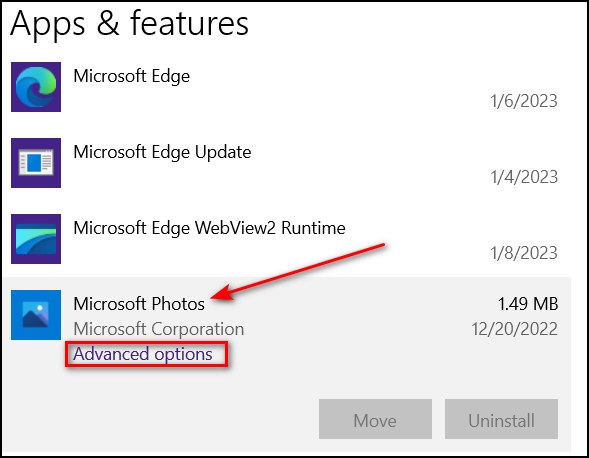
Click on Advanced options. You’ll see the option to repair or reset the app.
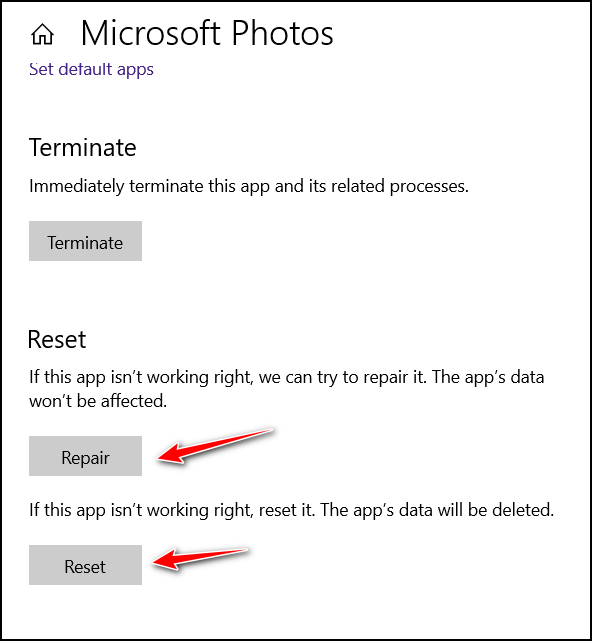
Windows 11
Open Settings (Windows key + I) and click on Apps. In “Apps” click on “Installed apps”. Then find the app you want to repair or reset and click on the three-horizontal-dots icon to its right.
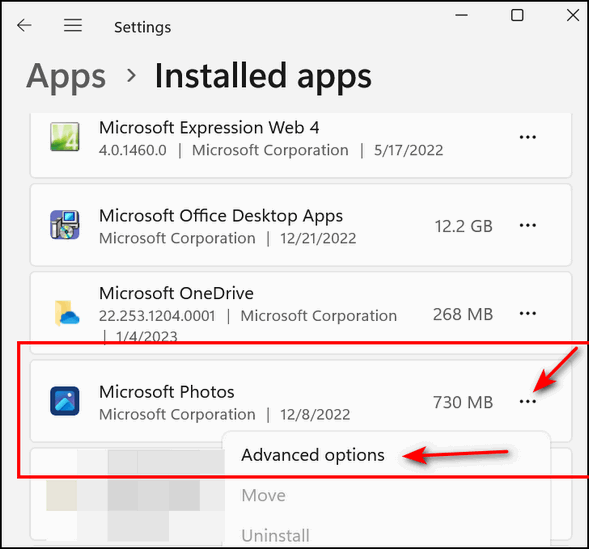
When you click on the 3-dota, you’ll see “Advanced options” appear. Click on “Advanced options…
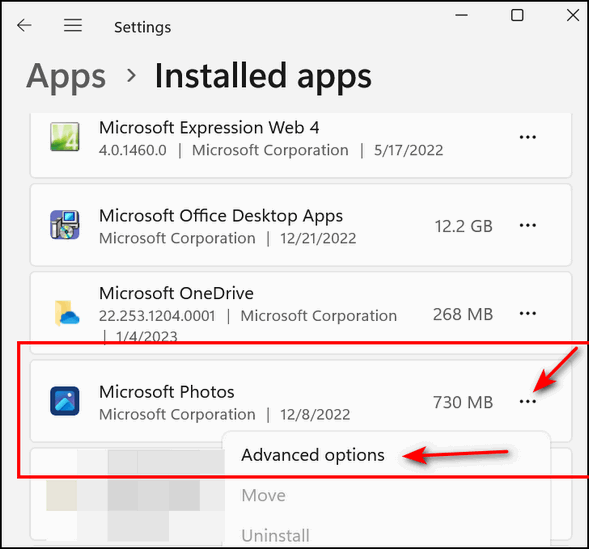
You’ll see the “Repair” and “Reset” options. Always try the “Repair” option first. If it does not fix the app, try the “Reset” option.
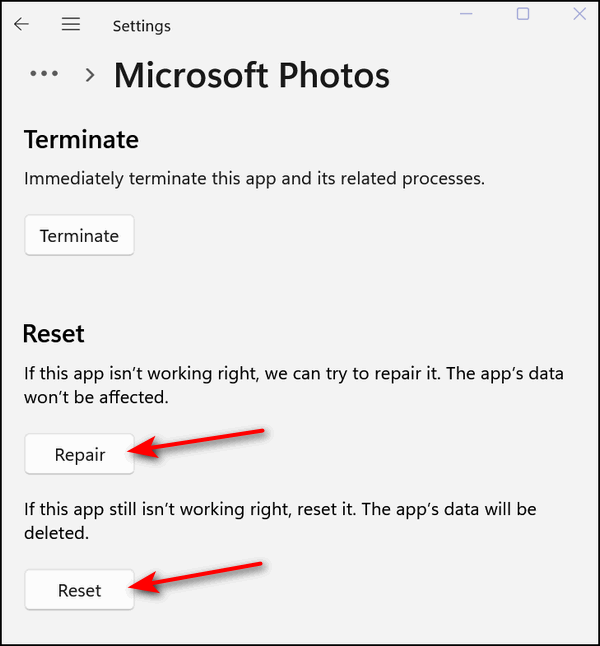
Most Windows apps allow you to repair or reset them, so if a Windows app starts misbehaving try repairing or resetting it.


I have done this many times with the horrible Windows 11 Paint.
It does nothing! Don’t know why it has so many glitches but it is miserable
to use!