Do You Have a Standard Hard Drive (HDD) or a Solid State Drive (SSD)? Here’s How to Find Out.
Whether you’re using Windows 10 or Windows 11, here is an easy way to find out if you have a standard hard drive (HDD), a solid-state hard drive (SSD), or maybe both.
How to find out if you have an HDD (Standard Hard Drive) or a SSD (Solid State Hard Drive)
Right-click on the Windows Start button. Click “Run” (or press (Windows key + R). In the Run box which appears type dfrgui and press Enter.
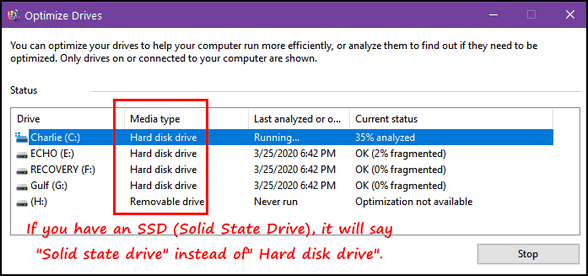

Look under “Media type”. Standard hard drives (HHDs) show up as “Hard disk” drives and Solid State Drives (SSDs) show up as “Solid state” drives.
And what the heck does Retrim mean?
If you have a sharp eye, you saw on the last screenshot “3 days since last Retrim” In case you’re wondering what that means…
Retrim is often used interchangeably with TRIM when referring to solid-state drives (SSDs).
TRIM is a command that informs the SSD which data blocks are no longer in use.
This allows the SSD to efficiently manage its internal storage by marking these blocks as available for reuse. This process helps maintain the optimal performance and longevity of the SSD.


I have solid state and optimization is not available.
The article was about how to tell if you have an SSD or HDD. If opening a run box and typing in dfrgui does not bring up the disk optimization dialog then there’s something wrong because that’s the command to open the disk defrangmenter dialog in Windows 10 and Windows 11 and it’s has been the same command since Windows XP.
type defrag in search and clik enter it will show hard drive
Thanks, Ralph. That’s another way to do it.